Handleiding
Je bekijkt pagina 58 van 60
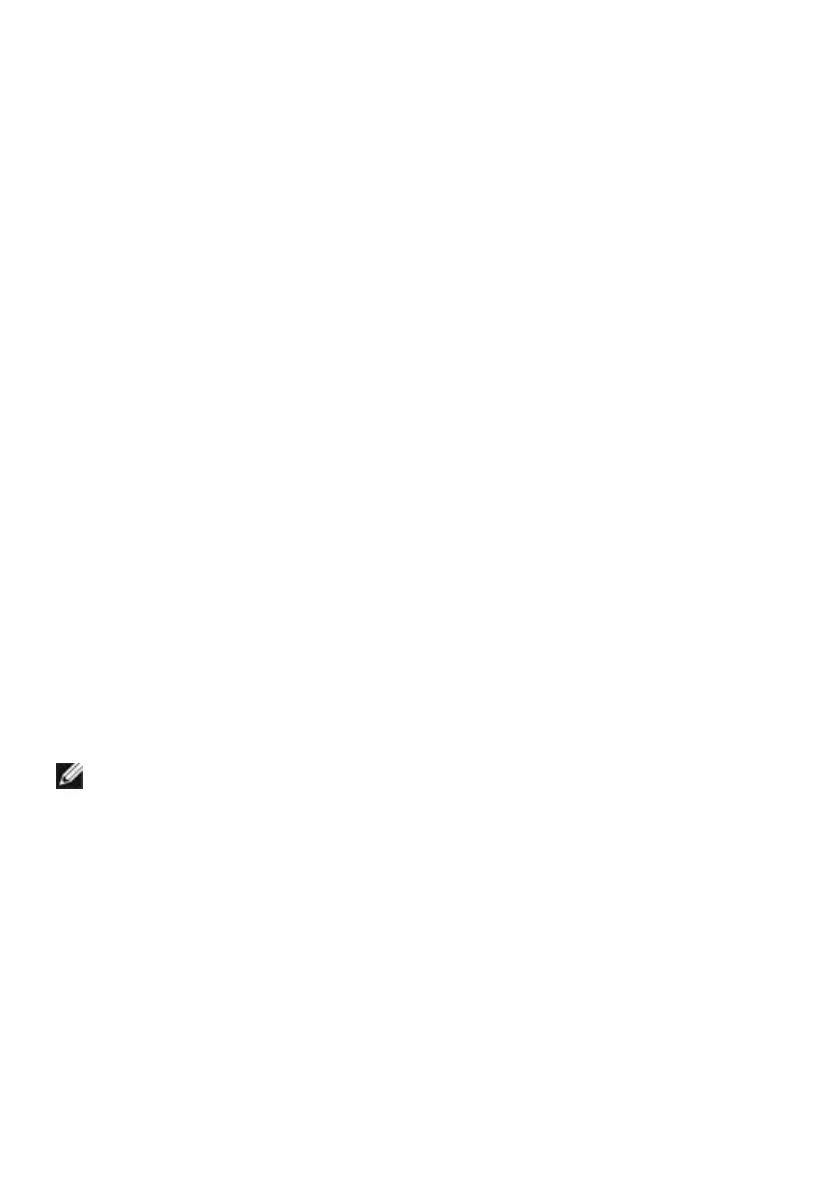
58 | Appendix
Setting Up Your Monitor
Setting Display Resolution to 2560x1440 (maximum)
For best performance, set the display resolution to 2560x1440 pixels by performing the
following steps:
In Windows Vista, Windows 7, Windows 8 or Windows 8.1:
1 For Windows 8 or Windows 8.1 only, select the Desktop tile to switch to classic
desktop.
2 Right-click on the desktop and click Screen Resolution.
3 Click the Dropdown list of the Screen Resolution and select 2560x1440.
4 Click OK.
In Windows 10:
1 Right-click on the desktop and click Display Settings.
2 Click Advanced display settings.
3 Click the dropdown list of Resolution and select 2560x1440.
4 Click Apply.
If you do not see the recommended resolution as an option, you may need to update
your graphics driver. Please choose the scenario below that best describes the
computer system you are using, and follow the given steps.
Dell computer
1 Go to www.dell.com/support, enter your service tag, and download the latest
driver for your graphics card.
2 After installing the drivers for your graphics adapter, attempt to set the resolution to
2560x1440 again.
NOTE: If you are unable to set the resolution to 2560x1440, please contact Dell
to inquire about a graphics adapter that supports these resolutions.
Bekijk gratis de handleiding van Dell UltraSharp UP2716DA, stel vragen en lees de antwoorden op veelvoorkomende problemen, of gebruik onze assistent om sneller informatie in de handleiding te vinden of uitleg te krijgen over specifieke functies.
Productinformatie
| Merk | Dell |
| Model | UltraSharp UP2716DA |
| Categorie | Monitor |
| Taal | Nederlands |
| Grootte | 6583 MB |
Caratteristiche Prodotto
| Kleur van het product | Zwart |
| Gewicht verpakking | 9520 g |
| Stroom | 1.6 A |
| In hoogte verstelbaar | Ja |
| Beeldschermdiagonaal | 27 " |







