Handleiding
Je bekijkt pagina 85 van 103
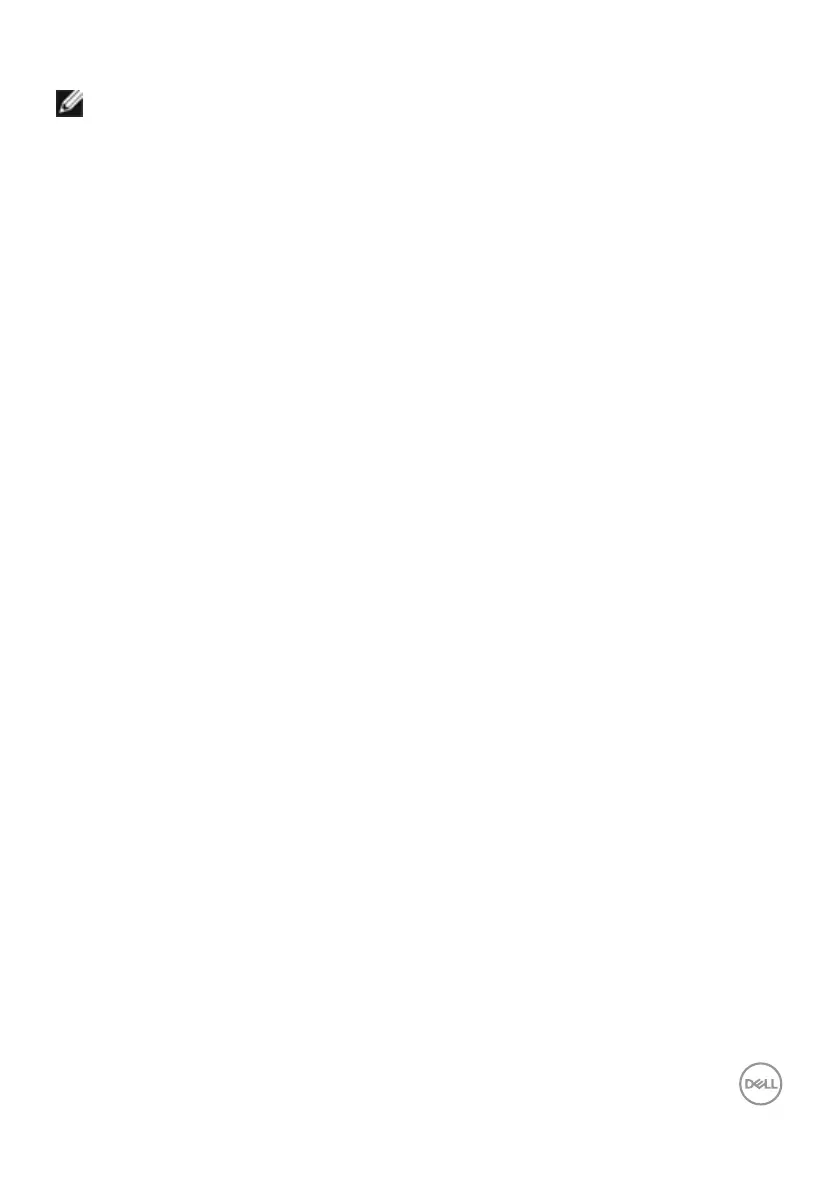
Operating the monitor | 85
Setting the maximum refresh rate
NOTE: The steps may vary slightly depending on the version of Windows
you have.
To set the maximum refresh rate for the monitor:
In Windows 8.1:
1. For Windows 8.1, select the Desktop tile to switch to classic desktop.
2. Right-click on the desktop and click Screen resolution.
3. If you have more than one monitor connected, ensure to select U2724DE.
4. Click Advanced settings.
5. Click the Monitor tab.
6. Click the dropdown list of Screen refresh rate and select 120 Hz.
7. Click OK.
In Windows 10:
1. Right-click on the desktop and click Display settings.
2. Click Advanced display settings.
3. If you have more than one monitor connected, ensure to select U2724DE.
4. Click the dropdown list of Refresh rate and select 120 Hz.
5. Click Keep changes.
In Windows 11:
1. Right-click on the desktop and click Display settings.
2. Click Advanced display.
3. If you have more than one monitor connected, ensure to select U2724DE.
4. Click the dropdown list of Choose a refresh rate and select 120 Hz.
5. Click Keep changes.
Bekijk gratis de handleiding van Dell UltraSharp U2724DE, stel vragen en lees de antwoorden op veelvoorkomende problemen, of gebruik onze assistent om sneller informatie in de handleiding te vinden of uitleg te krijgen over specifieke functies.
Productinformatie
| Merk | Dell |
| Model | UltraSharp U2724DE |
| Categorie | Monitor |
| Taal | Nederlands |
| Grootte | 10628 MB |
Caratteristiche Prodotto
| Kleur van het product | Zwart, zilver |
| Gewicht verpakking | 10210 g |
| Stroom | 2.65 A |
| In hoogte verstelbaar | 150 mm |
| Beeldschermdiagonaal | 27 " |







