Handleiding
Je bekijkt pagina 49 van 52
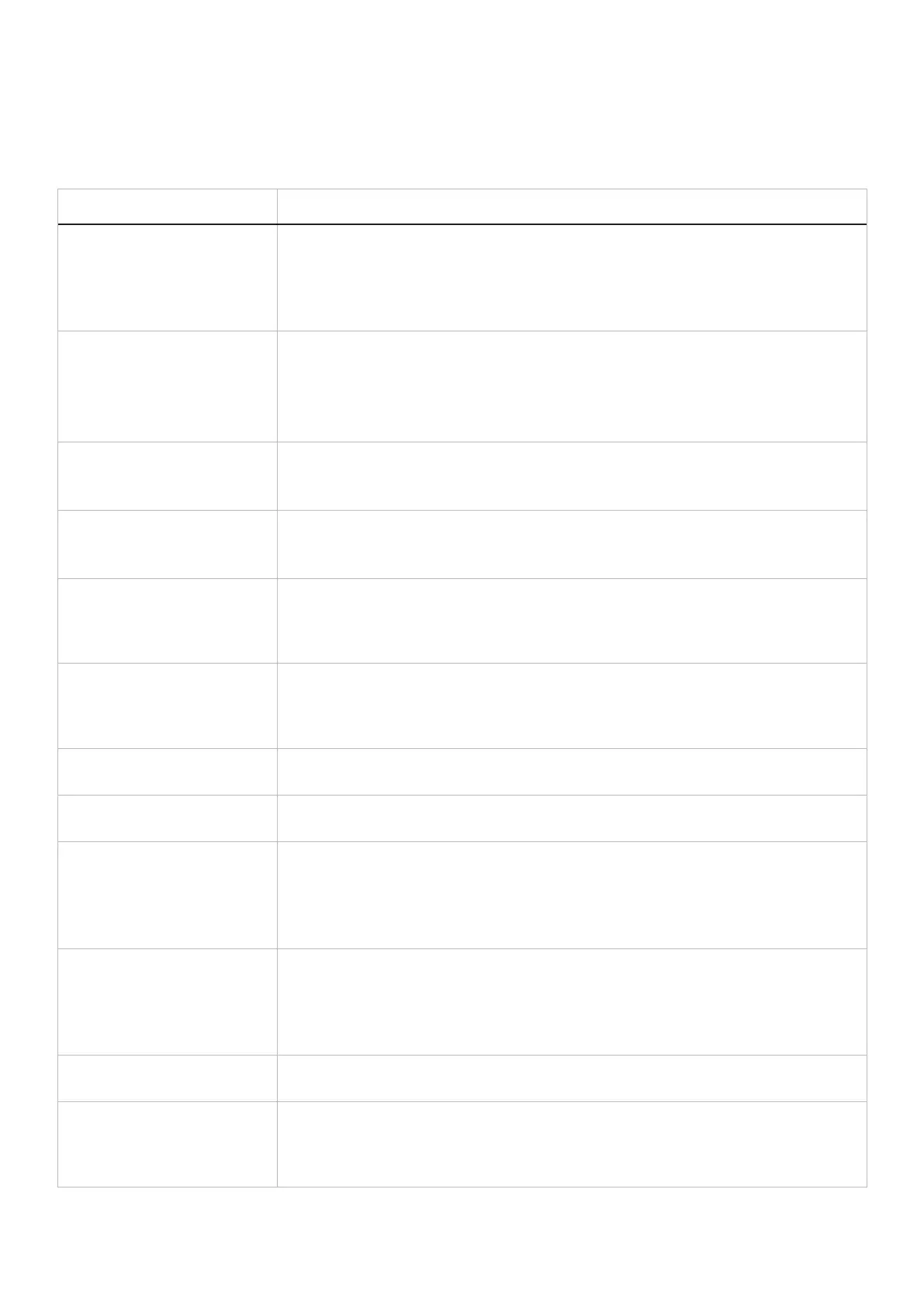
Troubleshooting 49
Common problems
The following table provides general information about common monitor problems that you might encounter and the possible
solutions:
Table 22. Common problems and solutions.
Common symptoms Possible solutions
No video/Power LED off • Ensure that the video cable connecting the monitor and the computer is properly connected
and secure.
• Verify that the power outlet is functioning properly using any other electrical equipment.
• Ensure that the power button is pressed.
• Ensure that the correct input source is selected using the Input Source menu.
No video/Power LED on • Increase brightness and contrast controls using the OSD.
• Perform monitor self-test feature check.
• Check for bent or broken pins in the video cable connector.
• Run the built-in diagnostics.
• Ensure that the correct input source is selected using the Input Source menu.
Poor focus • Disconnect video extension cables.
• Reset the monitor to factory settings (Factory Reset).
• Change the video resolution to the correct aspect ratio.
Shaky/Jittery video • Reset the monitor to factory settings (Factory Reset).
• Check environmental factors.
• Relocate the monitor and test in another room.
Missing pixels • Turn off the monitor and turn it on again.
• Pixel that is permanently off is a natural defect that can occur in LCD technology.
• For more information about Dell Monitor Quality and Pixel Policy, see Dell Support site at:
www.dell.com/pixelguidelines.
Stuck-on pixels • Turn off the monitor and turn it on again.
• Pixel that is permanently off is a natural defect that can occur in LCD technology.
• For more information about Dell Monitor Quality and Pixel Policy, see Dell Support site at:
www.dell.com/pixelguidelines.
Brightness problems • Reset the monitor to factory settings (Factory Reset).
• Adjust brightness and contrast controls using OSD.
Geometric distortion • Reset the monitor to factory settings (Factory Reset).
• Adjust horizontal and vertical using OSD.
Horizontal/Vertical lines • Reset the monitor to factory settings (Factory Reset).
• Perform monitor Self-test feature check and determine if these lines are also in self-test
mode.
• Check for bent or broken pins in the video cable connector.
• Run the built-in diagnostics.
Synchronization problems • Reset the monitor to factory settings (Factory Reset).
• Perform a monitor Self-test feature check to determine if the scrambled screen appears in
self-test mode.
• Check for bent or broken pins in the video cable connector.
• Restart the computer in safe mode.
Safety-related issues • Do not perform any troubleshooting step.
• Contact Dell immediately.
Intermittent problems • Try different Preset Modes in Color settings OSD. Adjust R/G/B value in Custom Color in
Color settings OSD.
• Change the Input Color Format to RGB or YCbCr/YPbPr in the Color settings OSD.
• Run the built-in diagnostics.
Bekijk gratis de handleiding van Dell SE2425HM, stel vragen en lees de antwoorden op veelvoorkomende problemen, of gebruik onze assistent om sneller informatie in de handleiding te vinden of uitleg te krijgen over specifieke functies.
Productinformatie
| Merk | Dell |
| Model | SE2425HM |
| Categorie | Monitor |
| Taal | Nederlands |
| Grootte | 5504 MB |







