Handleiding
Je bekijkt pagina 65 van 71
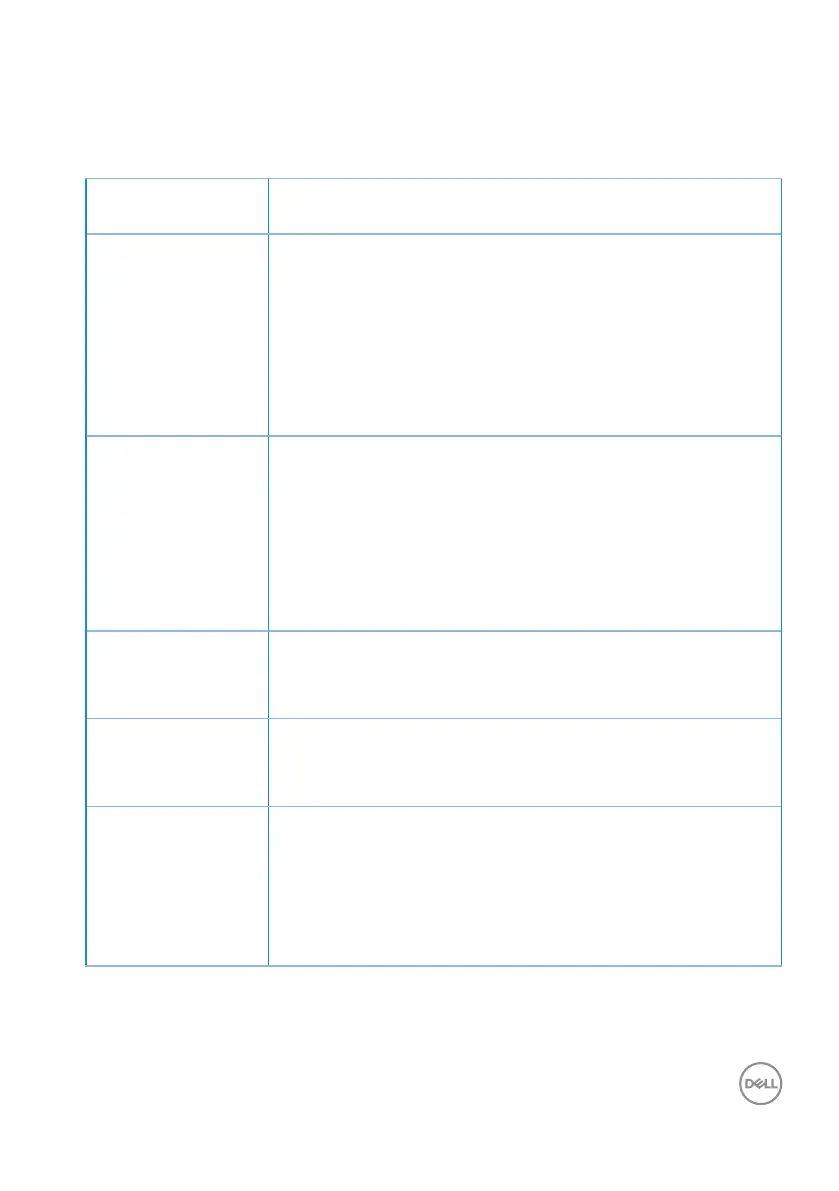
Troubleshooting │ 65
Common problems
The following table contains general information about common monitor problems
you might encounter and the possible solutions:
Common
Symptoms
Possible Solutions
No Video/Power
LED off
Ensure that the video cable connecting the monitor and the
computer is properly connected and secure.
• Verify that the power outlet is functioning properly using
any other electrical equipment.
• Ensure that the power button is pressed.
• Ensure that the correct input source is selected via the
Input Source menu.
No Video/Power
LED on
• Increase brightness and contrast controls using the OSD.
• Perform monitor self-test feature check.
• Check for bent or broken pins in the video cable
connector.
• Run the built-in diagnostics.
• Ensure that the correct input source is selected via the
Input Source menu.
Poor Focus • Eliminate video extension cables.
• Reset the monitor to Factory Settings (Factory Reset).
• Change the video resolution to the correct aspect ratio.
Shaky/Jittery Video • Reset the monitor to Factory Settings (Factory Reset).
• Check environmental factors.
• Relocate the monitor and test in another room.
Missing Pixels • Cycle power On-Off.
• Pixel that is permanently Off is a natural defect that can
occur in LCD technology.
• For more information on Dell Monitor Quality and Pixel
Policy, see Dell Support site at:
www.dell.com/pixelguidelines.
Bekijk gratis de handleiding van Dell S3221QSA, stel vragen en lees de antwoorden op veelvoorkomende problemen, of gebruik onze assistent om sneller informatie in de handleiding te vinden of uitleg te krijgen over specifieke functies.
Productinformatie
| Merk | Dell |
| Model | S3221QSA |
| Categorie | Monitor |
| Taal | Nederlands |
| Grootte | 5840 MB |
Caratteristiche Prodotto
| Kleur van het product | Zwart, zilver |
| Gewicht verpakking | 15200 g |
| LED-indicatoren | Ja |
| Stroom | 1.6 A |
| In hoogte verstelbaar | Ja |







