Handleiding
Je bekijkt pagina 61 van 66
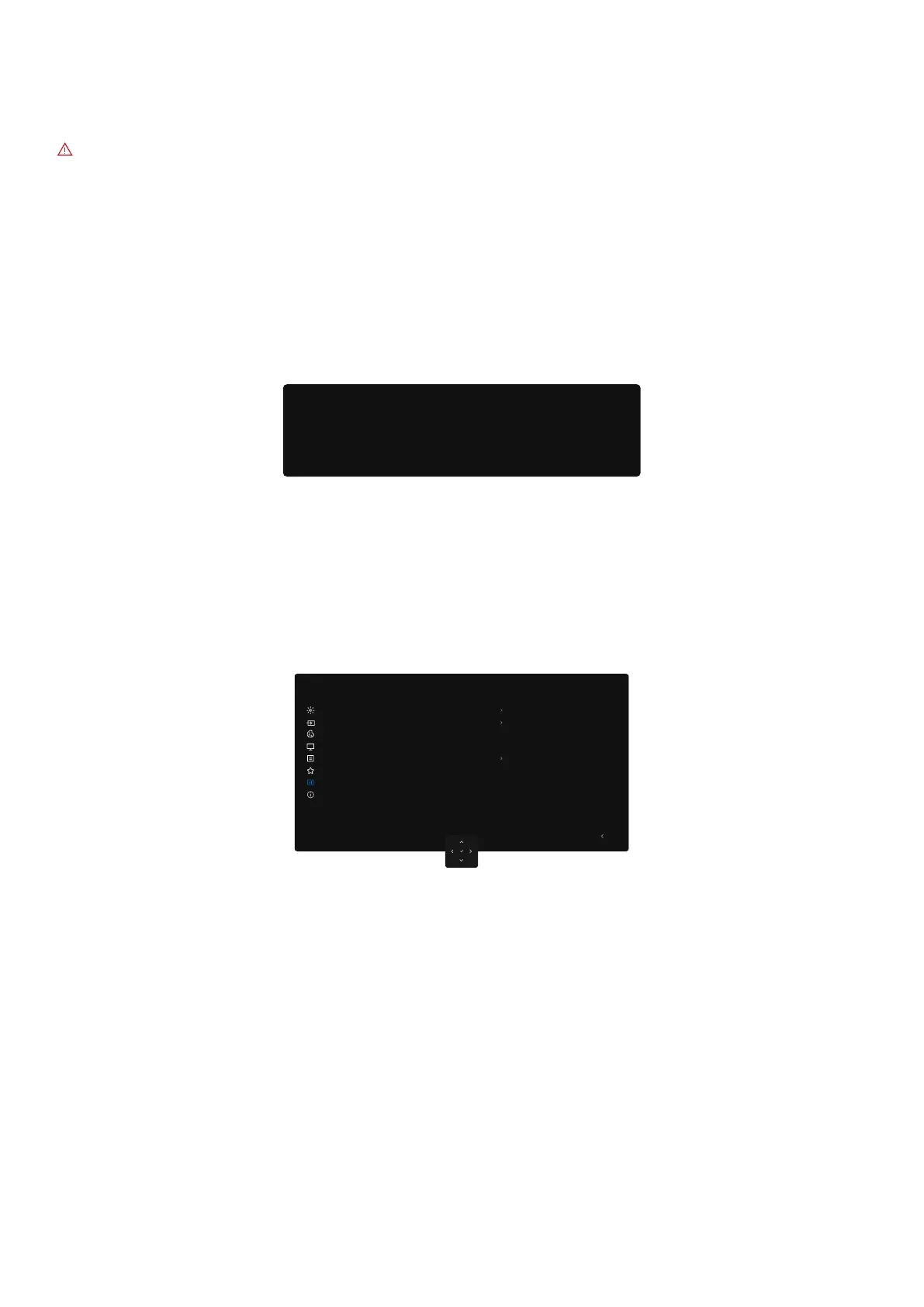
61
Troubleshooting
Troubleshooting
WARNING: Before you begin any of the procedures in this section, follow the Safety instructions.
Self-test
Your monitor provides a self-test feature that allows you to check whether your monitor is functioning properly. If your monitor and
computer are properly connected but the monitor screen remains dark, run the monitor self-test by performing the following steps:
1. Turn off both your computer and the monitor.
2. Unplug the video cable from the back of the computer. To ensure proper Self-Test operation, remove all digital and the analog
cables from the back of computer.
3. Turn on the monitor.
If the monitor cannot sense a video signal and is working correctly, a dialog box appears on the screen (against a black background).
While in self-test mode, the power LED remains white. Also, depending upon the selected input, one of the dialogs shown will
continuously scroll through the screen.
No DP Cable
The display will go into Standby mode in 4 minutes.
www.dell.com/support/P3225DE
www.dell.com/support/P3225QE
Figure 78. DP cable disconnected warning message
4. This dialog box also appears during normal operation if the video cable is disconnected or damaged.
5. Turn off your monitor and reconnect the video cable; then turn on both your computer and the monitor.
If your monitor screen still remains blank after performing the above steps, it indicates the monitor is functioning properly. Check the
video controller and computer.
Built-in diagnostics
Your monitor includes a built-in diagnostic tool to help you identify whether the screen abnormality is due to an issue with the monitor
itself or with your computer and video card.
Reset Others
Factory Reset
Self-Diagnostic
LCD Conditioning
DDC/CI
ENERGY STAR
®
Select √
Off
On
Exit
Color
Display
Brightness/Contrast
Personalize
Menu
Others
More Information
Input Source
Dell Pro 32 Plus xx USB-C Hub Monitor - P3225xE
Figure 79. Built-in diagnostics
To run the built-in diagnostics:
1. Ensure that the screen is clean (no dust particles on the surface of the screen).
2. Select OSD items of Self-Diagnostics in Others feature.
3. Press the Joystick button to start the diagnostics. A gray screen is displayed.
4. Observe if the screen has any defects or abnormalities.
5. Toggle the Joystick once again until a red screen is displayed.
6. Observe if the screen has any defects or abnormalities.
7. Repeat steps 5 and 6 until the screen displays green, blue, black, and white colors. Note any abnormalities or defects.
The test is complete when a text screen is displayed. To exit, toggle the Joystick control again.
If you do not detect any screen abnormalities upon using the built-in diagnostic tool, the monitor is functioning properly. Check the
video card and computer.
Bekijk gratis de handleiding van Dell Pro 32 Plus P3225QE, stel vragen en lees de antwoorden op veelvoorkomende problemen, of gebruik onze assistent om sneller informatie in de handleiding te vinden of uitleg te krijgen over specifieke functies.
Productinformatie
| Merk | Dell |
| Model | Pro 32 Plus P3225QE |
| Categorie | Monitor |
| Taal | Nederlands |
| Grootte | 10067 MB |







