Handleiding
Je bekijkt pagina 10 van 62
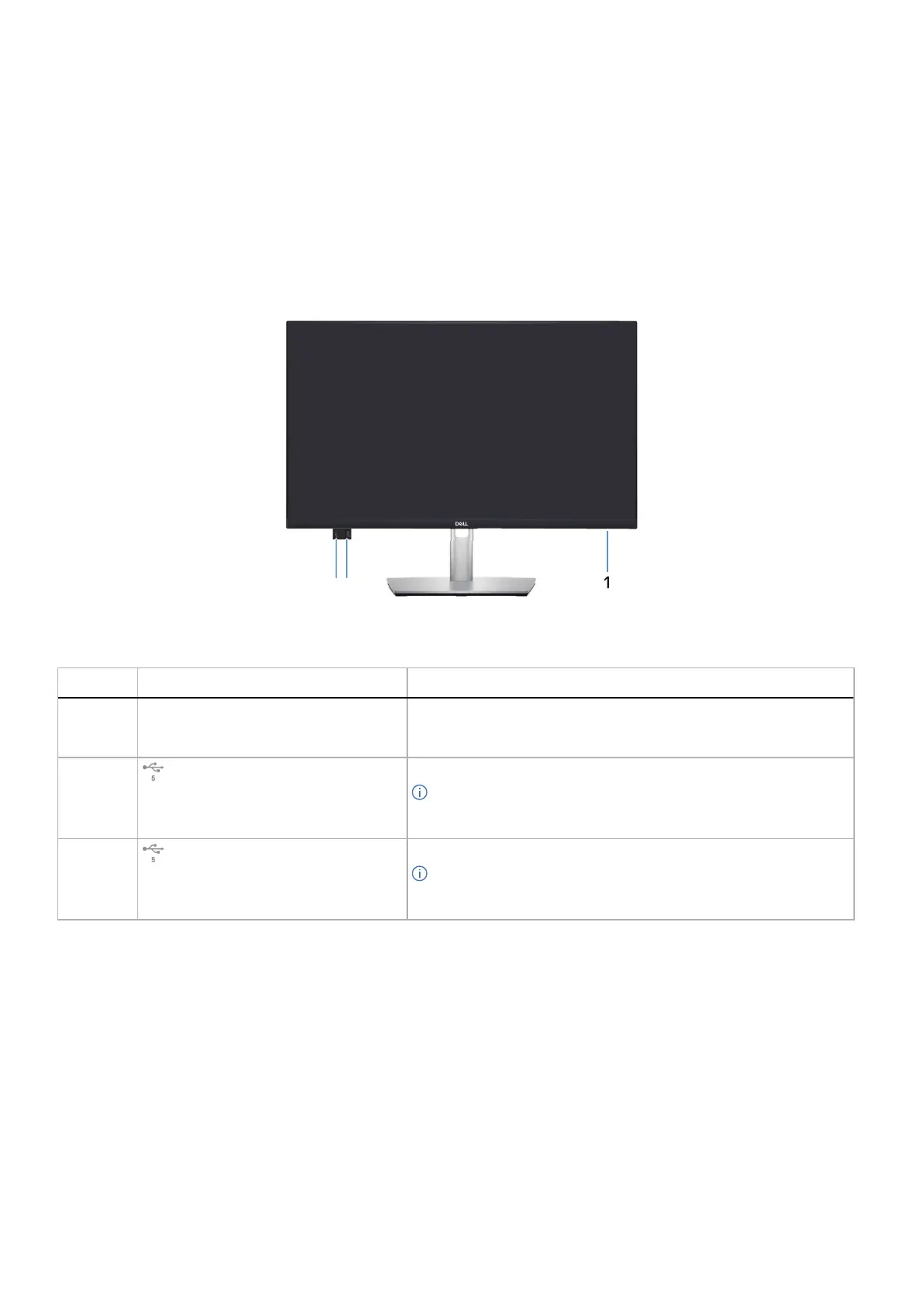
10
About your monitor
Operating system compatibility
• Windows 10/Windows 11 and later*
*The operating system compatibility on Dell branded monitors may vary based on factors such as:
• Specific release date(s) when operating system versions, patches, or updates are available.
• Specific release date(s) when Dell branded monitor firmware, software application, or driver updates are available on the Dell
support website.
Identifying parts and controls
Front view
2
3
Figure 1. Front view
Table 4. Components and descriptions.
Label Description Use
1 Power LED indicator Solid white light indicates that the monitor is turned on and is
functioning. Blinking white light indicates that the monitor is in Standby
Mode.
2
Quick access USB-C 5Gbps downstream
port (data only)
Connect your USB device* or charge your device.
NOTE: To use these ports, you must connect the USB cable
(shipped with your monitor) to the USB upstream port on the
monitor and to your computer.
3
Quick access USB 5Gbps Type-A
downstream port
Connect your USB device* or charge your device.
NOTE: To use these ports, you must connect the USB cable
(shipped with your monitor) to the USB upstream port on the
monitor and to your computer.
*To avoid signal interference, when a wireless USB device has been connected to a USB downstream port, it is NOT recommended to
connect any other USB devices to the adjacent port(s).
Bekijk gratis de handleiding van Dell Pro 24 Plus P2425D, stel vragen en lees de antwoorden op veelvoorkomende problemen, of gebruik onze assistent om sneller informatie in de handleiding te vinden of uitleg te krijgen over specifieke functies.
Productinformatie
| Merk | Dell |
| Model | Pro 24 Plus P2425D |
| Categorie | Monitor |
| Taal | Nederlands |
| Grootte | 6008 MB |







