Handleiding
Je bekijkt pagina 20 van 146
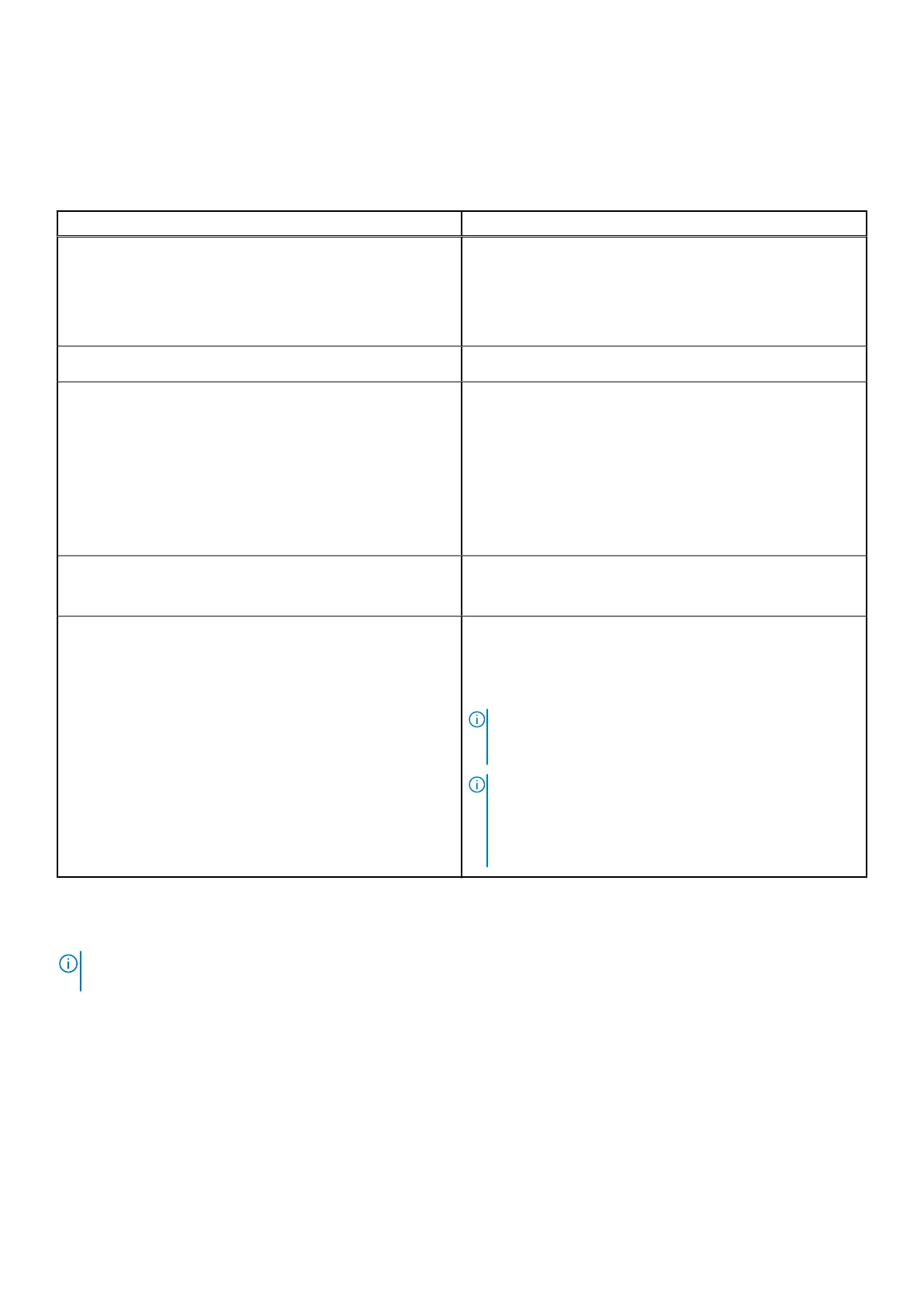
Keyboard
The following table lists the keyboard specifications of your Dell Pro 14 PC14255.
Table 15. Keyboard specifications
Description Values
Keyboard type
● Backlit keyboard with Copliot key and fingerprint reader
● Backlit keyboard with Copliot key
● Non-backlit keyboard with Copliot key and fingerprint
reader
● Non-backlit keyboard with Copliot key
Keyboard layout
QWERTY
Number of keys
● Arabic, Chinese (Traditional), English International, English
US, Hebrew, Ukrainian: 79 keys
● Belgian, Bulgarian, Czech and Slovakian (MUI), English
UK, French (European), French (European), German,
Hungarian, Greek, Hebrew, Italian, Nordic (MUI),
Portuguese Iberian, Portuguese Brazil, Russian, Spanish
(Castillian), Spanish (Latin America), Swiss European
(MUI), Turkish: 80 keys
●
Japanese: 83 keys
Keyboard size
Horizontal= 19.05 mm
Vertical= 18.05 mm
Keyboard shortcuts
Some keys on your keyboard have two symbols on them.
These keys can be used to type alternate characters or to
perform secondary functions. To type the alternate character,
press Shift and the desired key. To perform secondary
functions, press Fn and the desired key.
NOTE: You can define the primary behavior of the
function keys (F1–F12) changing Function Key Behavior
in the BIOS setup program.
NOTE: If Copilot in Windows is not available on your
computer, pressing the Copilot key launches Windows
search. For more information about Copilot in Windows,
search in the Knowledge Base Resource at the Dell
Support site.
Keyboard shortcuts of Dell Pro 14 PC14255
NOTE:
Keyboard characters may differ depending on the keyboard language configuration. Keys that are used for shortcuts
remain the same across all language configurations.
Some keys on your keyboard have two symbols on them. These keys can be used to type alternate characters or to perform
secondary functions. The symbol that is shown on the lower part of the key refers to the character that is typed out when the
key is pressed. If you press shift and the key, the symbol that is shown on the upper part of the key is typed out. For example, if
you press 2, 2 is typed out; if you press Shift + 2, @ is typed out.
The keys F1-F12 at the top row of the keyboard are function keys for multimedia control, as indicated by the icon on the key.
Press the function key to enable the task represented by the icon. For example, pressing F1 mutes the audio (see the table
below).
However, if the function keys F1-F12 are needed for specific software applications, multimedia functionality can be disabled by
pressing Fn + Esc. Later, multimedia control can be invoked by pressing Fn and the respective function key. For example, mute
audio by pressing
Fn + F1.
20
Specifications of Dell Pro 14 PC14255
Bekijk gratis de handleiding van Dell Pro 14 PC14255, stel vragen en lees de antwoorden op veelvoorkomende problemen, of gebruik onze assistent om sneller informatie in de handleiding te vinden of uitleg te krijgen over specifieke functies.
Productinformatie
| Merk | Dell |
| Model | Pro 14 PC14255 |
| Categorie | Laptop |
| Taal | Nederlands |
| Grootte | 54332 MB |







