Handleiding
Je bekijkt pagina 127 van 149
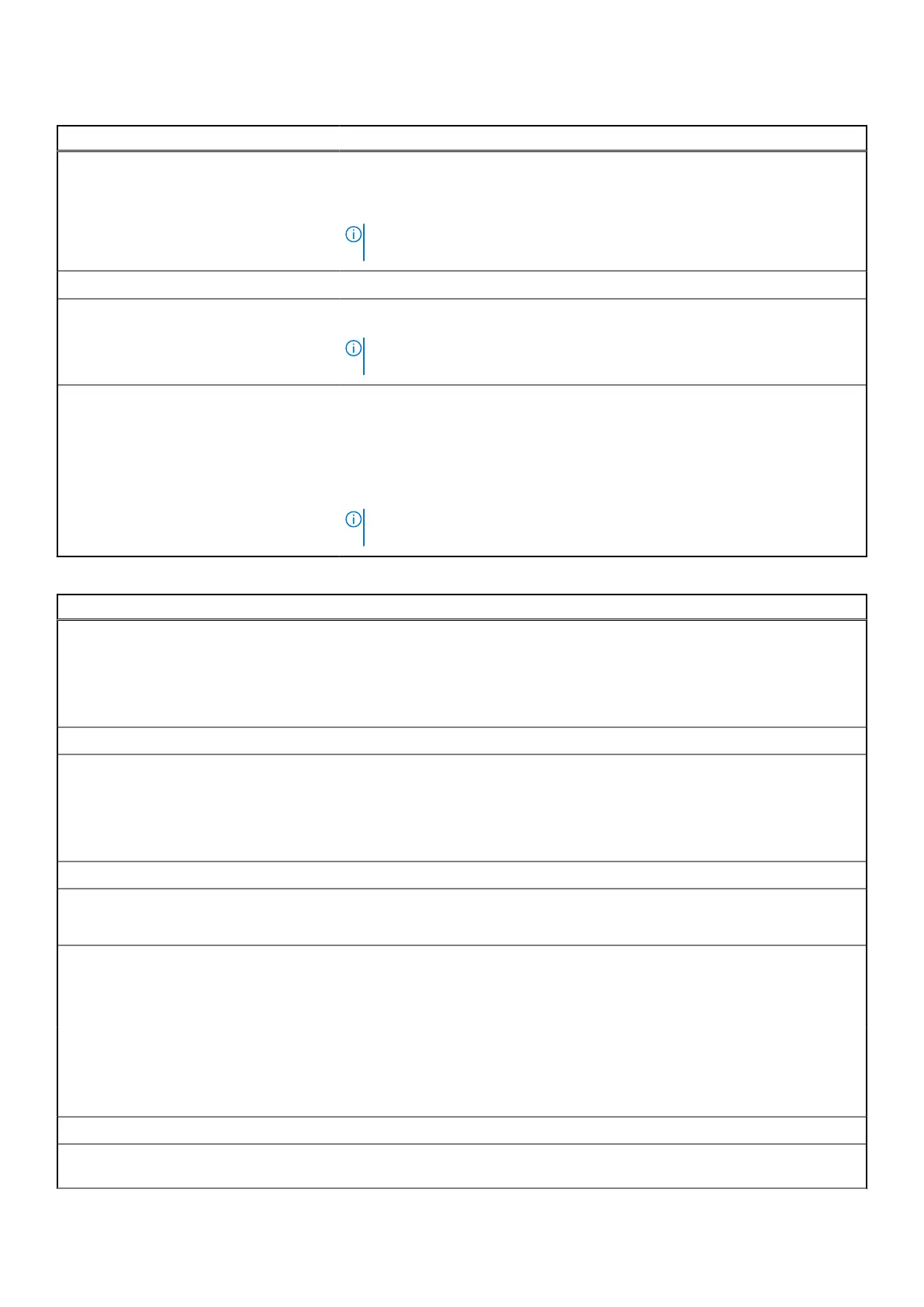
Table 35. BIOS Setup options—Connection menu(continued)
Connection
Enable UEFI Bluetooth Stack Enables or disables the UEFI Bluetooth Stack and controls the onboard LAN
Controller.
By default, the Enable UEFI Bluetooth Stack option is enabled.
NOTE: To view this option, enable Advanced Setup mode as described in
View Advance Set up options.
HTTP(s) Boot Feature
HTTP(s) Boot When enabled, supports HTTP(s) boot on the client BIOS, which offers wired or
wireless and HTTP/HTTPS connection options.
NOTE: To view this option, enable HTTP(s) Boot as described in View
Advance Set up options.
HTTP(s) Boot Modes In Auto Mode, the boot URL is obtained from the DHCP response; the boot URL
specifies the HTTP Boot Server and location of the Network Boot Program (NBP)
file. In Manual mode, the user enters the URL in the text box, which must start
with http:// or https:// and end with the NBP file name.
By default, the Control WWAN Radio option is disabled.
By default, Auto Mode is selected.
NOTE: To view this option, enable Advanced Setup mode as described in
View Advance Set up options.
Table 36. BIOS Setup options—Power menu
Power
Battery Configuration Enables or disables the computer to run on battery during peak power usage
hours. Use the table Custom Charge Start and Custom Charge Stop, to
prevent AC power usage between certain times of each day.
By default, the Adaptive option is selected. Battery settings are adaptively
optimized based on your typical battery usage pattern.
Advanced Configuration
Enable Advanced Battery Charge
Configuration
Enables Advanced Battery Charge Configuration from the beginning of the day
to a specified work period. When enabled, Advanced Battery Charged maximizes
battery health while still supporting heavy use during the work day.
By default, the Enable Advanced Battery Charge Configuration option is
disabled.
Peak Shift
Enable Peak Shift Enables the computer to run on battery during peak power usage hours.
By default, the Enable Peak Shift option is disabled.
Type-C Connector Power
USB PowerShare Enables or disables the USB PowerShare on the computer.
By default, the USB Powershare option is disabled.
Thermal Management Enables or disables cooling of fan and manages processor heat to adjust the
computer performance, noise, and temperature.
By default, the Optimized option is selected. Standard setting for balanced
performance, noise, and temperature.
USB Wake Support
Wake on Dell USB-C Dock When enabled, connecting a Dell USB-C Dock wakes the computer from Standby,
Hibernate, and Power Off.
BIOS Setup 127
Bekijk gratis de handleiding van Dell Pro 13 Plus, stel vragen en lees de antwoorden op veelvoorkomende problemen, of gebruik onze assistent om sneller informatie in de handleiding te vinden of uitleg te krijgen over specifieke functies.
Productinformatie
| Merk | Dell |
| Model | Pro 13 Plus |
| Categorie | Laptop |
| Taal | Nederlands |
| Grootte | 55186 MB |







