Handleiding
Je bekijkt pagina 121 van 149
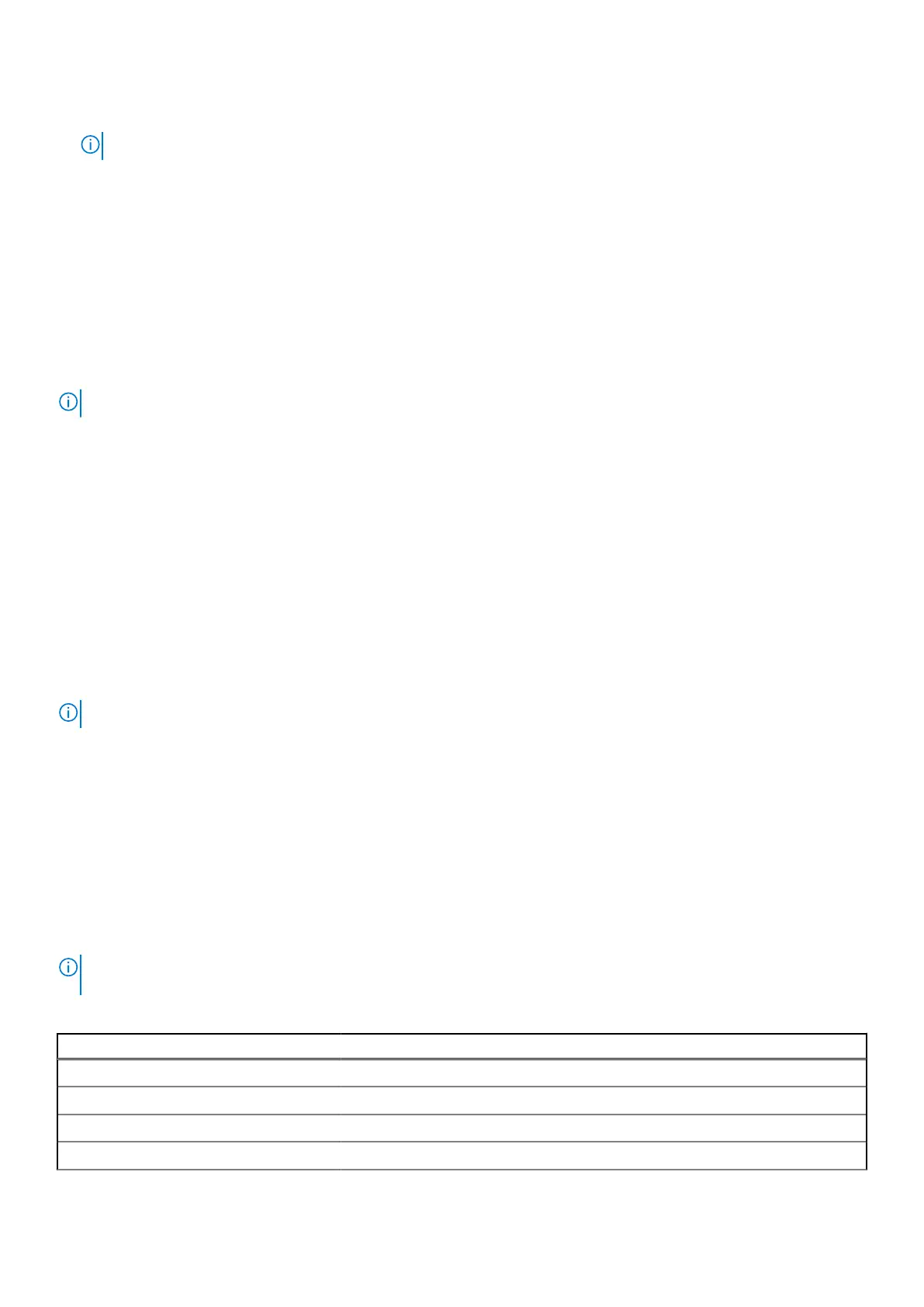
● STXXXX Drive (if available)
NOTE: XXX denotes the SATA drive number.
● Optical Drive (if available)
● SATA Hard Drive (if available)
● Diagnostics
The One Time Boot menu screen also displays the option to access BIOS Setup.
View Advanced Setup options
About this task
Some BIOS Setup options are only visible by enabling Advanced Setup mode, which is disabled by default.
NOTE: BIOS Setup options, including Advanced Setup options, are described in System setup options.
To enable Advanced Setup
Steps
1. Enter BIOS Setup.
The Overview menu appears.
2. Click the Advanced Setup option to move it to the ON mode.
Advanced BIOS Setup options are visible.
View Service options
About this task
Service options are hidden by default and only visible by entering a hotkey command.
NOTE: Service options are described in the System setup options section.
To view Service options:
Steps
1. Enter BIOS Setup.
The Overview menu appears.
2. Enter the hotkey combination Ctrl +Alt + s to view the Service options.
Service options are visible.
BIOS Setup options
NOTE:
Depending on your computer and its installed devices, the items that are listed in this section may or may not be
displayed.
Table 30. BIOS Setup options—Overview menu
Overview
Dell Pro 13 Plus PB13250
BIOS Version Displays the BIOS version number.
Service Tag Displays the Service Tag of the computer.
Asset Tag Displays the Asset Tag of the computer.
BIOS Setup 121
Bekijk gratis de handleiding van Dell Pro 13 Plus, stel vragen en lees de antwoorden op veelvoorkomende problemen, of gebruik onze assistent om sneller informatie in de handleiding te vinden of uitleg te krijgen over specifieke functies.
Productinformatie
| Merk | Dell |
| Model | Pro 13 Plus |
| Categorie | Laptop |
| Taal | Nederlands |
| Grootte | 55186 MB |







