Handleiding
Je bekijkt pagina 62 van 155
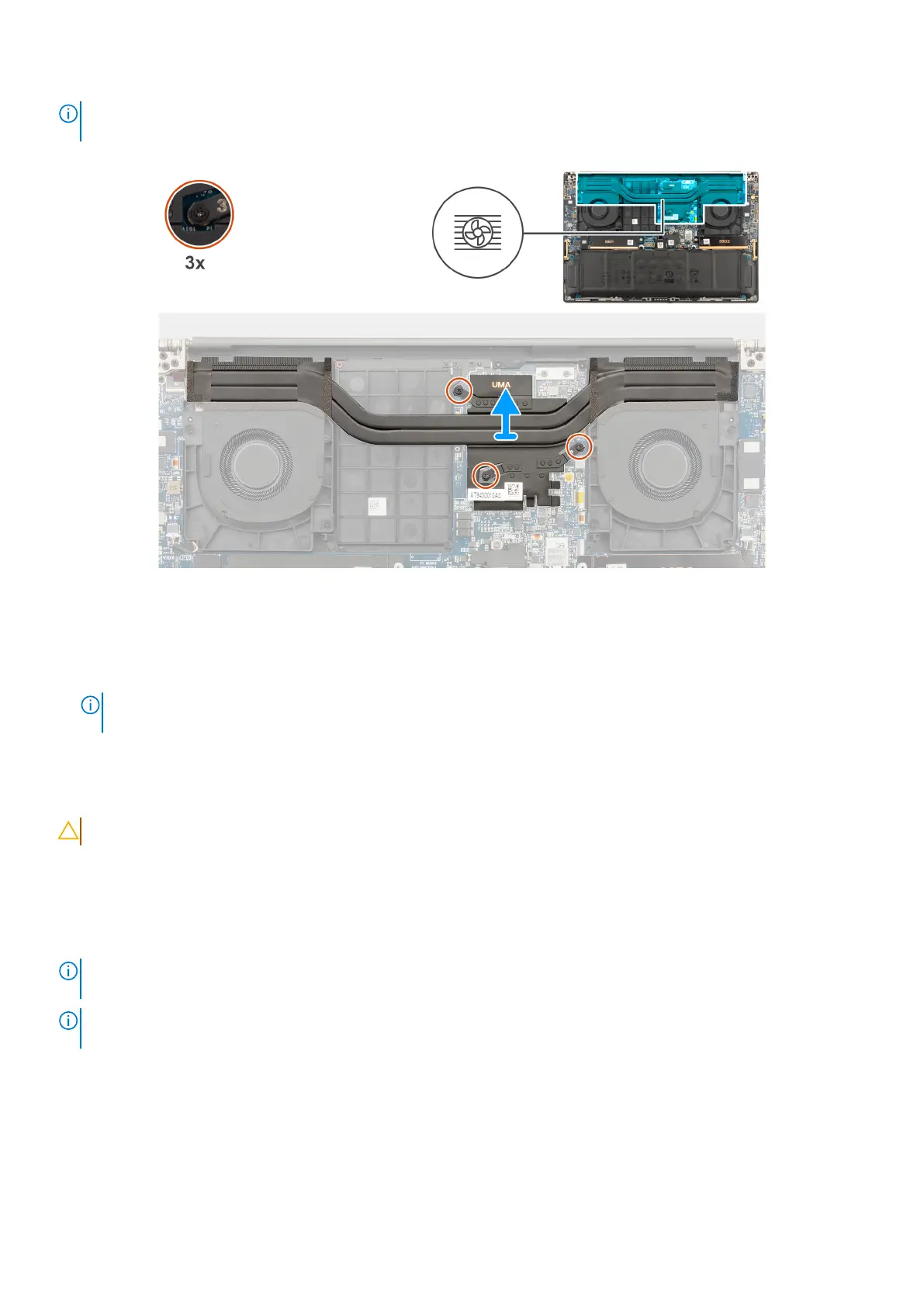
NOTE: For computers that are shipped with a heat sink labeled “VC” (Vapor Chamber), the heat sink covers the display
cable: .
Figure 26. Removing the heat sink for integrated graphics
Steps
1. Loosen the three captive screws in descending order (3>2>1) that secure the heat sink to the system board.
2. Lift the heat sink to remove it from the system board.
NOTE:
Thermal pads (thermal conductors) are on the heat sink. If the heat sink is replaced, the new heat sink is shipped
with thermal pads. Ensure that all thermal pads are in place between the heat sink and the system board.
Installing the heat sink for integrated graphics
CAUTION: The information in this installation section is intended for authorized service technicians only.
Prerequisites
If you are replacing a component, remove the existing component before performing the installation procedure.
About this task
NOTE:
For computers that are shipped with a heat sink labeled “VC” (Vapor Chamber), the heat sink covers the display
cable: .
NOTE: Thermal pads (thermal conductors) are on the heat sink. If the heat sink is replaced, the new heat sink is shipped
with thermal pads. Ensure that all thermal pads are in place between the heat sink and the system board.
The following image indicates the location of the heat sink and provides a visual representation of the installation procedure.
62
Removing and installing Field Replaceable Units (FRUs)
Bekijk gratis de handleiding van Dell Precision 5690, stel vragen en lees de antwoorden op veelvoorkomende problemen, of gebruik onze assistent om sneller informatie in de handleiding te vinden of uitleg te krijgen over specifieke functies.
Productinformatie
| Merk | Dell |
| Model | Precision 5690 |
| Categorie | Laptop |
| Taal | Nederlands |
| Grootte | 67669 MB |







