Handleiding
Je bekijkt pagina 14 van 155
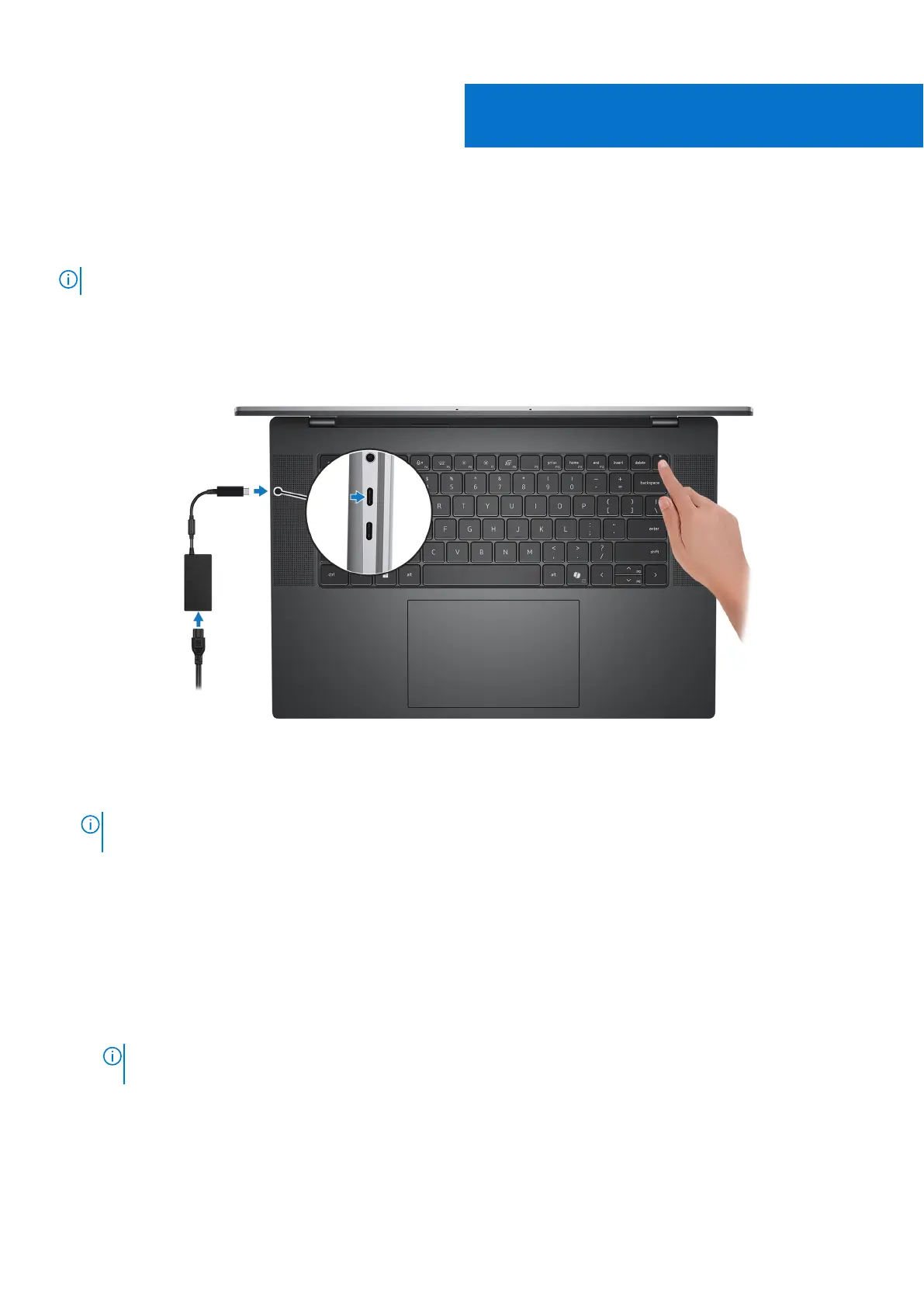
Set up your Precision 5690
About this task
NOTE: The images in this document may differ from your computer depending on the configuration you ordered.
Steps
1. Connect the power adapter and press the power button.
Figure 10. Connecting the power adapter and press the power button.
NOTE:
The battery may go into power-saving mode during shipment to conserve charge on the battery. Ensure that the
power adapter is connected to your computer when it is turned on for the first time.
2. Finish the operating system setup.
For Ubuntu:
Follow the on-screen instructions to complete the setup. For more information about installing and configuring Ubuntu,
search in the Knowledge Base Resource at Dell Support site.
For Windows:
Follow the on-screen instructions to complete the setup. When setting up, Dell Technologies recommends that you:
● Connect to a network for Windows updates.
NOTE:
If connecting to a secured wireless network, enter the password for the wireless network access when
prompted.
● If connected to the Internet, sign in with or create a Microsoft account. If not connected to the Internet, create an
offline account.
● On the Support and Protection screen, enter your contact details.
3. Locate and use Dell apps from the Windows Start menu—Recommended.
2
14 Set up your Precision 5690
Bekijk gratis de handleiding van Dell Precision 5690, stel vragen en lees de antwoorden op veelvoorkomende problemen, of gebruik onze assistent om sneller informatie in de handleiding te vinden of uitleg te krijgen over specifieke functies.
Productinformatie
| Merk | Dell |
| Model | Precision 5690 |
| Categorie | Laptop |
| Taal | Nederlands |
| Grootte | 67669 MB |







