Handleiding
Je bekijkt pagina 7 van 103
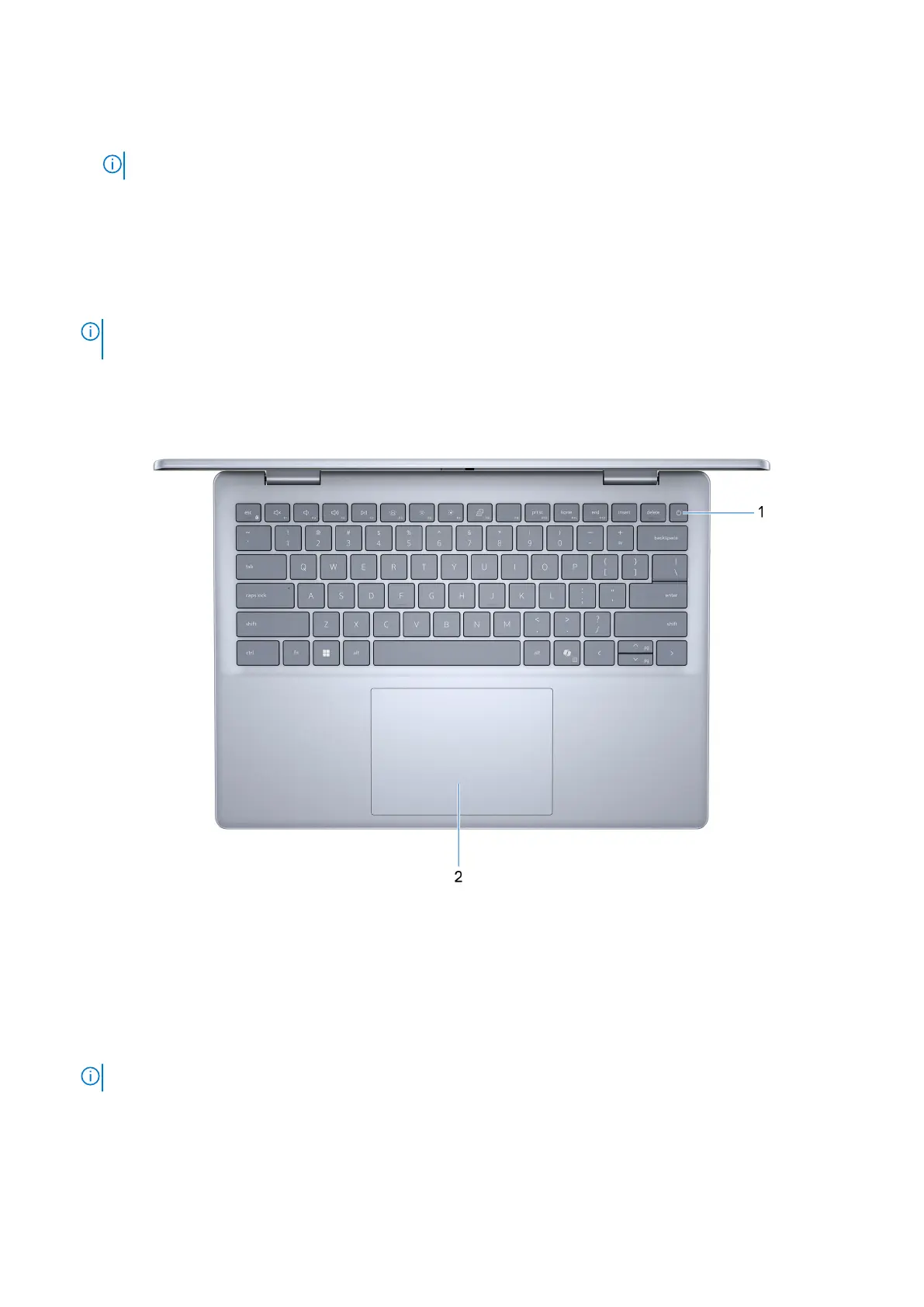
● USB-C 3.2 Gen 2 port with DisplayPort and Power Delivery
Supports DisplayPort 1.4 and also enables you to connect to an external display using a display adapter.
NOTE: Connect your USB Type-C power adapter to this port to charge your computer.
4. Power and battery-status light
Indicates the power state and battery state of the computer.
●
Solid white—Power adapter is connected and the battery is charging.
● Solid amber—Battery charge is low or critical.
●
Off—Battery is fully charged.
NOTE: On certain computer models, the power and battery-status light are also used for diagnostics. For more
information, see the Troubleshooting section in your computer’s Service Manual.
Top
Figure 3. Top view
1. Power button with optional fingerprint reader
Press to turn on the computer if it is turned off, in sleep state, or in hibernate state.
When the computer is turned on, press the power button to put the computer into the sleep state; press and hold the power
button for 10 seconds to force shut-down the computer.
If the power button has a fingerprint reader, place your finger on the power button steadily to log in.
NOTE: You can customize the power-button behavior in Windows.
2. Touchpad
Move your finger on the touchpad to move the mouse pointer. Tap to left-click and two fingers tap to right-click.
Views of Inspiron 14 7445 2-in-1
7
Bekijk gratis de handleiding van Dell Inspiron 14 7445 2-in-1, stel vragen en lees de antwoorden op veelvoorkomende problemen, of gebruik onze assistent om sneller informatie in de handleiding te vinden of uitleg te krijgen over specifieke functies.
Productinformatie
| Merk | Dell |
| Model | Inspiron 14 7445 2-in-1 |
| Categorie | Laptop |
| Taal | Nederlands |
| Grootte | 39582 MB |







