Handleiding
Je bekijkt pagina 51 van 58
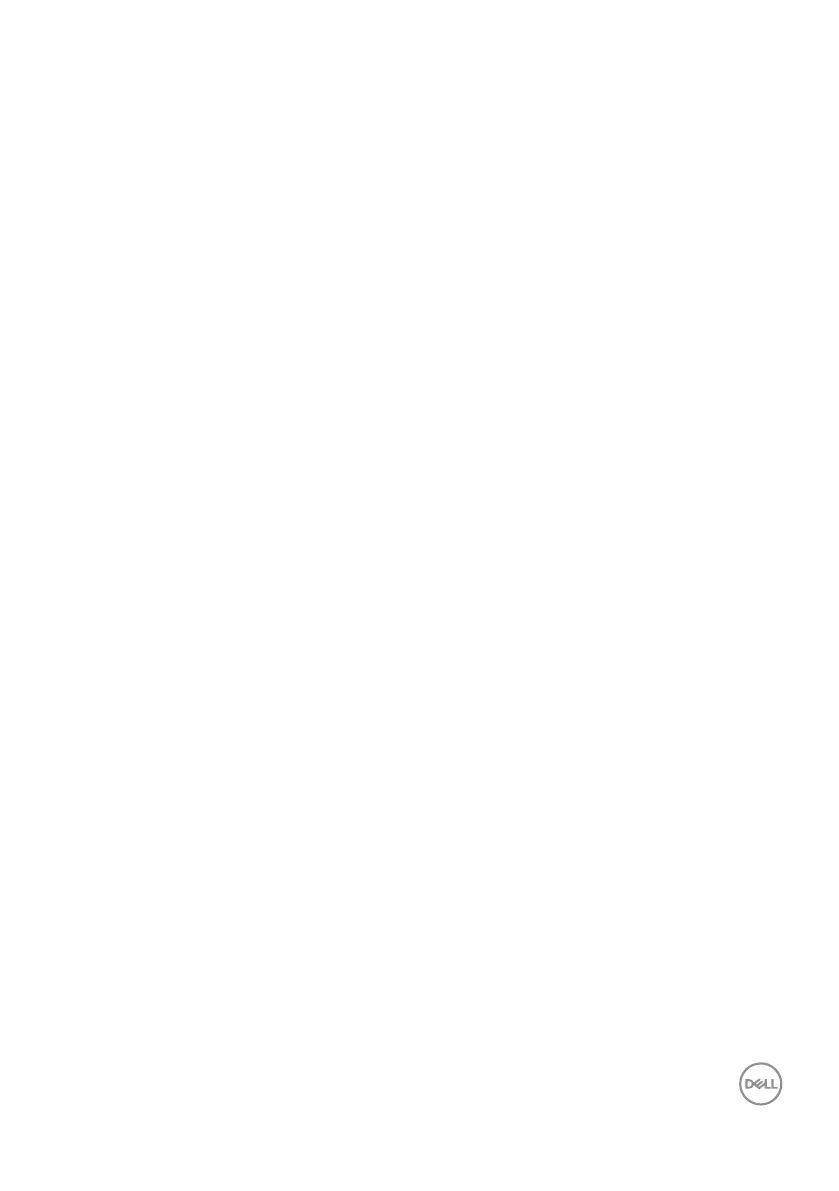
Operating the monitor | 51
Setting the maximum resolution
To set the maximum resolution for the monitor:
In Windows 7, Windows 8 or Windows 8.1:
1. For Windows 8 or Windows 8.1 only, select the Desktop tile to switch to classic
desktop. For Windows Vista and Windows 7, skip this step.
2. Right-click on the desktop and click Screen Resolution.
3. Click the Dropdown list of the Screen Resolution and select 1920 x 1080.
4. Click OK.
In Windows 10 or Windows 11:
1. Right-click on the desktop and click Display settings.
2. In the Settings window, select Display.
3. If you have more than one monitor connected, ensure to select G2722HS.
4. Click the Display resolution dropdown list and select 1920 x 1080.
5. Click keep changes.
If you do not see 1920 x 1080 as an option, you may need to update your graphics
driver. Depending on your computer, complete one of the following procedures:
If you have a Dell desktop or portable computer:
• Go to https://www.dell.com/support, enter your service tag, and download
the latest driver for your graphics card.
If you are using a non-Dell computer :
• Go to your computer manufacturer’s support website and download the latest
graphic drivers.
• Go to your graphics card manufacturer’s website and download the latest graphic
drivers.
Bekijk gratis de handleiding van Dell G2722HS, stel vragen en lees de antwoorden op veelvoorkomende problemen, of gebruik onze assistent om sneller informatie in de handleiding te vinden of uitleg te krijgen over specifieke functies.
Productinformatie
| Merk | Dell |
| Model | G2722HS |
| Categorie | Monitor |
| Taal | Nederlands |
| Grootte | 5322 MB |
Caratteristiche Prodotto
| Kleur van het product | Zwart |
| Gewicht verpakking | 9080 g |
| Stroom | 1.5 A |
| In hoogte verstelbaar | Ja |
| Beeldschermdiagonaal | 27 " |







