Handleiding
Je bekijkt pagina 121 van 153
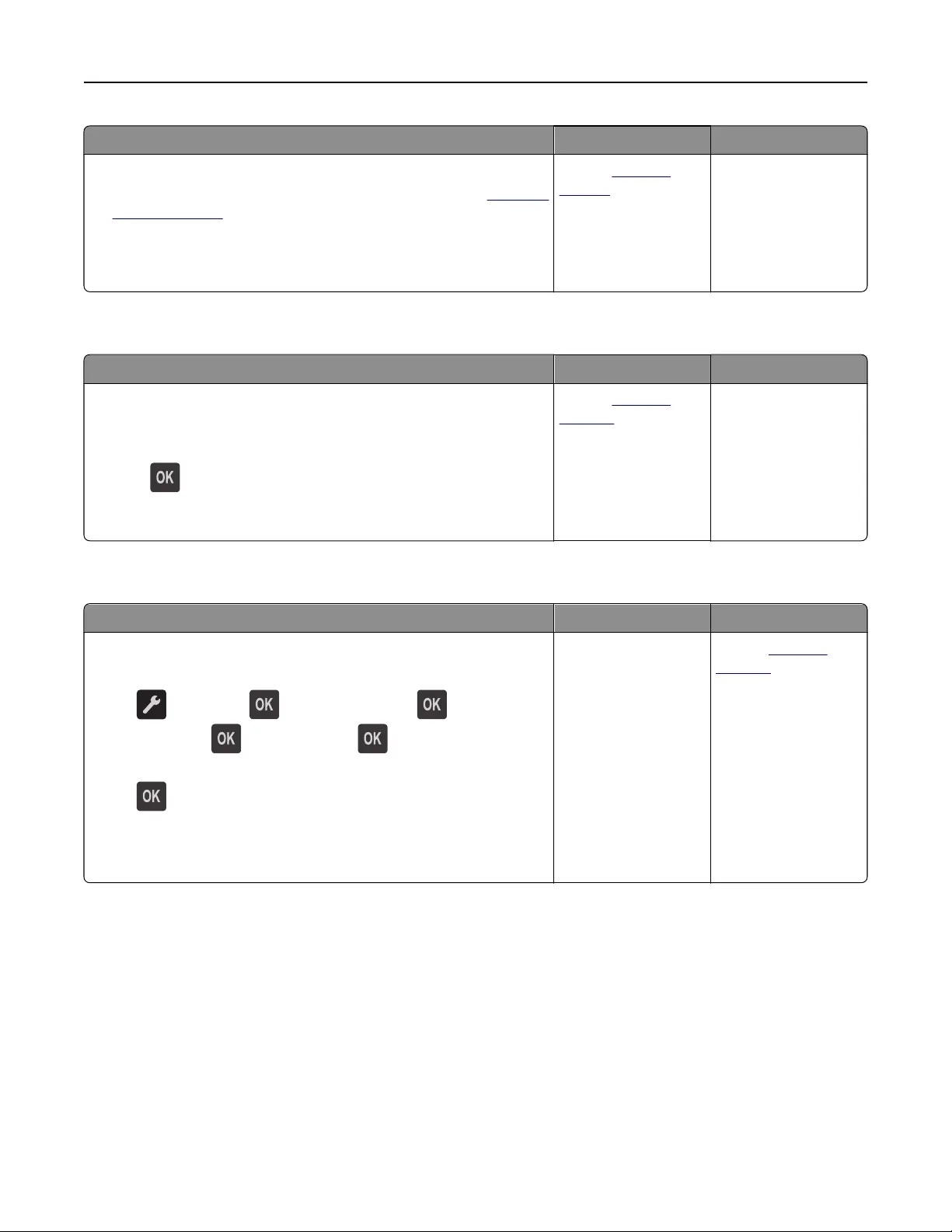
Action Yes No
Step 3
a Review the tips on avoiding jams. For more information, see “Avoiding
jams” on page 97.
b Follow the recommendations, and then resend the print job.
Do paper jams still occur frequently?
Contact
technical
support.
The problem is solved.
Paper jam message remains after jam is cleared
Action Yes No
Open front door and remove all trays.
a Clear any jammed pages.
Note: Make sure all paper fragments are removed.
b Press to clear the message and continue printing.
Does the paper jam message remain?
Contact
technical
support.
The problem is solved.
Jammed pages are not reprinted
Action Yes No
a Turn on jam recovery.
1 From the printer control panel, navigate to:
> Settings > > General Settings > > Print
Recovery >
>Jam Recovery >
2 Press the arrow buttons until On or Auto appears, and then press
.
b Resend the pages that did not print.
Were the jammed pages reprinted?
The problem is solved. Contact
technical
support.
Troubleshooting 121
Bekijk gratis de handleiding van Dell B2360d, stel vragen en lees de antwoorden op veelvoorkomende problemen, of gebruik onze assistent om sneller informatie in de handleiding te vinden of uitleg te krijgen over specifieke functies.
Productinformatie
| Merk | Dell |
| Model | B2360d |
| Categorie | Printer |
| Taal | Nederlands |
| Grootte | 22140 MB |
Caratteristiche Prodotto
| Kleur van het product | Zwart |
| Gewicht | 14100 g |
| Breedte | 399 mm |
| Diepte | 382 mm |
| Hoogte | 262.7 mm |