Handleiding
Je bekijkt pagina 69 van 91
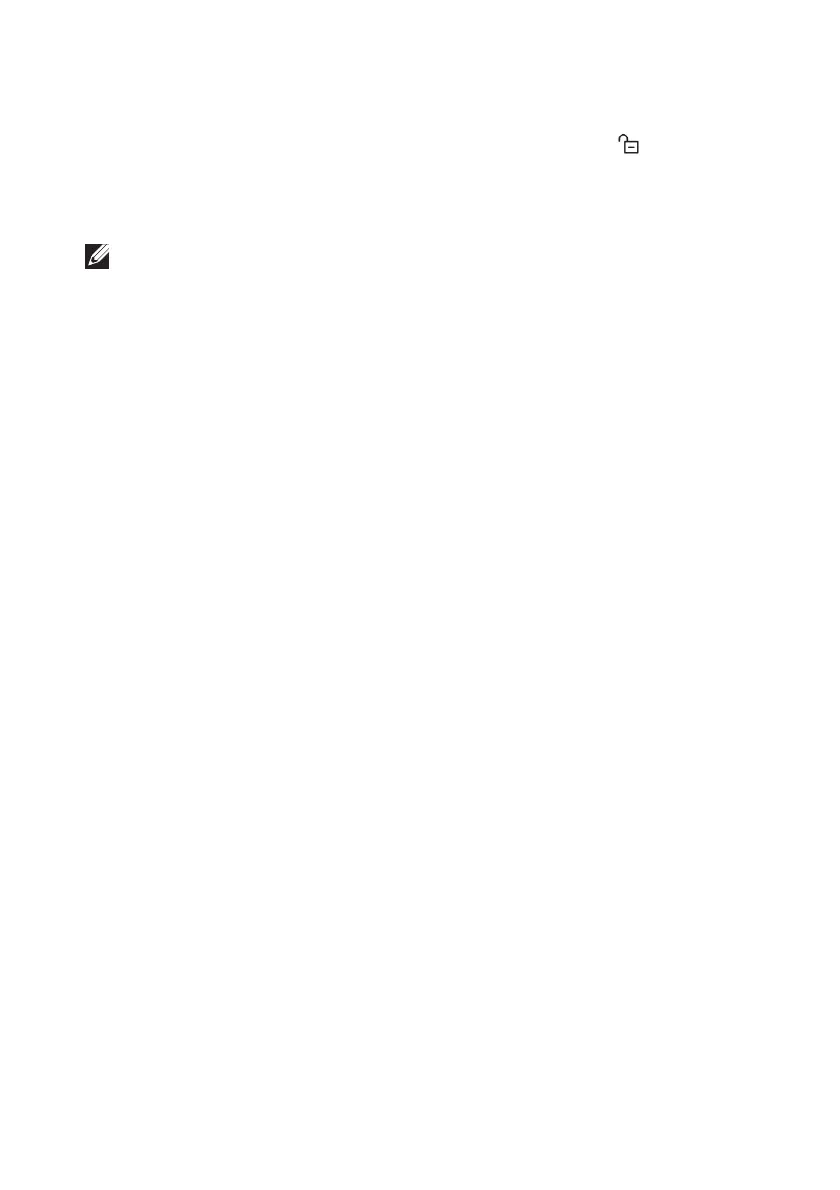
Operating the monitor | 69
3. P
ress the joystick to confirm the configuration.
To unlock, move and hold the joystick forward/backward/l
eft/right for about 4
seconds until a menu appears on the screen, and then select
to unlock and
close the pop-up menu.
Setting the maximum resolution
NOTE: The steps may vary slightly depending on the version of Windows
you have.
To set the maximum resolution for the monitor:
In Windows 8.1:
1. For
Windows 8.1, select the Desktop tile to switch to classic desktop.
2. Right-clic
k on the desktop and click Screen resolution.
3. If y
ou have more than one monitor connected, ensure that you select
AW3423DWF.
4. Cl
ick the Screen Resolution dropdown list and select 3440 x 1440.
5. Cl
ick OK.
In Windows 10 and Windows 11:
1. Right-clic
k on the desktop and click Display settings.
2. If you have more than one
monitor connected, ensure to select
AW3423DWF.
3. Cl
ick the Display Resolution dropdown list and select 3440 x 1440.
4. Cl
ick Keep changes.
If you do not see 3440 x 1440 as an option, you must
update your graphics
driver to the latest version. Depending on your computer, complete one of the
following procedures:
If you have a Dell desktop or a laptop:
•Go to www.dell.com/support, enter your service tag, and download the
latest driver for your graphics card.
If you are using a non-Dell computer
(laptop or desktop):
• Go to the support site for your non-Dell
computer and download the latest
graphic card drivers.
• Go to the graphics card’s website and downl
oad the latest graphic card
drivers.
Bekijk gratis de handleiding van Dell Alienware AW3423DWF, stel vragen en lees de antwoorden op veelvoorkomende problemen, of gebruik onze assistent om sneller informatie in de handleiding te vinden of uitleg te krijgen over specifieke functies.
Productinformatie
| Merk | Dell |
| Model | Alienware AW3423DWF |
| Categorie | Monitor |
| Taal | Nederlands |
| Grootte | 7590 MB |







