Handleiding
Je bekijkt pagina 46 van 91
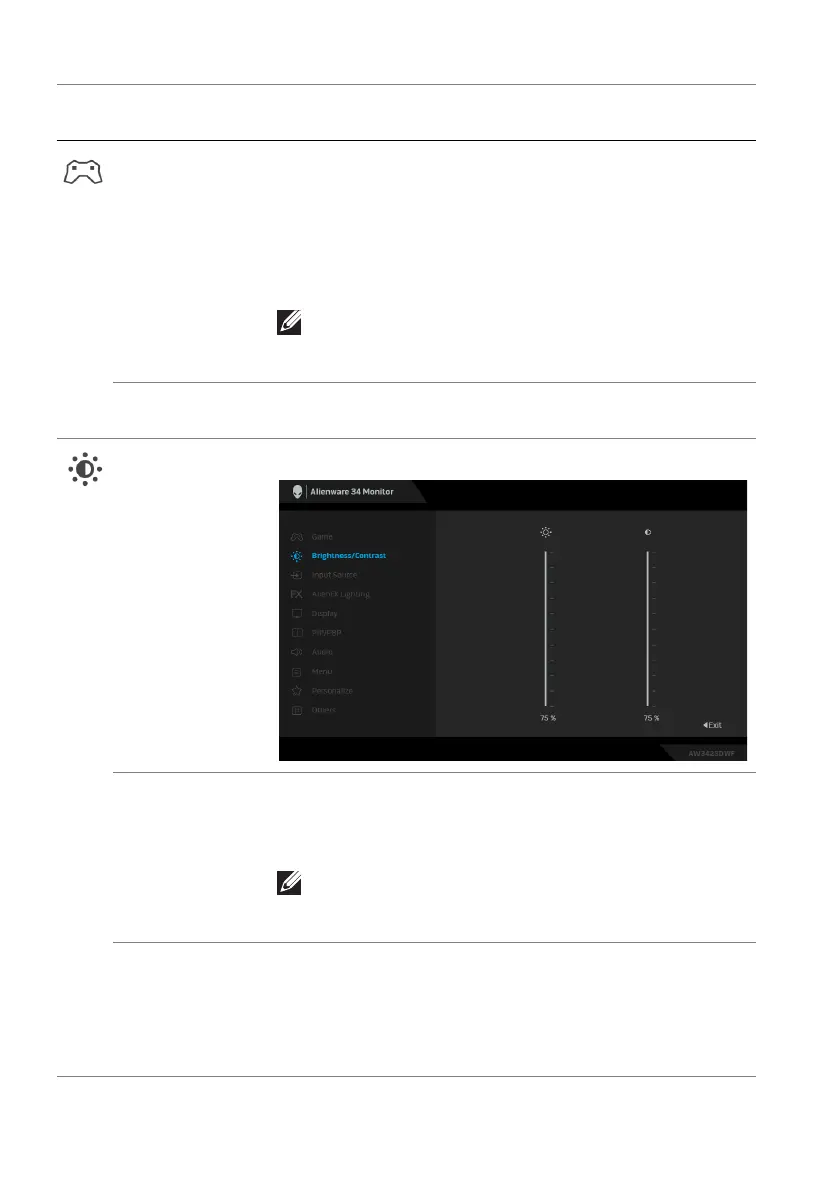
46 | Operating the monitor
Saturation This feature can adjust the color saturation of the video
image. Use the joystick to adjust the saturation level
from 0 to 100.
Higher levels increase the colorful appearance of the
video image; while lower levels increase the
monochrome appearance of the video image.
NOTE: This feature is available only when you
select FPS, MOBA/RTS, SPORTS, or RPG
preset mode.
Reset Game Resets all settings under the Game menu to the factory
defaults.
Brightness/
Contrast
Activates Brightness/Contrast adjustment.
Brightness Brightness adjusts the luminance of the backlight.
Move the joystick to adjust the brightness level
(minimum 0/maximum 100).
NOTE: Manual adjustment of Brightness is
disabled when Smart HDR is activated and HDR
content is displayed.
Contrast Adjust Brightness first, and then adjust Contrast only
if further adjustment is necessary. Move the joystick to
adjust the contrast level (minimum 0/maximum 100).
The Contrast feature adjusts the degree of difference
between darkness and lightness on the monitor screen.
Icon Menu and
submenu
Description
Bekijk gratis de handleiding van Dell Alienware AW3423DWF, stel vragen en lees de antwoorden op veelvoorkomende problemen, of gebruik onze assistent om sneller informatie in de handleiding te vinden of uitleg te krijgen over specifieke functies.
Productinformatie
| Merk | Dell |
| Model | Alienware AW3423DWF |
| Categorie | Monitor |
| Taal | Nederlands |
| Grootte | 7590 MB |







