Handleiding
Je bekijkt pagina 54 van 73
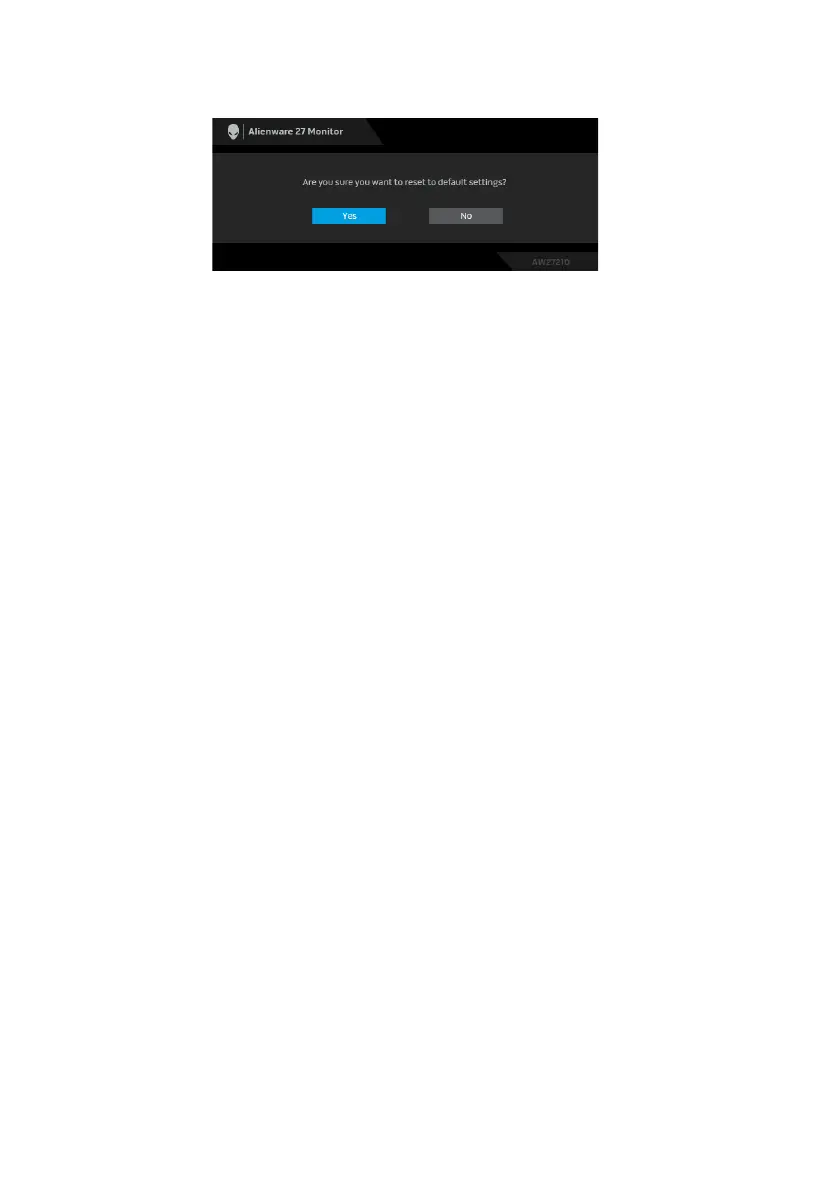
54 | Operating the monitor
When Fac
tory Reset is selected, the following message appears:
See Troubleshooting for more information.
Setting the maximum resolution
To set the maximum resolution for the monitor:
In Windows 7, Windows 8, and Windows 8.1:
1. For Wi
ndows 8 and Windows 8.1 only, select the Desktop tile to switch to
classic desktop.
2. Right-c
lick on the desktop and click Screen Resolution.
3. C
lick the Dropdown list of the Screen Resolution and select 2560 x 1440.
4. Cl
ick OK.
In Windows 10:
1. Right-c
lick on the desktop and click Display settings.
2. Cl
ick Advanced display settings.
3. Clic
k the dropdown list of Resolution and select 2560 x 1440.
4. Cl
ick Apply.
If you do not see 2560 x 1440 as an option, you
may need to update your
graphics driver. Depending on your computer, complete one of the following
procedures:
If you have a Dell desktop or a laptop:
• Go to www.dell.com/support, enter your service tag, and download the
latest driver for your graphi
cs card.
If you are using a non-Dell comp
uter (laptop or desktop):
• Go to the support site for your computer
and download the latest graphic
drivers.
• Go to your graphics card website and downloa
d the latest graphic drivers.
Bekijk gratis de handleiding van Dell Alienware AW2721D, stel vragen en lees de antwoorden op veelvoorkomende problemen, of gebruik onze assistent om sneller informatie in de handleiding te vinden of uitleg te krijgen over specifieke functies.
Productinformatie
| Merk | Dell |
| Model | Alienware AW2721D |
| Categorie | Monitor |
| Taal | Nederlands |
| Grootte | 6901 MB |







