Handleiding
Je bekijkt pagina 7 van 99
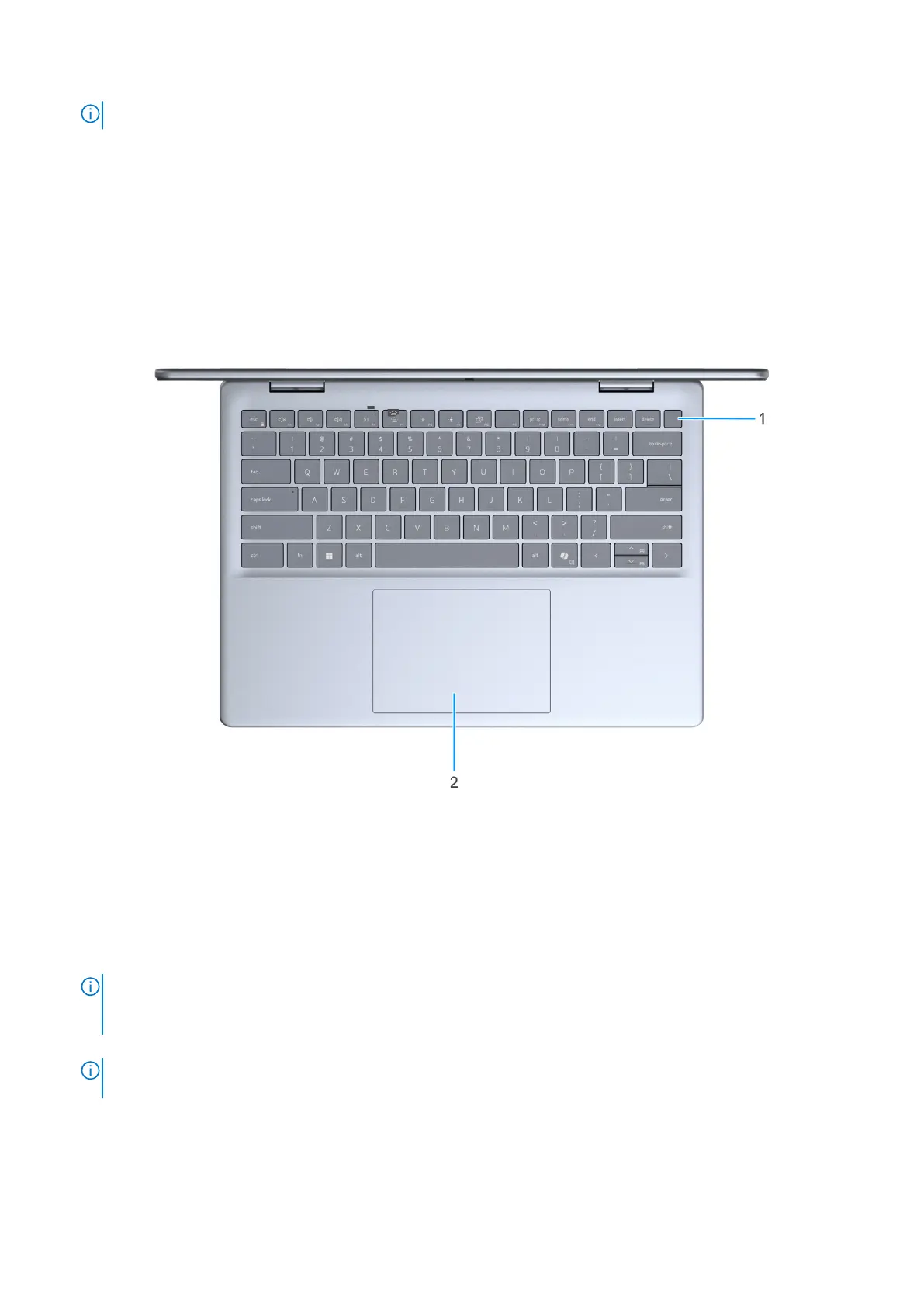
NOTE: Thunderbolt 4 supports two 4K displays or one 8K display.
4. Battery-status light
Indicates the battery-charge status.
● Solid yellow: battery charge is low
● Blinking yellow: battery charge is critical
Top
Figure 3. Top view
1. Power button with optional fingerprint reader
Press to turn on the computer if it is turned off, in sleep state, or in hibernate state.
When the computer is turned on, press the power button with fingerprint reader to put the computer into a sleep state;
press and hold the power button with fingerprint reader for 10 seconds to force shut-down the computer.
If the power button has a fingerprint reader, place your finger on the power button steadily to log in.
NOTE:
The power-status light on the power button is available only on computers without the fingerprint reader.
Computers that are shipped with the fingerprint reader that is integrated on the power button will not have the
power-status light on the power button.
NOTE: Register your fingerprint as password in Windows settings. You can customize the power-button behavior in
Windows.
2. Touchpad
Move your finger on the touchpad to move the mouse pointer. Tap with a finger to left-click and tap with two fingers to
right-click.
Views of Dell 14 Plus DB14250
7
Bekijk gratis de handleiding van Dell 14 Plus DB14250, stel vragen en lees de antwoorden op veelvoorkomende problemen, of gebruik onze assistent om sneller informatie in de handleiding te vinden of uitleg te krijgen over specifieke functies.
Productinformatie
| Merk | Dell |
| Model | 14 Plus DB14250 |
| Categorie | Laptop |
| Taal | Nederlands |
| Grootte | 38915 MB |







