Dahua Technology N42DJS2 handleiding
Handleiding
Je bekijkt pagina 182 van 228
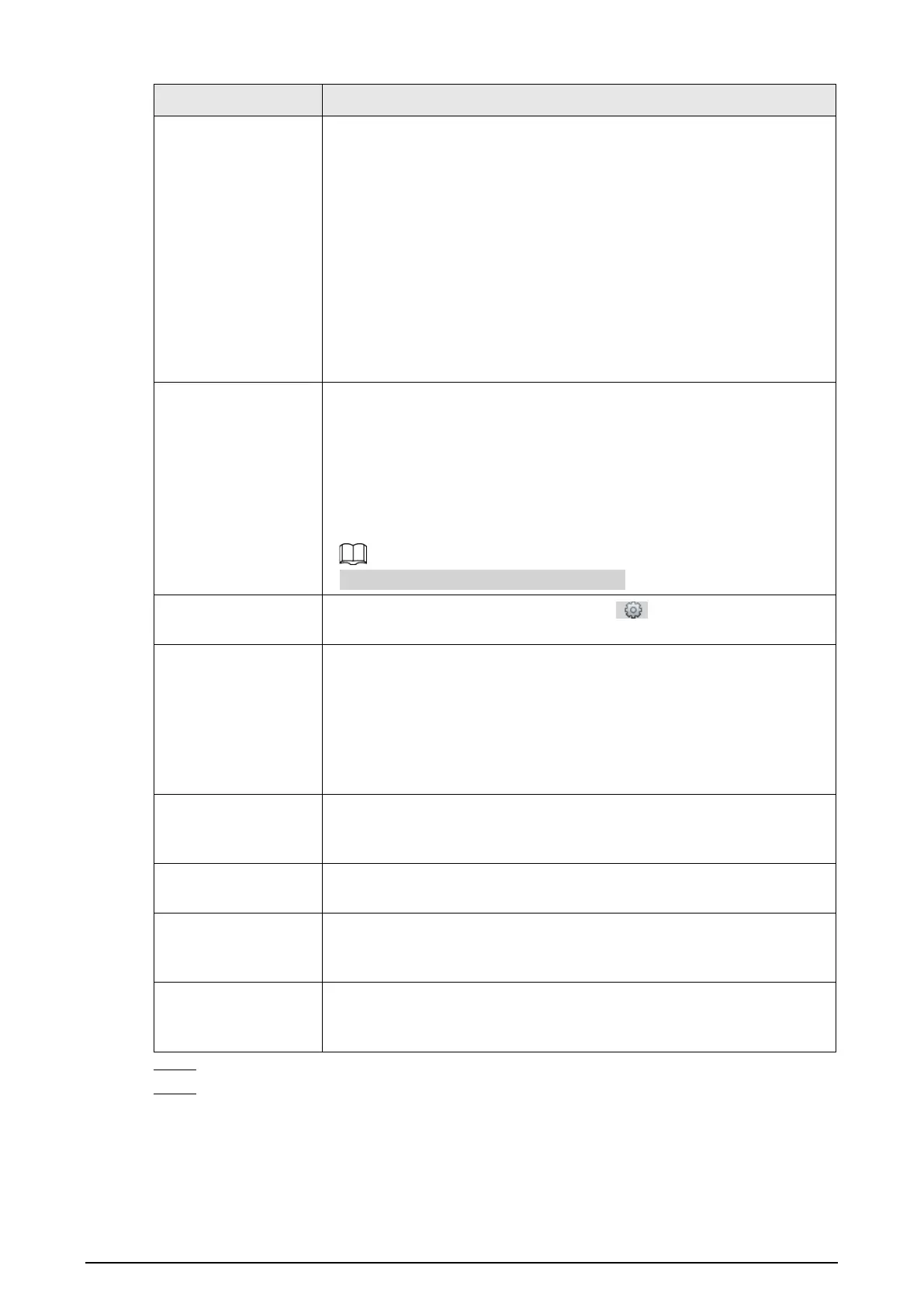
169
Parameter Description
Snap Face Image
Set a range for snapping face image, including face picture, one-inch
picture, and custom.
When selecting
Custom
, click
Setting
, configure the parameters on the
prompt interface, and then click
OK
.
●
Customized width: Set snapshot width; enter the times of the
original face width. It ranges from 1–5.
●
Customized face height: Set face height in snapshot; enter the times
of the original face height. It ranges from 1–2.
●
Customized body height: Set body height: in snapshot; enter the
times of the original body height. It ranges from 0–4.
When the value is 0, it means to cutout the face image only.
Snap Mode
●
Optimized Snapshot
: Capture the clearest picture within the
configured time after the camera detects face.
●
Recognition Priority
: Repeatedly compare the captured face to the
faces in the armed face database, and capture the most similar face
image and send the event. It is recommended to use this mode in
access control scene.
Click
Advanced
to set the optimized time.
Attribute
Select the
Attribute
checkbox, and click to set the display of face
attribute during the face detection.
Advanced
●
Snapshot Angle Filter
: Set snapshot angle to be filtered during the
face detection.
●
Snapshot Sensitivity
: Set snapshot sensitivity during the face
detection. It is easier to detect face with higher sensitivity.
●
Optimized Time
: Set a time period to capture the clearest picture
after the camera detects face.
Enable Face Exposure
Select the
Enable Face Exposure
checkbox. When a face is detected,
the camera can enhance brightness of the face to make the face image
clear.
Face Target
Brightness
Set the face target brightness. It is 50 by default.
Face Exposure
Detection Interval
Set the face exposure detection interval to prevent image flickering
caused by constant adjustment of face exposure. It is five seconds by
default.
Pixel Counter
Click
Draw Target
next to
Pixel Counter
, and then press and hold the
left mouse button to draw a rectangle, the
Pixel Counter
then displays
its pixel.
Step 7 Set arming periods and alarm linkage actions. For details, see "5.1.1 Alarm Linkage".
Step 8 Click
Save
.
To view alarm information on the
Alarm
tab, subscribe relevant alarm event. For details,
see "5.1.2 Subscribing Alarm".
Result
The face detection result is displayed on the live interface.
Bekijk gratis de handleiding van Dahua Technology N42DJS2, stel vragen en lees de antwoorden op veelvoorkomende problemen, of gebruik onze assistent om sneller informatie in de handleiding te vinden of uitleg te krijgen over specifieke functies.
Productinformatie
| Merk | Dahua Technology |
| Model | N42DJS2 |
| Categorie | Bewakingscamera |
| Taal | Nederlands |
| Grootte | 51658 MB |






