Dahua Technology N42DDS2 handleiding
Handleiding
Je bekijkt pagina 21 van 228
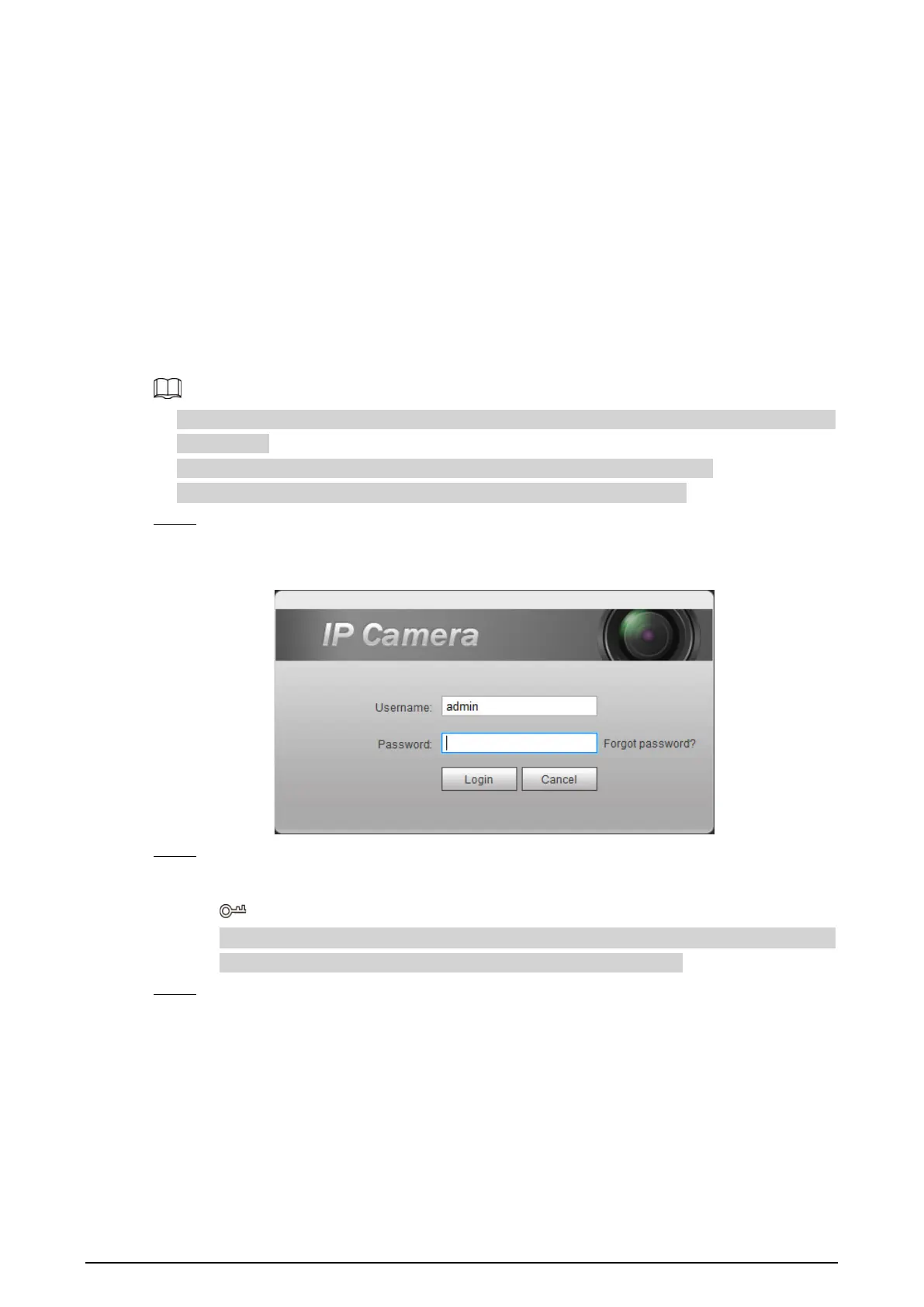
8
4 Basic Configuration
The chapter introduces the basic configuration, including login, live view, PTZ operation, playback,
camera configuration, network configuration, storage configuration and system configuration.
4.1 Login
This section introduces how to log in to and log out of the web interface. This section takes IE
Explorer 9 as an example.
●
You need to initialize the camera before logging in to the web interface. For details, see "3 Device
Initialization".
●
When initializing the camera, keep the PC IP and device IP in the same network.
●
Follow the instruction to download and install the plug-in for the first login.
Step 1 Open IE browser, enter the IP address of the camera (192.168.1.108 by default) in the
address bar and press Enter.
Figure 4-1 Login
Step 2 Enter the username and password.
The username is admin by default.
Click
Forget password?
, and you can reset the password through the email address that is
set during the initialization. For details, see "6.3 Resetting Password".
Step 3 Click
Login
.
●
Live: Click
Live
, and you can view the real-time monitoring image.
●
Playback: Click
Playback
, and you can play back or download recorded video or image
files.
●
Setting: Click
Setting
, and you can configure the basic and intelligent functions of the
camera.
●
For the camera with multiple channels, through selecting channel numbers, you can
set the parameters of the channels.
●
Alarm: Click
Alarm
, and you can subscribe and view alarm information.
Bekijk gratis de handleiding van Dahua Technology N42DDS2, stel vragen en lees de antwoorden op veelvoorkomende problemen, of gebruik onze assistent om sneller informatie in de handleiding te vinden of uitleg te krijgen over specifieke functies.
Productinformatie
| Merk | Dahua Technology |
| Model | N42DDS2 |
| Categorie | Bewakingscamera |
| Taal | Nederlands |
| Grootte | 51658 MB |






