D-Link DCS-2803KT handleiding
Handleiding
Je bekijkt pagina 19 van 63
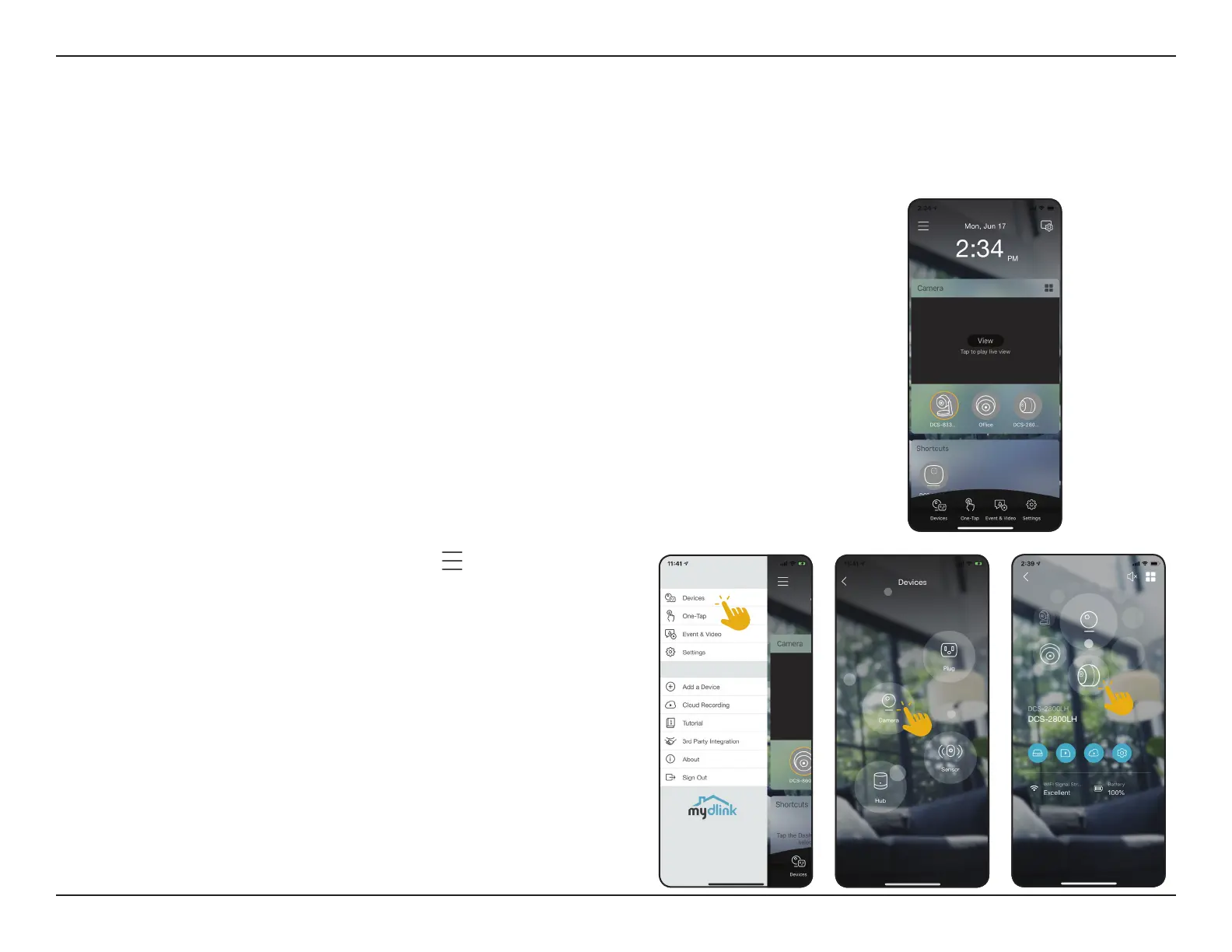
16D-Link DCS-2802KT User Manual
Section 3 - mydlink
Using the mydlink App
Controlling Your Device
After setting up your cameras with a mydlink account in the mydlink app,
you will be able to remotely access your cameras through the app. After
signing into your mydlink account, you will see a screen similar to the
following.
If you have previously checked the Add to shortcut option while installing a
camera, you will see a quick link to your camera directly on the home screen.
Tap the shortcut link to your camera on the home screen and by default you
will see a live video feed of your camera on the top half of the app.
To access the settings for your camera, tap
> Devices >
Camera.
In the selected device group page, you can select the specic
camera in the carousel by tapping its icon. Tap on it to access its
conguration page.
Note: Screenshots are representative only. The mydlink app is constantly improving and so
may appear dierent.
Bekijk gratis de handleiding van D-Link DCS-2803KT, stel vragen en lees de antwoorden op veelvoorkomende problemen, of gebruik onze assistent om sneller informatie in de handleiding te vinden of uitleg te krijgen over specifieke functies.
Productinformatie
| Merk | D-Link |
| Model | DCS-2803KT |
| Categorie | Bewakingscamera |
| Taal | Nederlands |
| Grootte | 8225 MB |




