CYP MED-PJ-8320 handleiding
Handleiding
Je bekijkt pagina 36 van 92
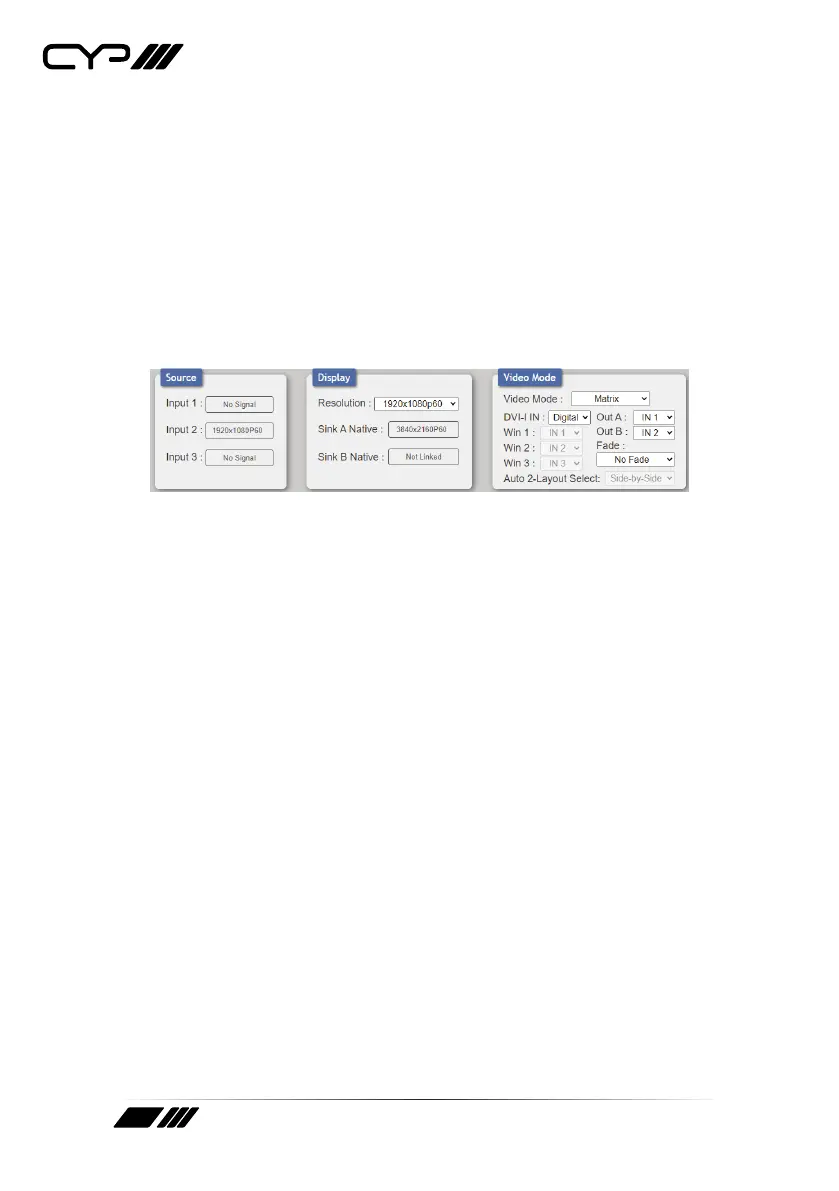
31
Clicking the red “Logout” tab will automatically log the currently
connected user out of the WebGUI and return to login page. Clicking on
the “Power” button will toggle the unit’s current power state between on
(green) and stand-by (red).
6.4.1 Upper Tab Windows
This upper section of the web interface is visible on every tab and
provides control over the unit’s operational mode, source selection,
and output resolution as well as containing basic information about the
currently connected source and display devices.
1) Source: This section displays the currently detected resolution for the
sources connected to each input.
2) Display:
■
Resolution: Use the dropdown to select the preferred output
resolution for the unit.
Note: Both outputs will always share the same output resolution,
even in Matrix mode.
■
Sink A/B Native: Displays the native resolution of both connected
displays as reported by their respective EDIDs.
3) Video Mode:
■
Video Mode: Use the dropdown to select the unit’s operational
mode. Available options are: Matrix, PiP, PoP, Side-by-Side, Auto,
and Presets 1~4.
– Matrix Mode: Full screen video with the ability to select
sources independently for each output. Seamless switching
with optional crossfade is supported. This is the only mode
that can support chroma key.
Note: When Chroma Key is active, both outputs will show the
same video.
– PiP Mode: This is a multi-window preset mode. By default it is
in a PiP (Picture in Picture) conguration but it can be manually
Bekijk gratis de handleiding van CYP MED-PJ-8320, stel vragen en lees de antwoorden op veelvoorkomende problemen, of gebruik onze assistent om sneller informatie in de handleiding te vinden of uitleg te krijgen over specifieke functies.
Productinformatie
| Merk | CYP |
| Model | MED-PJ-8320 |
| Categorie | Niet gecategoriseerd |
| Taal | Nederlands |
| Grootte | 6462 MB |







