Crestron DIN-DLI handleiding
Handleiding
Je bekijkt pagina 23 van 52
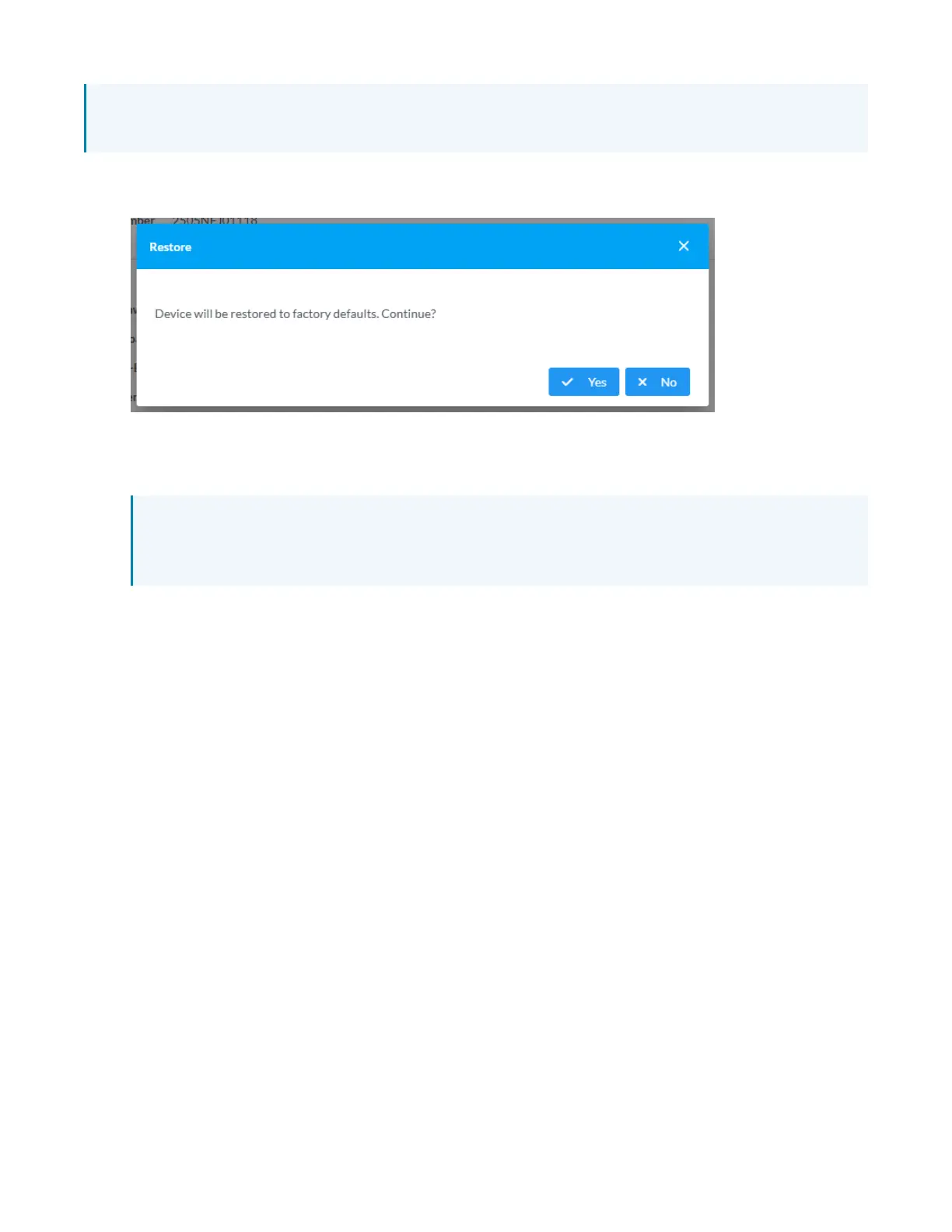
Product Manual — Doc. 9406A DIN-DLI • 23
DHCP will be enabled instead. The restore will not affect settings on the DALIdevices, but adding
them back to the DIN-DLIwill require rediscovery. For instructions, refer to Discovery on page 33.
To restore the device to factory defaults:
1. Select Restore in the Action menu. The Restore confirmation message box appears.
2. Select Yes to restore the device to factory default settings. Select No to cancel the restore
operation. When Yes is selected, the Restore status message box appears. Wait for the device
restore to complete before attempting to reconnect to the web interface.
NOTE: Once the device is restored, it may have a new IP address. If reconnecting to the
original address does not work, use the Device Discovery Tool in Crestron Toolbox software or
an IP scanner application to find the device's new IP address.
If the web interface is not accessible, the device can also be restored to factory default settings via a
hardware-based procedure. For details, refer to Factory Reset on page 49.
Status
The Status page is the first page displayed when opening the DIN-DLI interface. It displays general
information about the device (such as Model , Firmware Version, and Serial Number), current network
settings (such as Host Name and IP Address), and the current status of the DALIloop.
The Status page can be accessed at any time by selecting the Status tab of the interface.
Information displayed on the Status page is organized into different sections:
l
Device on page 24
l
Network on page 25
l
Control System on page 25
l
DALI on page 26
Bekijk gratis de handleiding van Crestron DIN-DLI, stel vragen en lees de antwoorden op veelvoorkomende problemen, of gebruik onze assistent om sneller informatie in de handleiding te vinden of uitleg te krijgen over specifieke functies.
Productinformatie
| Merk | Crestron |
| Model | DIN-DLI |
| Categorie | Niet gecategoriseerd |
| Taal | Nederlands |
| Grootte | 4191 MB |







