CME WIDI THRU6 BT handleiding
Handleiding
Je bekijkt pagina 11 van 22
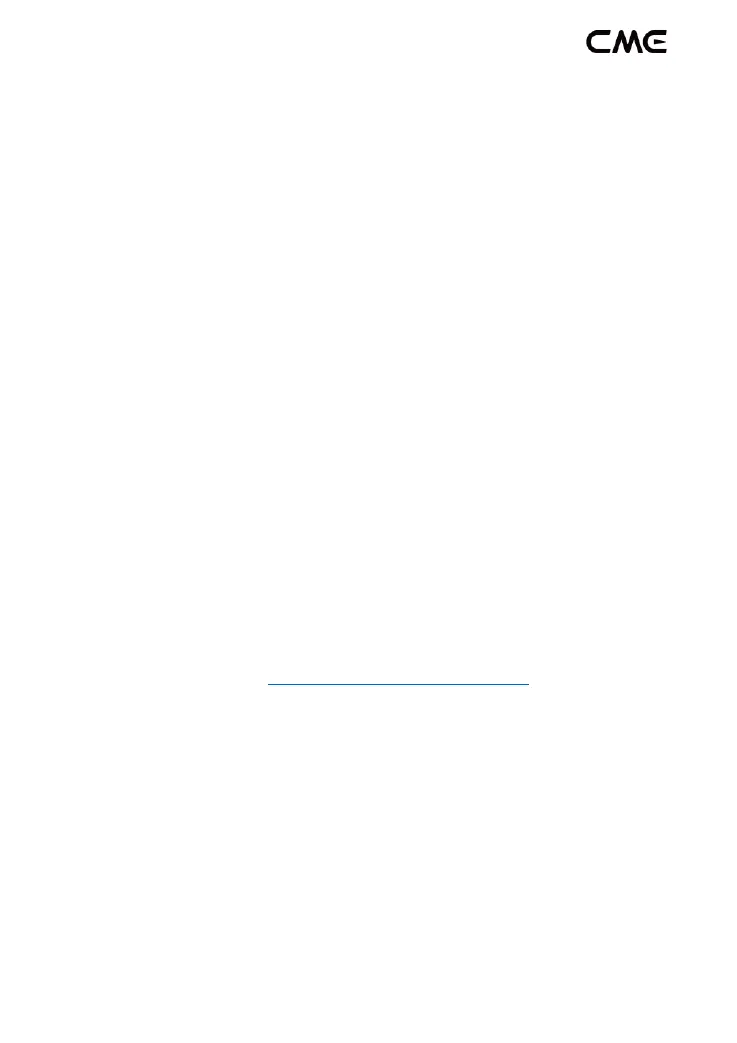
11 / 22
2. Click the [Apple icon] in the upper left corner of the Apple
computer screen, click the [System Preferences] menu,
click the [Bluetooth icon], and click [Turn on Bluetooth],
then exit the Bluetooth settings window.
3. Click the [Go] menu at the top of the Apple computer
screen, click [Utilities], and click [Audio MIDI Setup].
Note: If you do not see the MIDI Studio window, click the [Window]
menu at the top of the Apple computer screen, and click [Show MIDI
Studio].
4. Click the [Bluetooth icon] on the upper right of the MIDI
Studio window, find the WIDI Thru6 BT that appears under
the device name list, click [Connect], the Bluetooth icon of
the WIDI Thru6 BT will appear in the MIDI Studio window,
indicating that the connection is successful. All setup
windows can now be exited.
⚫ Establish Bluetooth MIDI connection between iOS device and
WIDI Thru6 BT
Video instruction: https://youtu.be/5SWkeu2IyBg
1. Go to the Appstore to search for and download the free
app [midimittr].
Note: If the app you are using already has a Bluetooth MIDI connection
function, please connect the WIDI Thru6 BT directly on the MIDI setting
page in the app.
2. Power on the WIDI Thru6 BT and confirm that the blue LED
is blinking slowly.
Bekijk gratis de handleiding van CME WIDI THRU6 BT, stel vragen en lees de antwoorden op veelvoorkomende problemen, of gebruik onze assistent om sneller informatie in de handleiding te vinden of uitleg te krijgen over specifieke functies.
Productinformatie
| Merk | CME |
| Model | WIDI THRU6 BT |
| Categorie | Niet gecategoriseerd |
| Taal | Nederlands |
| Grootte | 1732 MB |







