CME WIDI Jack handleiding
Handleiding
Je bekijkt pagina 10 van 20
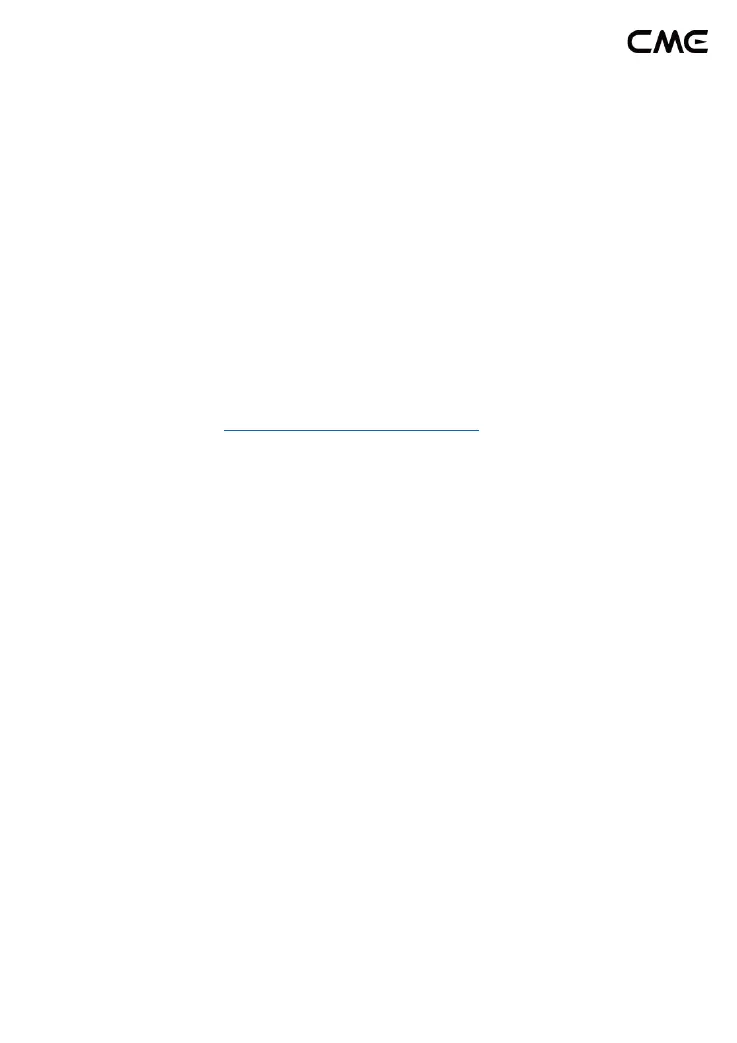
10 / 20
4. Click the [Bluetooth icon] at the upper right of the MIDI studio
window, find the WIDI Jack that appears under the device name list,
and click [Connect]. The WIDI Jack’s Bluetooth icon will appear in
the MIDI studio window, indicating the successful connection.
Please note, the MIDI studio can now be minimized to run in the
background. If no music software is running, macOS will
automatically disconnect the Bluetooth MIDI connection after a
period to optimize resource usage. That is why it is recommended
to keep MIDI studio running and minimize the view of the window.
⚫ Connect WIDI Jack with iOS device
Video instruction: https://youtu.be/wfxU_X8H5lc
1. Go to the Apple AppStore to search and download the free
application [midimittr].
Note: If the App you are using already has a Bluetooth MIDI connection
function, please directly connect to the WIDI Jack on the MIDI setting page in
the App.
2. Turn on the power of the MIDI device with the WIDI Jack plugged in
and confirm that the blue LED flashes slowly.
3. Click the [Settings] icon to open the settings page, click [Bluetooth]
to enter the Bluetooth setting page, and slide the Bluetooth switch
to turn on the Bluetooth functionality.
4. Open the midimittr App, click the [Device] menu at the bottom right
of the screen, find the WIDI Jack that appears under the list, click
[Not Connected], and click [Pair] on the Bluetooth pairing request
pop-up window, the status of WIDI Jack in the list will be updated to
[Connected], indicating that the connection is successful. Then you
Bekijk gratis de handleiding van CME WIDI Jack, stel vragen en lees de antwoorden op veelvoorkomende problemen, of gebruik onze assistent om sneller informatie in de handleiding te vinden of uitleg te krijgen over specifieke functies.
Productinformatie
| Merk | CME |
| Model | WIDI Jack |
| Categorie | Niet gecategoriseerd |
| Taal | Nederlands |
| Grootte | 1386 MB |







