ChamSys MagicQ Software handleiding
Handleiding
Je bekijkt pagina 65 van 736
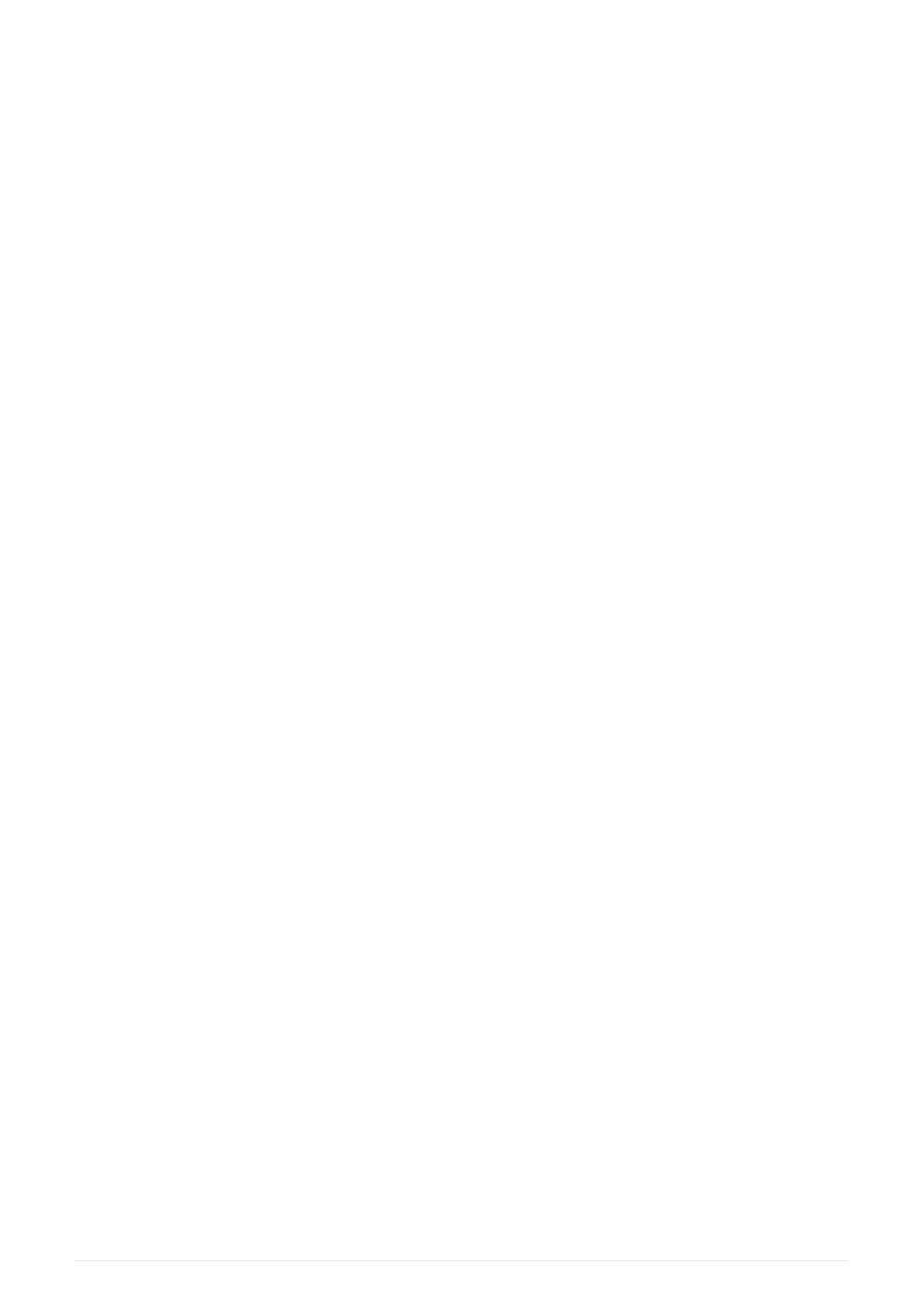
console will assume that you wish to remove the highlighted items.
You can also press REMOVE instead of pressing ENTER in the above sequence.
Recording Items
In boxes style windows it is possible to record an item (e.g. in the Group Window, to record a
group):
• Press the RECORD button.
• Press the touch screen / click / ENTER over the item to record.
You can also press RECORD instead of pressing ENTER in the above sequence.
Icons
MagicQ supports icons for all programmed items. The size of the icons can be set in the
Window Settings in the Setup Window.
Icons can be used on Groups, Colours, Beams, Positions, Cues, Cue Stacks and in the Execute
Window.
To set an icon for a Window item (e.g. a Palette Entry) press SHIFT SET. Press the touch screen
/ click / ENTER over the item to set an icon for. This will open the Icon library. The Icon library
is split into different types of Icons for colours, positions and different types of gobos.
Select the icon from the icon library.
Custom Photo Icons
Custom photo icons can be created via the MagicQ Remote mobile app. To take a photo to use
as an icon for a Window item select the item in the app and tap the Camera icon in the
Window sub view selection bar. Position the desired image in the centre of the camera viewer
and tap Capture. A square icon will be created from the photo and set to the item.
These Custom Photo Icons are stored in the icon library and can be set to further items by
using the SHIFT SET method described above and selecting UP FOLDER, then user snapshots.
Actions on Playbacks
Actions on playbacks are similar to window items except that the S buttons are used instead
of window items.
To select a Playback, press the S button for the appropriate Playback.
To record a Playback, press RECORD, then press the S button for the appropriate Playback.
To name a Playback press SET, then press the S button for the Playback. Enter the name using
the on screen keyboard or the external keyboard.
2025-02-12 ChamSys Manuals 49
Bekijk gratis de handleiding van ChamSys MagicQ Software, stel vragen en lees de antwoorden op veelvoorkomende problemen, of gebruik onze assistent om sneller informatie in de handleiding te vinden of uitleg te krijgen over specifieke functies.
Productinformatie
| Merk | ChamSys |
| Model | MagicQ Software |
| Categorie | Niet gecategoriseerd |
| Taal | Nederlands |
| Grootte | 89674 MB |
