ChamSys MagicQ Software handleiding
Handleiding
Je bekijkt pagina 63 van 736
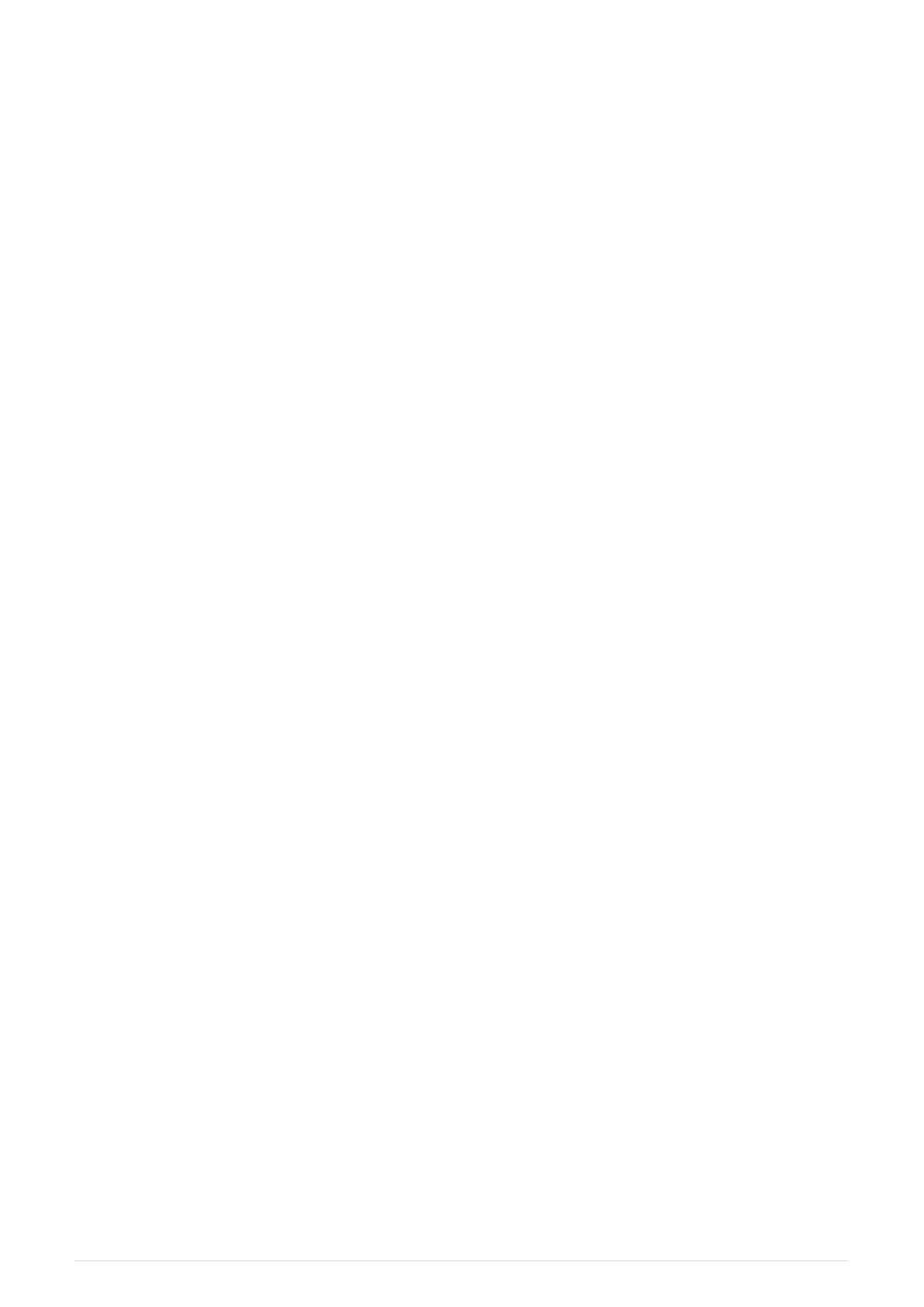
Items
Actions in a Window can be carried out on individual items or on multiple items. For actions
on a single item, use the cursor keys to move around the Window so that the cursor is over
the required item.
For multiple items in a Window, move the cursor to the first item. Then press and hold the
SHIFT button whilst moving the cursor to the last item. All the items will be highlighted.
Alternatively hold the CTRL button and select multiple individual items.
In spreadsheet style Windows (e.g. Patch) pressing the touch screen or left clicking on the
item with the mouse moves the cursor to the item. You can highlight multiple Window items
by pressing the touch screen and moving the touch across multiple items.
In boxes style Windows (e.g. Group), pressing the touch screen or left clicking performs the
function associated with the item (e.g. recalls that Group). In these Windows use SHIFT or
CTRL and the cursor keys to highlight multiple boxes.
Setting the Value of Items
To set the value of one or more items in a spreadsheet style window:
• Move the cursor over the item (s)
• Enter a value on the keypad and press ENTER.
OR
• Type in the value on the keypad
• Press the touch screen / click / ENTER over the item.
For items that have a simple value of yes or no if you do not enter a value on the keypad then
the value will toggle. For items that have multiple values double click on the field for a list of
values. On the touch screen select the field and then press anywhere in the Input Display
(right side area underneath the main window) to bring up the list of values.
Items that are coloured darker are read only and therefore cannot be set.
Naming Items
• Press the SET button
• Press the touch screen / click / ENTER over the item to name.
• Enter the name on the external or on screen keyboards
When working in spreadsheets style windows with an external keyboard it is not necessary to
press the SET button in the above sequence - you can edit the spreadsheet like any other, just
by moving to the appropriate box and entering text on the keyboard.
To name multiple items it is often easier to highlight the items before pressing SET. If you
2025-02-12 ChamSys Manuals 47
Bekijk gratis de handleiding van ChamSys MagicQ Software, stel vragen en lees de antwoorden op veelvoorkomende problemen, of gebruik onze assistent om sneller informatie in de handleiding te vinden of uitleg te krijgen over specifieke functies.
Productinformatie
| Merk | ChamSys |
| Model | MagicQ Software |
| Categorie | Niet gecategoriseerd |
| Taal | Nederlands |
| Grootte | 89674 MB |
