ChamSys MagicQ Software handleiding
Handleiding
Je bekijkt pagina 44 van 736
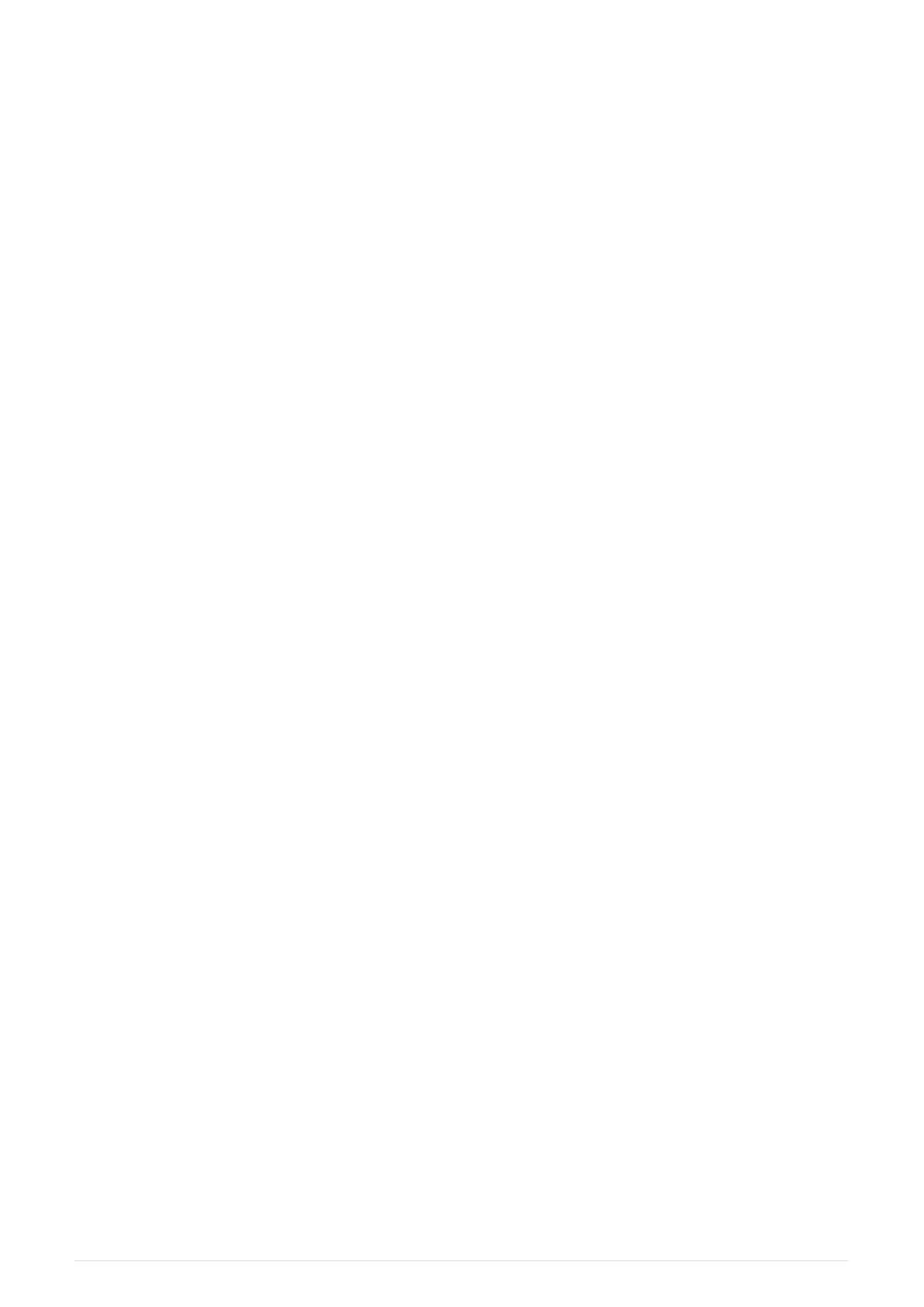
These can be accessed via a file explorer window outside of MagicQ from the MagicQ folder
found within the documents folder on the PC system.
MagicQ also has the option to back up show files directly to USB Thumb Drives. On Windows
based systems MagicQ will try to automatically mount the USB Drive, it may be neccessary to
manually set the USB Drive if this does not work.
The USB drive can be set under, Setup, File Manager, Set USB Drive. The USB Drive letter
should be set here (Windows file explorer can be used to identify the drive letter if not
known).
On Mac based systems, the 'Set USB Drive' option must be used /Volumes should be entered.
After ending this, toggle to USB drive and Select the USB drive.
Copy and paste to external applications via the clipboard
MagicQ supports copying and pasting to external applications such as Word, Excel and text
editors.
On the toolbar select Edit, Copy or press the short cut key CTRL C. The item at the cursor
position in the focused window, or multiple items if cursor selection is active, will be copied to
the Clipboard. In the external application CTRL V (or Paste) can be used to paste the
information.
It is possible to quickly select all items in a window on the toolbar by selecting Edit, Select All
or using the short cut CTRL A.
It is also possible to copy and paste into MagicQ from external applications. In the external
application use CTRL C or Copy to copy the required data to the Clipboard. In MagicQ change
to the Window that you wish to paste to, cursor select the required cells and on the toolbar
select Edit, Paste or press CTRL V. The data will be pasted into the MagicQ window. MagicQ
only supports pasting of text data - typically names of items. When pasting to multiple
selected cells MagicQ verifies that the quantity of data on the Clipboard matches the number
of selected cells.
Extreme care should be used when pasting into MagicQ.
MagicQ PC / Mac Restrictions (Demo Mode and Core Mode)
When MagicQ PC (Windows, Linux or Mac) is not connected to a MagicQ USB interface,
Connect, MagicQ USB Wing or SnakeSys network product, then a small number of remote and
automation features are restricted and "Demo Mode" is shown in the title bar. This does not
affect show programming or playback.
There are three categories of unlock, depending on which hardware is connected to the PC or
Mac - DEMO MODE, CORE MODE and UNLOCKED MODE.
28 ChamSys Manuals 2025-02-12
Bekijk gratis de handleiding van ChamSys MagicQ Software, stel vragen en lees de antwoorden op veelvoorkomende problemen, of gebruik onze assistent om sneller informatie in de handleiding te vinden of uitleg te krijgen over specifieke functies.
Productinformatie
| Merk | ChamSys |
| Model | MagicQ Software |
| Categorie | Niet gecategoriseerd |
| Taal | Nederlands |
| Grootte | 89674 MB |
