Handleiding
Je bekijkt pagina 12 van 34
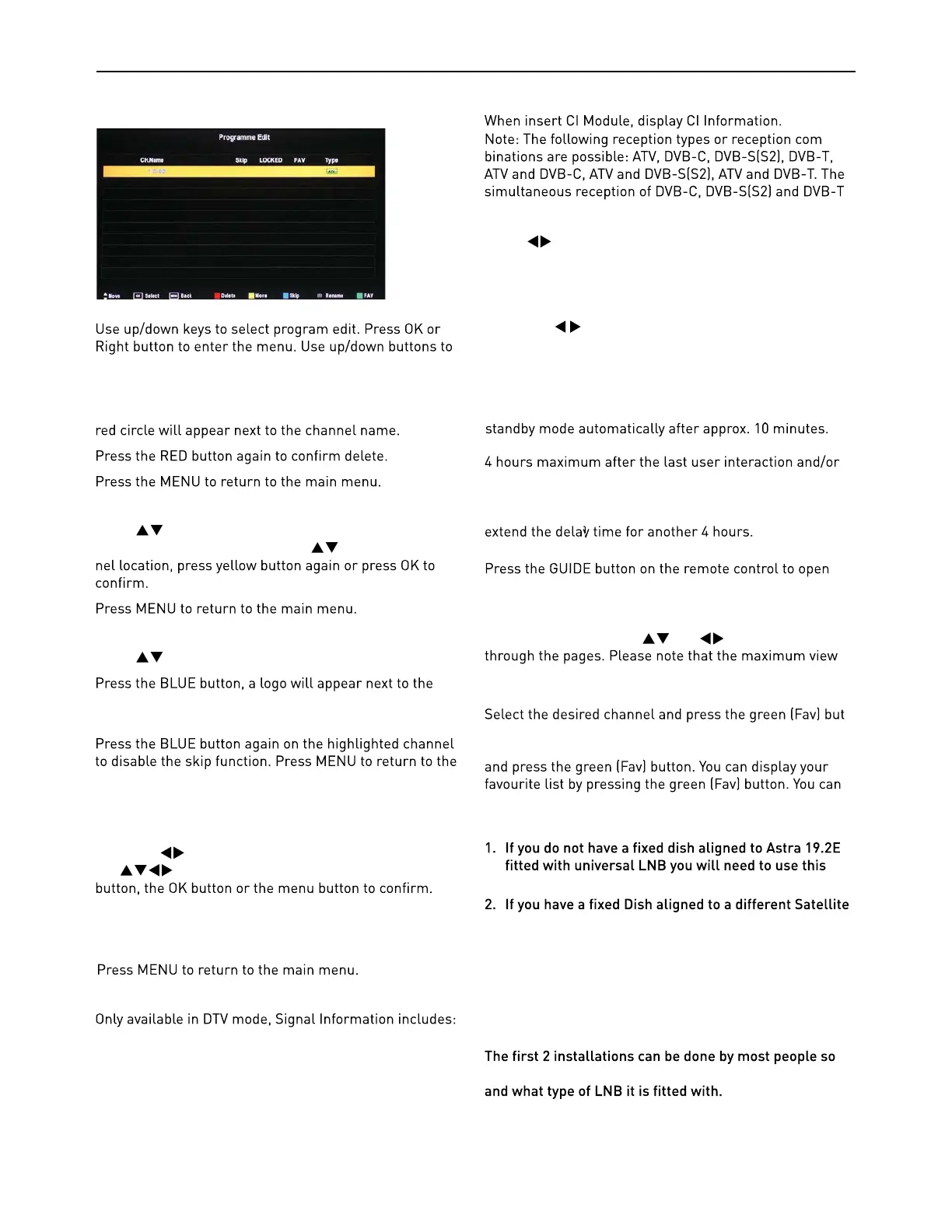
navigate through the menu
Delete
Press the RED button to delete the highlighted channel, a
Move
Press to select the channel, press yellow button to
enter the move mode, then press
to move the chan-
Skip
Press to select the channel you wish to skip.
channel name and the channel will be skipped when you
scroll through the channels.
main menu.
Rename (Only available in ATV)
Modify current channel name.
Press the
button to enter RENAME mode, then use
the
buttons to change name. Press the green
Signal Information
channel /network/modulation/quality /strength.
Cl Information
-
channels is not possible.
Power-Off-No-Signal-Down
If no valid input signal is detected, the TV set will toggle to
Auto-Power-Down
the last channel switching, the TV set will automatically
toggle from On to standby mode. Prior to this automatic
toggling, a message will be displayed allowing you to
Guide (EPG – Electronic Program Guide)
the Electronic Program Guide. EPG contains a 7-day
programme preview as long as the selected channel
supports this function. If there is more information about
a programme, press the and buttons to scroll
-
able number of characters is limited.
Favourite Lists
-
ton to add it to the list of favourite channels. To remove a
channel from the favourite list, select the desired channel
create an own favourite list for each tuner module.
Dish Setup
section.
or with a different LNB you will need to use this sec-
tion.
3. If you have a motorised Dish with a DiSEqC rotator
and wish t
o tune more than one satellite you will need
this section.
4. If you are on a DiSEqC switch system you will need
this section.
long as you know what satellite your dish is aligned with
Installation of 3 & 4 require an experienced user or
engineer.
PROGRAMME EDIT
Favorite
Press the green button to set the favorite channel.
5V antenna power
Press button to turn on or off.
Software Update (USB)
1. Download the software to the usb device, then insert the
usb device to the unit.
2. Press the Menu button to select the TV SETTINGS menu.
3. Press the buttons to select Software Update(USB) and
then press the OK button to update software .
4. when the updating is completed, the unit will be reset to
standby mode.
Bekijk gratis de handleiding van Cello LED2612QD, stel vragen en lees de antwoorden op veelvoorkomende problemen, of gebruik onze assistent om sneller informatie in de handleiding te vinden of uitleg te krijgen over specifieke functies.
Productinformatie
| Merk | Cello |
| Model | LED2612QD |
| Categorie | Televisie |
| Taal | Nederlands |
| Grootte | 10650 MB |







