Handleiding
Je bekijkt pagina 31 van 40
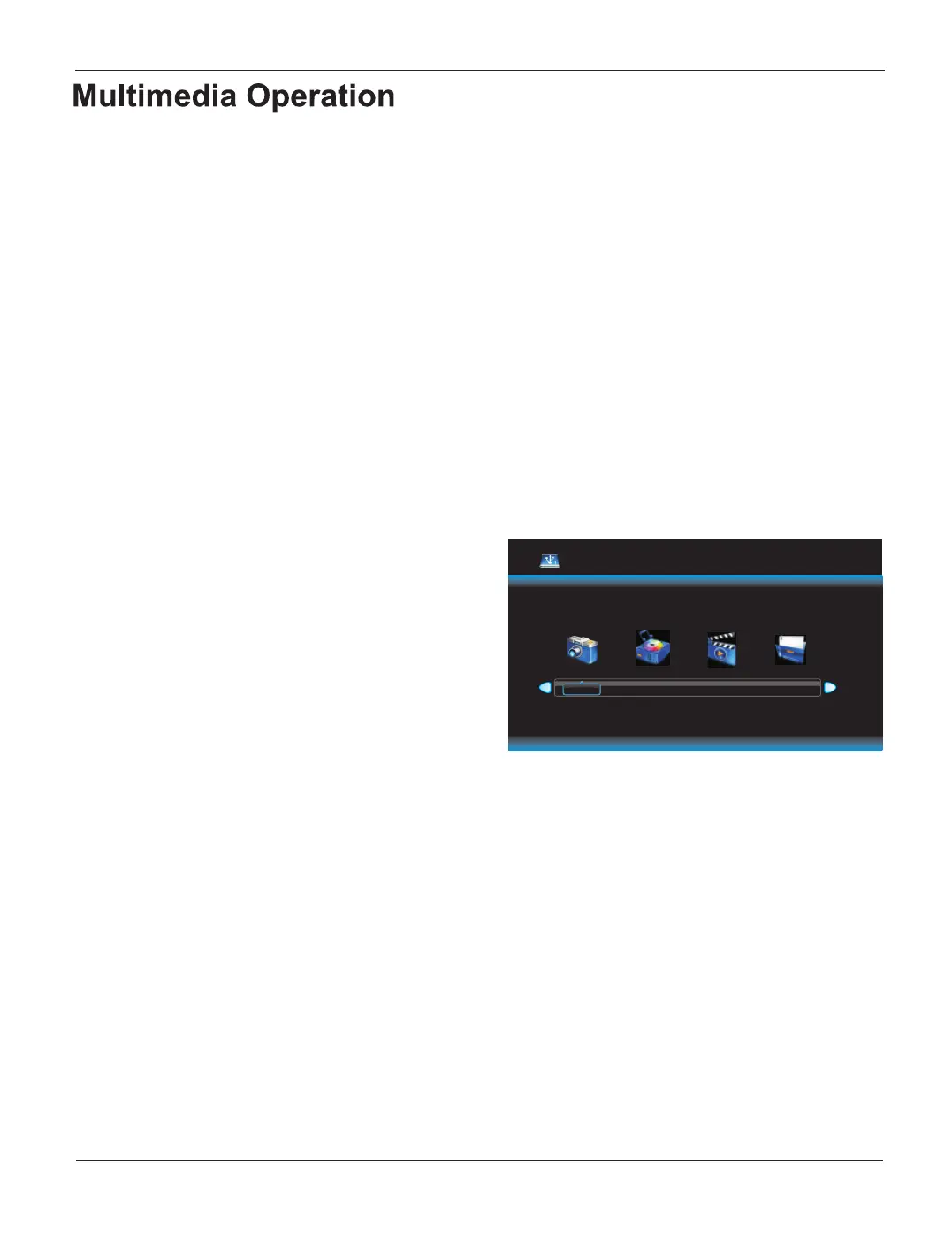
USB 2.0
PHOTO MUSIC MOVIE TEXT
Please insert USB memory card into USB interface of TV, press "SOURCE" key on
the remote control or control panel to select USB signal source, press "OK" key to
enter.
Note:
① USB function supports file formats for video files/sound files/graphic files. Some
non-standard USB storage devices, may not be recognized,
please only use standard USB storage devices.
② The Streaming media system to play a file for each format has certain limitations, if
more than the system limit, then playback will be distorted.
③ Do not pull out the USB devices when playing media or recording, this may result in
system or equipment problems
④ The system supports USB1.1 and USB2.0 connectors, also standard transport
protocols such as U disk and removable hard disk storage devices. TheUSB
device file format must be FAT or FAT32, (NTFS is not supported)
Press ''SOURCE'' key either on the remote
control or on the TV. ''INPUT SOURCE''
will be displayed on the screen. Then press
''Up/Down'' key on remote control or"CH+/
CH-" key on the TV to select USB. Press
''OK''key to enter into USB mode.
★Remote Control Shortcut Keys
The last second row keys and last third row
keys on the remote control are used for USB operation.
Press ''Left/Right'' key on the remote control or ''VOL+/VOL-'' key on the 79 to
select the ILOHRSWLRQ menu, which includes 4 RSWLRQV: PHOTO, MUSIC, MOVIE,
TEXT.
Press ''Left/Right'' key to select PHOTO. Then press ''OK'' key to YLHZ your photo
ILOHV. Press WKH/HIW5LJKW key on the remote control to select photo and press "OK"
key ( the fileV lower right corner shows a red hook. you After the photo LV selected,LQ
can choose photos to join playlist.). Press "Pause/Play" key on the remote control to play.
If nothing is selected, the machine will join all the photos in the file in a playlist
automatically.
Note: The operation method of the MUSIC, MOVIE and TEXT are the same as
PHOTO. Please refer to PHOTO options.
30
ƚŝĐŬ
Bekijk gratis de handleiding van Cello C42T71DVB, stel vragen en lees de antwoorden op veelvoorkomende problemen, of gebruik onze assistent om sneller informatie in de handleiding te vinden of uitleg te krijgen over specifieke functies.
Productinformatie
| Merk | Cello |
| Model | C42T71DVB |
| Categorie | Televisie |
| Taal | Nederlands |
| Grootte | 11377 MB |







