Carel Hecu handleiding
Handleiding
Je bekijkt pagina 19 van 60
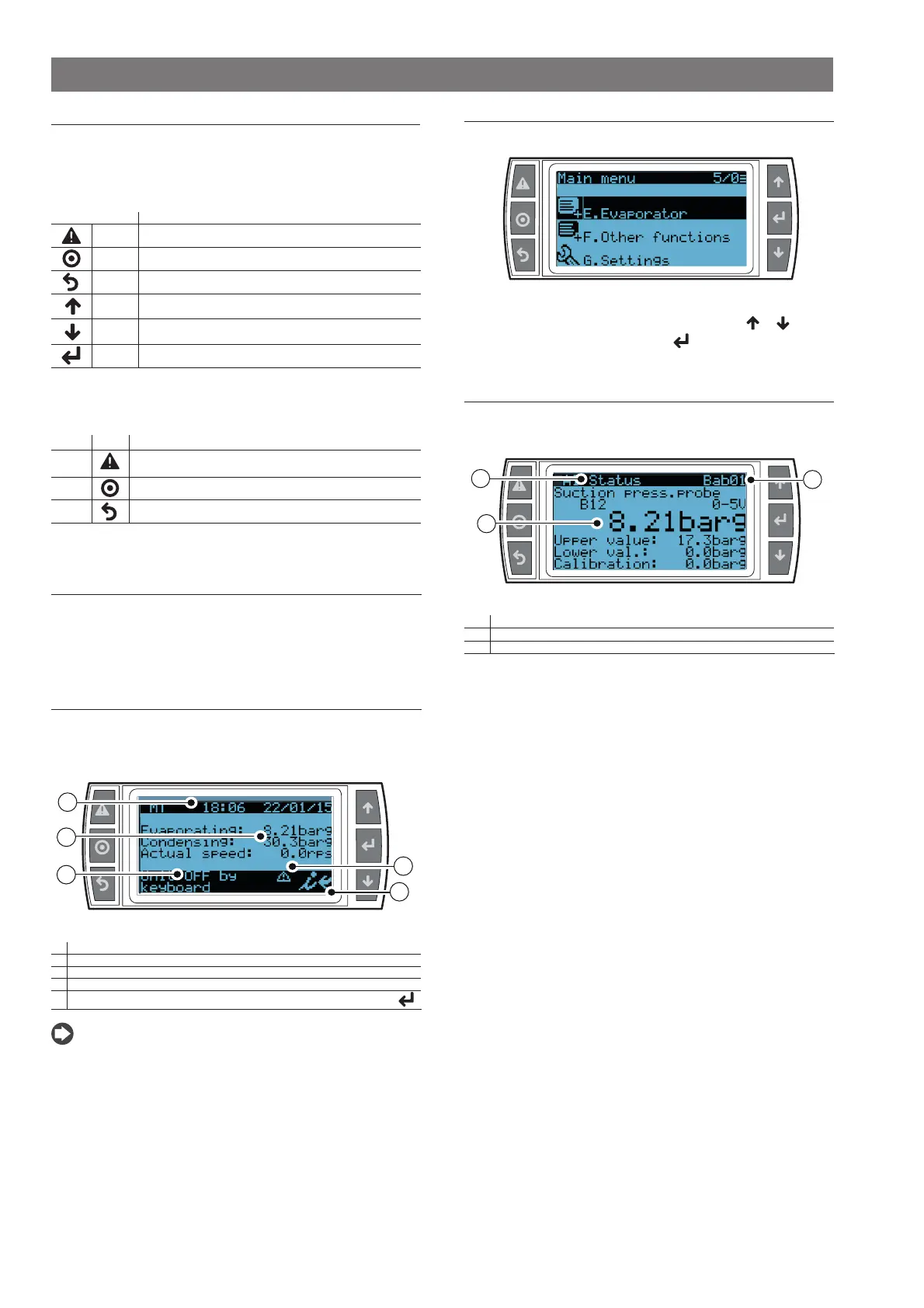
19
Hecu +0300023EN rel. 1.2 - 14.12.2021
3. USER INTERFACE
3.1 Graphic terminal
The Hecu user interface is the pGDE terminal, in the panel or built-
in version. The functions associated with the 6 buttons on the pGDE
terminal are the same on all screens, and are described in the table.
Functions of the 6 buttons
Button Associated function
(ALARM) Display the list of active alarms and accesses the alarm log
Enter the main menu tree
Return to the higher level screen
(UP)
Scroll a list upwards or increases the value highlighted by the
cursor
(DOWN)
Scroll a list downwards or decreases the value highlighted by
the cursor
(ENTER) Enter the selected submenu or confi rm the set value
Tab. 3.a
The LEDs associated with the buttons have the following meaning.
Meaning of the LEDs
LED Button Meaning
Red
Flashing: active alarms and not acknowledged
Steady: alarms acknowledged
Yellow
Hecu on
Green
Hecu powered
Tab. 3.b
3.2 Display description
There are three fundamental types of screens shown to the user:
• Main screen
• Menu screen
• Parameter display/setting screen
Main screen
The software loaded on Hecu automatically returns to the main screen 5
minutes after the last button was pressed. An example of the main screen
is shown in the fi gure, highlighting the fi elds and icons used.
1
3
2
5
4
Fig. 3.a
1 Time and date
2 Main values
3 Unit status (unit off ) or compressor and fan status (unit on)
4 Active alarm signal and manual operation
5
Access further information screens (menu branch A.a) by pressing ENTER
.
Notice:
• The information shown on the main screen varies according to the
system confi guration and the type of control value used (pressure,
temperature).
Menu screen
An example of a menu screen is shown in the fi gure below:
Fig. 3.b
The top right corner shows the selected item. Use the
& buttons
to select the desired menu item and use
to access the selected item.
Parameter display/setting screen
An example of a screen for displaying/setting the parameters is shown in
the fi gure, also highlighting the fi elds and icons used:
3
1
2
Fig. 3.c
1 Menu branch identifi er
2 Screen identifi er
3 Parameters
The screen identifi er uniquely identifi es the menu branch and the
screen: the fi rst characters indicate the menu branch, while the last two
alphanumeric digits identify the screen within the menu; for example
screen Bab01 is the fi rst screen in menu Bab
Bekijk gratis de handleiding van Carel Hecu, stel vragen en lees de antwoorden op veelvoorkomende problemen, of gebruik onze assistent om sneller informatie in de handleiding te vinden of uitleg te krijgen over specifieke functies.
Productinformatie
| Merk | Carel |
| Model | Hecu |
| Categorie | Niet gecategoriseerd |
| Taal | Nederlands |
| Grootte | 10743 MB |



