Handleiding
Je bekijkt pagina 31 van 36
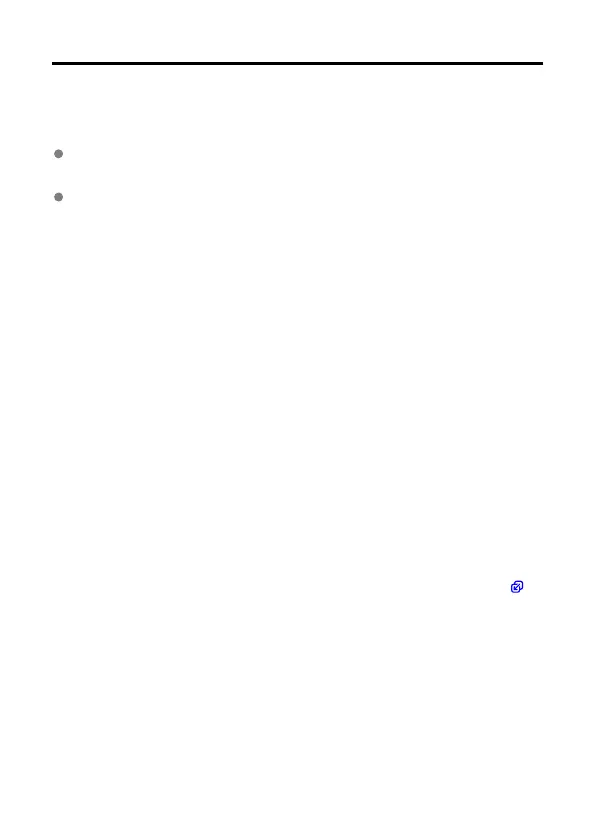
Security
Because wireless LAN uses radio waves to transmit signals, security precautions more
stringent than when using a LAN cable are required.
Keep the following points in mind when using wireless LAN.
Transmission monitoring
Third parties with malicious intent may monitor wireless LAN transmissions and attempt
to acquire the data you are sending.
Unauthorized network access
Third parties with malicious intent may use the product illegally if they can view the
information in the QR code.
You can change the network password from the mobile app SELPHY Photo Layout as
needed.
Changing Wi-Fi security settings
You can change the printer security settings from a smartphone as follows. Normally there is
no need to change these settings.
1. Turn the printer on.
2. In the smartphone Wi-Fi settings, add the SELPHY network and join it.
SSID (network name): QX20-xxx
(xxx: last three letters or numbers below the QR code inside the printer ink cassette
compartment cover)
Password: Nine letters or numbers below the QR code inside the printer ink cassette
compartment cover
3. Using the smartphone browser, access the following URL, download the certificate, and
install it on the smartphone.
http://192.168.0.1:8008/
4. Using the smartphone browser, access the following URL. On the [Wi-Fi Security]
screen, change the security settings as needed.
https://192.168.0.1/
5. Delete the SELPHY network added in step 2.
• Changing Wi-Fi security settings may prevent you from connecting, depending on the
smartphone OS, software version, or other factors. If so, reset the printer settings ( ).
31
Bekijk gratis de handleiding van Canon SELPHY Square QX20, stel vragen en lees de antwoorden op veelvoorkomende problemen, of gebruik onze assistent om sneller informatie in de handleiding te vinden of uitleg te krijgen over specifieke functies.
Productinformatie
| Merk | Canon |
| Model | SELPHY Square QX20 |
| Categorie | Printer |
| Taal | Nederlands |
| Grootte | 1594 MB |







