Handleiding
Je bekijkt pagina 58 van 353
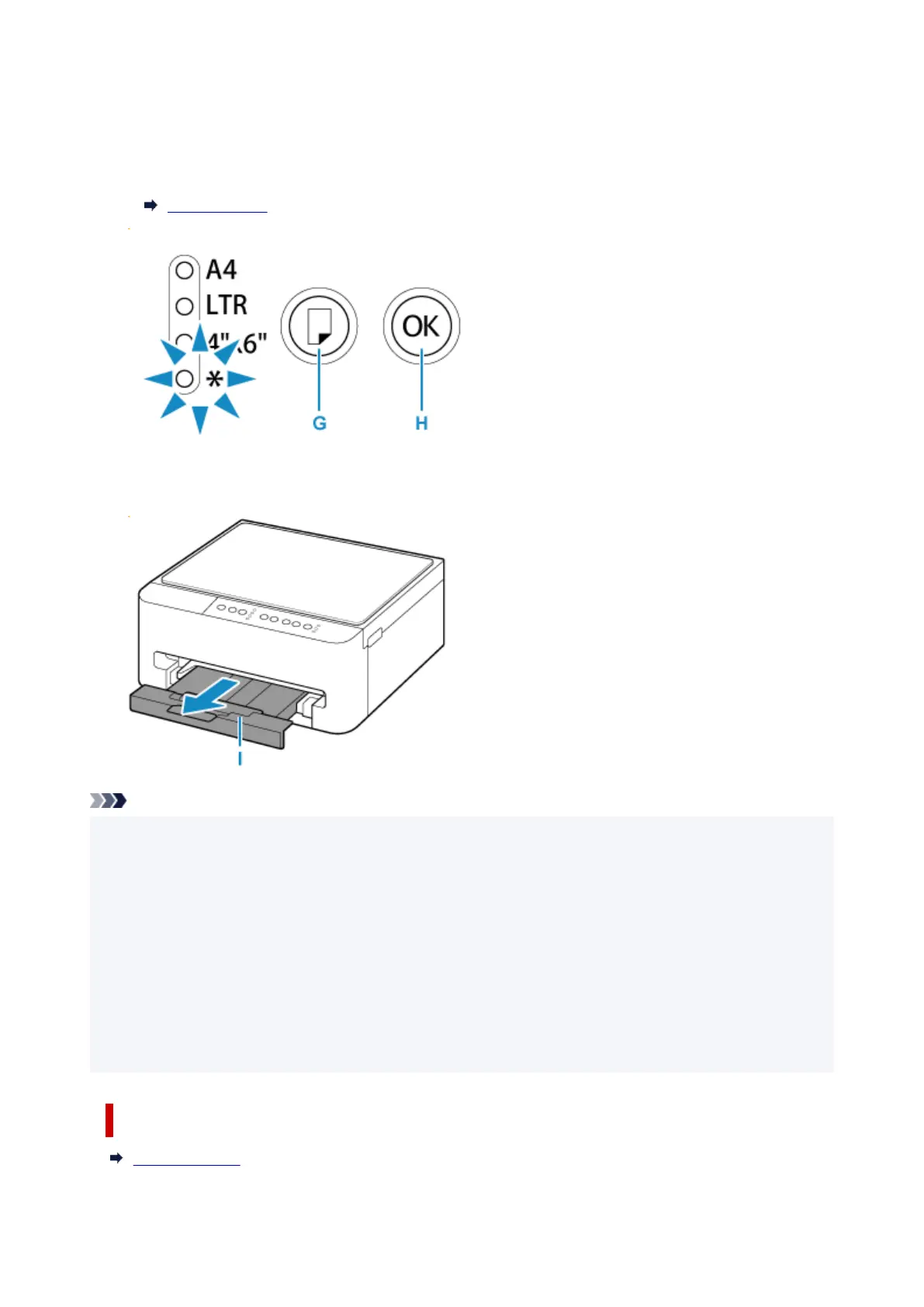
When the cassette is inserted, the Paper lamp flashes.
6. Press the Paper Select button (G), select the paper size according to the paper loaded in6.
the cassette, then press the OK button (H).
Paper Settings
7.
Pull out the paper output tray (I).
7.
Note
•
There are various types of paper, such as paper with a special surface coating for printing photos at
•
optimal quality and paper suitable for documents. Each media type has specific preset settings (how ink
is used and sprayed, distance from nozzles, etc.), that allow you to print to that type with optimal image
quality. The wrong paper settings may cause poor printout color quality or scratches on the printed
surface. If you notice blurring or uneven colors, increase the print quality setting and try printing again.
•
To prevent incorrect printing, this printer has a function that detects whether the paper size set for the
•
paper loaded in the cassette matches the paper size set when printing. Configure the print settings
according to the paper size set for the paper loaded in the cassette. When this function is enabled, the
Alarm lamp flashes to prevent incorrect printing if an incorrect paper size is set. If that happens, correct
the paper size that is set.
Related Information
Handling Paper
58
Bekijk gratis de handleiding van Canon Pixma TS4150i, stel vragen en lees de antwoorden op veelvoorkomende problemen, of gebruik onze assistent om sneller informatie in de handleiding te vinden of uitleg te krijgen over specifieke functies.
Productinformatie
| Merk | Canon |
| Model | Pixma TS4150i |
| Categorie | Printer |
| Taal | Nederlands |
| Grootte | 32188 MB |







