Handleiding
Je bekijkt pagina 233 van 353
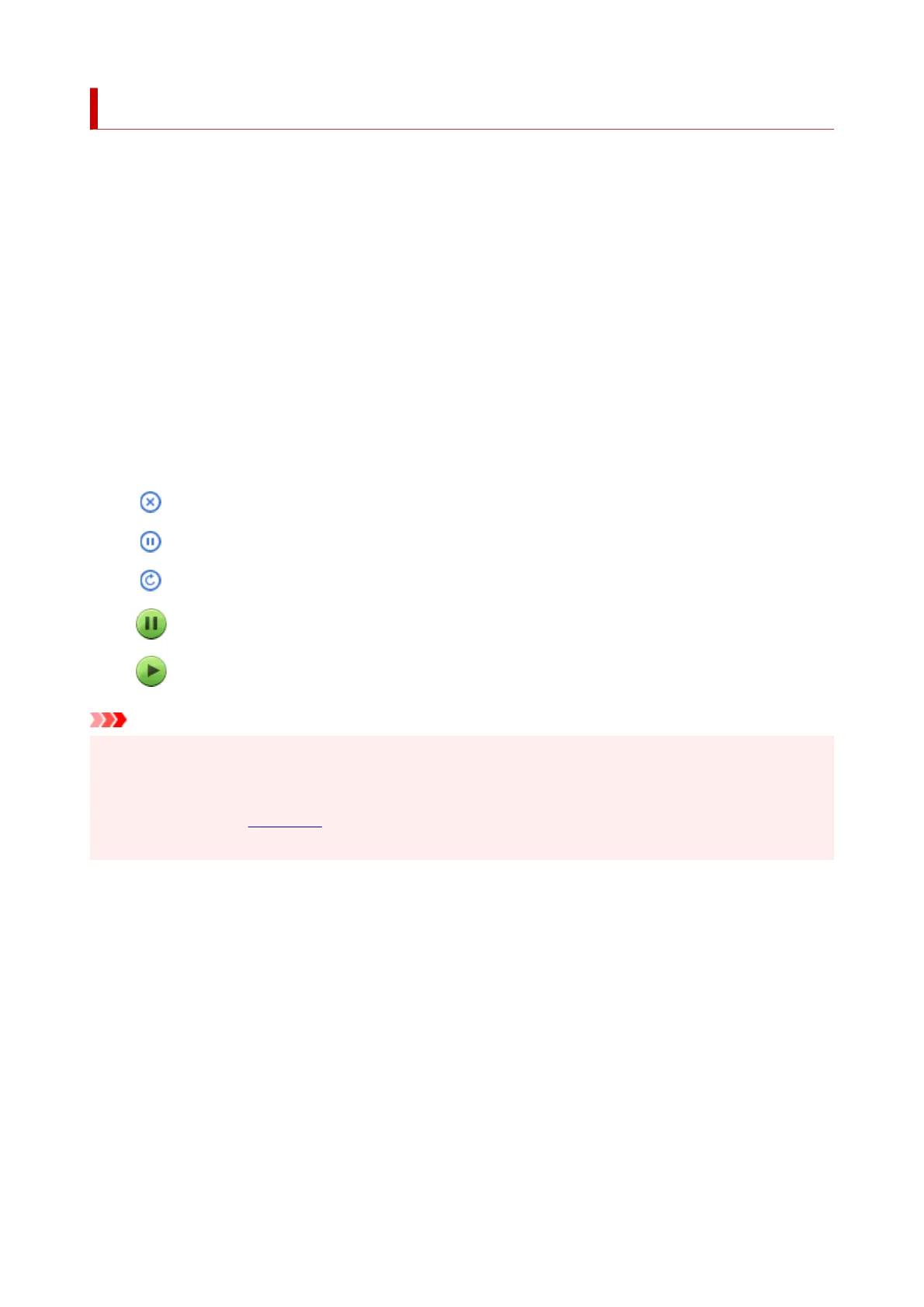
Displaying the Printing Status Screen
Check the print progress according to the following procedure:
1. Launch the printing status screen1.
•
If the print data has been sent to the printer
•
The printing status screen opens automatically. To display the printing status screen, click the
printer icon displayed on the Dock.
•
If the print data has not been sent to the printer
•
Open System Settings, and select Printers & Scanners.
To display the printing status screen, select your printer model from the printer list, and then click
Printer Queue....
2.
Check the printing status
2.
You can check the name of the file being printed or ready for being printed.
Deletes the specified print job.
Stops printing the specified document.
Resumes printing the specified document.
Stops printing all documents.
Displayed only when printing of all documents is being stopped, and resumes printing all documents.
Important
• If an error occurs, an error message will appear on the printing progress confirmation screen.
• The content of the error message may differ depending on the OS version.
• The printer part names in the error message may differ from what is listed in this manual.
• When opening the Remote UI, you can check support numbers (error identification numbers) and
detailed error information.
233
Bekijk gratis de handleiding van Canon Pixma TS4150i, stel vragen en lees de antwoorden op veelvoorkomende problemen, of gebruik onze assistent om sneller informatie in de handleiding te vinden of uitleg te krijgen over specifieke functies.
Productinformatie
| Merk | Canon |
| Model | Pixma TS4150i |
| Categorie | Printer |
| Taal | Nederlands |
| Grootte | 32188 MB |







