Handleiding
Je bekijkt pagina 177 van 353
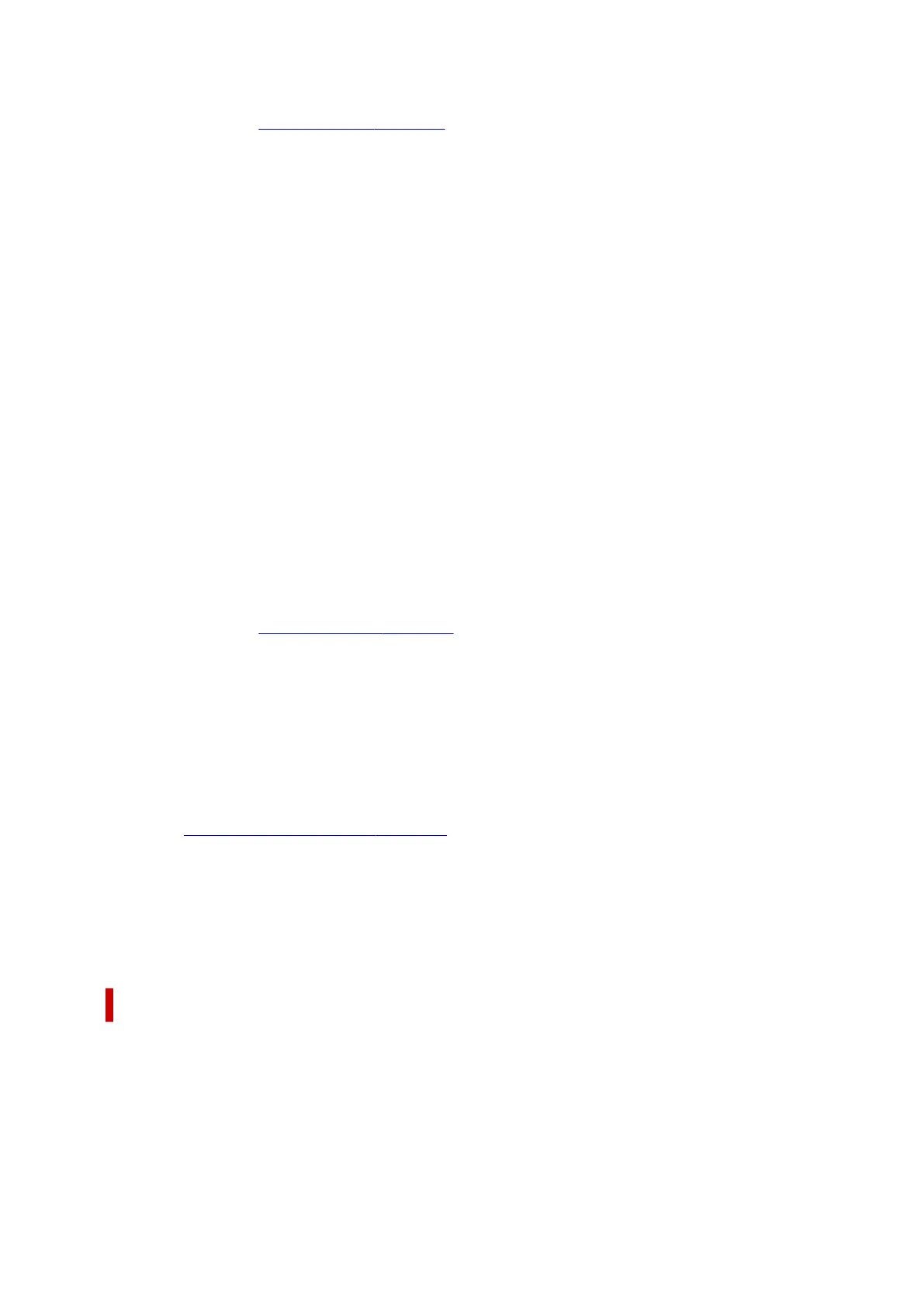
Preferences...
Opens the Poster Printing dialog box.
Click this button to set details on poster printing.
Zoom
Specifies an enlargement or reduction ratio for the document you want to print.
1-sided/2-sided/Booklet Printing
1-sided Printing
Select when performing single-sided printing.
2-sided Printing
Select when performing duplex printing.
Manual 2-sided Printing
Selects whether duplex printing is to be performed automatically or manually.
To perform duplex printing manually, check this check box.
Booklet Printing
The booklet printing function allows you to print data for a booklet. Data is printed on both sides of
the paper. This type of printing ensures that pages can be collated properly, in page number order,
when the printed sheets are folded and stapled at the center.
Manual 2-sided Printing
Selects whether duplex printing is to be performed automatically or manually.
To perform duplex printing manually, check this check box.
Preferences...
Opens the Booklet Printing dialog box.
Click this button to set details on booklet printing.
Binding Location
Selects the stapling margin position. The printer analyzes the Orientation and Page Layout settings,
and automatically selects the best stapling margin position. Check Binding Location, and select from
the list to change it.
To specify the width of the binding margin, set it from the Page Setup tab.
Printer Media Information...
Displays Printer Media Information dialog box.
You can check the printer settings and apply the checked settings to the printer driver.
Defaults
Restores all the settings you have changed to their default values.
Click this button to return all settings on the Basic Settings, Media/Quality, and Page Setup tabs to
their default values (factory settings).
Add to Profiles dialog box
This dialog box allows you to save the information that you set on the Basic Settings, Media/Quality,
and Page Setup tabs and add the information to the Profiles list on the Basic Settings tab.
Name
Enter the name for the printing profile you wish to save.
Up to 255 characters can be entered.
The name appears, with its associated icon, in the Profiles list on the Basic Settings tab.
177
Bekijk gratis de handleiding van Canon Pixma TS4150i, stel vragen en lees de antwoorden op veelvoorkomende problemen, of gebruik onze assistent om sneller informatie in de handleiding te vinden of uitleg te krijgen over specifieke functies.
Productinformatie
| Merk | Canon |
| Model | Pixma TS4150i |
| Categorie | Printer |
| Taal | Nederlands |
| Grootte | 32188 MB |







