Handleiding
Je bekijkt pagina 119 van 601
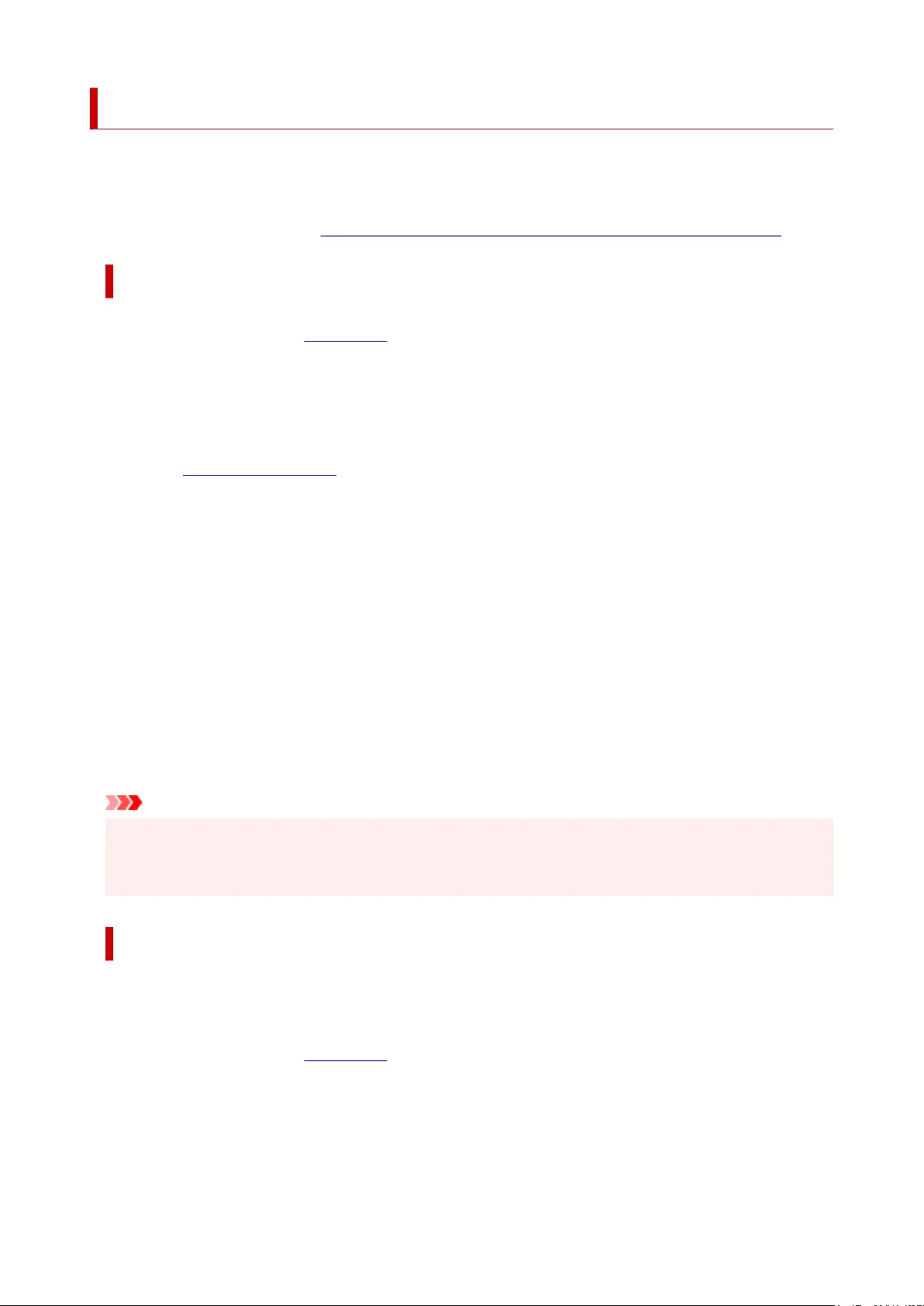
Cleaning the Print Heads
The print head Cleaning and Deep Cleaning functions allow you to clear up clogged print head nozzles.
Perform print head Cleaning if printing results are not satisfactory or if a specific color fails to print, even
though there is enough ink.
Before performing any operation, confirm that the maintenance cartridge has enough available space.
Cleaning
1.
Select Utilities from Remote UI
1.
2.
Click Cleaning
2.
Before performing Cleaning, check that the printer power is on.
Check the following. Then, if necessary, perform Cleaning.
•
Is there ink remaining?
3. Perform Cleaning3.
Click Yes.
Print head Cleaning starts.
4. Complete Cleaning4.
Next, the message for Nozzle Check pattern printing is displayed.
5. Check the results5.
To check whether the print quality has improved, click Yes. To cancel the check process, click No.
If cleaning the head once does not resolve the print head problem, clean it once more.
Important
• Cleaning consumes a small amount of ink.
Cleaning the print head frequently will rapidly deplete your printer's ink supply. Perform Cleaning only
when necessary.
Deep Cleaning
Deep Cleaning is more thorough than Cleaning. Perform Deep Cleaning when two Cleaning attempts do
not resolve the print head problem.
1.
Select Utilities from Remote UI
1.
2.
Click Deep Cleaning
2.
Before performing Deep Cleaning, check that the printer power is on.
Check the following. Then, if necessary, perform Deep Cleaning.
119
Bekijk gratis de handleiding van Canon PIXMA G4270, stel vragen en lees de antwoorden op veelvoorkomende problemen, of gebruik onze assistent om sneller informatie in de handleiding te vinden of uitleg te krijgen over specifieke functies.
Productinformatie
| Merk | Canon |
| Model | PIXMA G4270 |
| Categorie | Printer |
| Taal | Nederlands |
| Grootte | 64156 MB |







