Handleiding
Je bekijkt pagina 105 van 601
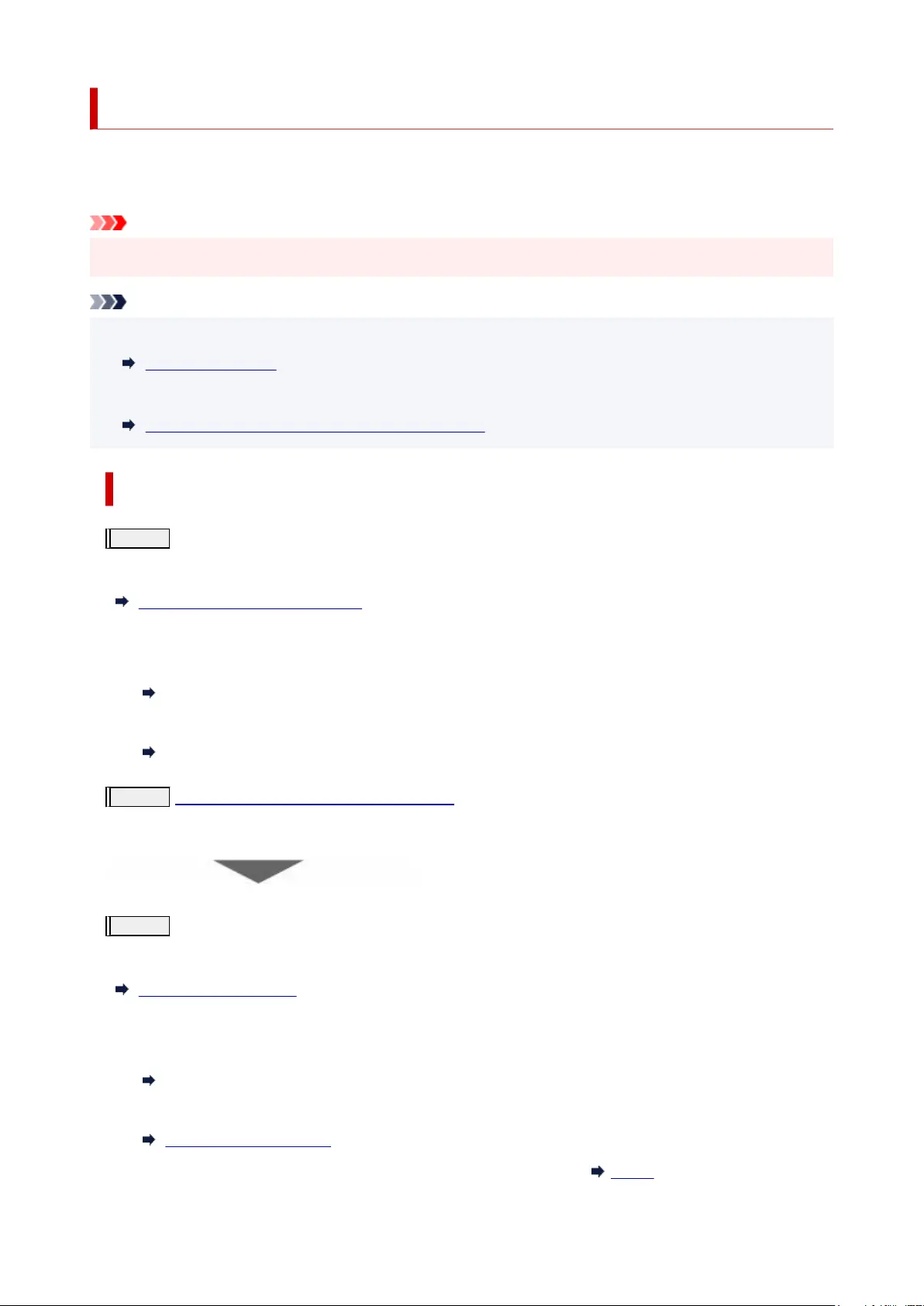
Maintenance Procedure
If print results are blurred, colors are not printed correctly, or print results are unsatisfactory (e.g. misaligned
printed ruled lines), perform the maintenance procedure below.
Important
• Do not rinse or wipe the print head. This can cause trouble with the print head.•
Note
• Check if ink remains in the ink tanks.•
Checking Ink Level
• For Windows, increasing the print quality in the printer driver settings may improve the print result.•
Set Media Type, Quality, etc. (Media/Quality Tab)
When the Print Results Are Blurred or Uneven:
Step 1
Print the nozzle check pattern.
From the printer
Printing the Nozzle Check Pattern
From the computer
•
For Windows:
•
Printing a Nozzle Check Pattern
•
For macOS:
•
Printing a Nozzle Check Pattern
Step 2
Examine the nozzle check pattern.
If there are missing lines or horizontal streaks in the pattern:
Step 3
Clean the print head.
From the printer
Cleaning the Print Head
From the computer
• For Windows:•
Cleaning the Print Heads
•
For macOS:
•
Cleaning the Print Heads
After cleaning the print head, print and examine the nozzle check pattern:
Step 1
105
Bekijk gratis de handleiding van Canon PIXMA G4270, stel vragen en lees de antwoorden op veelvoorkomende problemen, of gebruik onze assistent om sneller informatie in de handleiding te vinden of uitleg te krijgen over specifieke functies.
Productinformatie
| Merk | Canon |
| Model | PIXMA G4270 |
| Categorie | Printer |
| Taal | Nederlands |
| Grootte | 64156 MB |







