Handleiding
Je bekijkt pagina 55 van 601
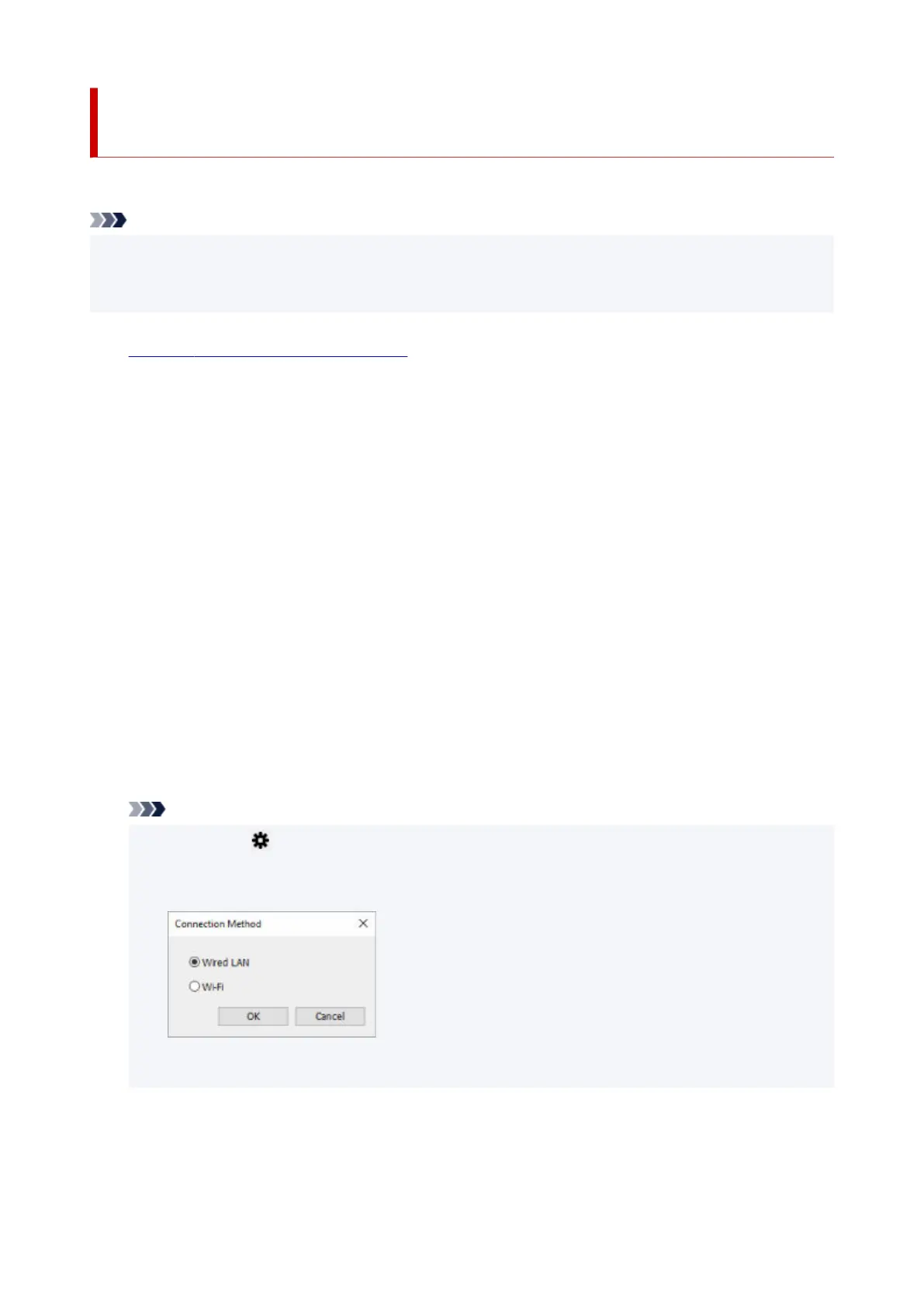
Performing/Changing Wired LAN Connection (Ethernet Cable)
Settings
Follow the procedure below to perform/change wired LAN settings.
Note
• For some models, you can perform network setup for a USB connected printer using Wi-Fi Connection
Assistant. Select USB on Switch View under the View menu to display printers for which you can
perform setup.
1.
Start up Wi-Fi Connection Assistant.
1.
2.
Check the displayed message and select Yes.
2.
3.
Select Printer Network Setup on the displayed screen.
3.
Detected printers are listed.
4. Select printer to perform/change settings from printer list.4.
Select the printer with Wired LAN displayed on Connection Method and Available displayed on Status
to perform settings.
You can perform settings for a printer with Available not displayed on Status via USB connection.
To perform setup for a USB connected printer, select USB from the pulldown menu on the toolbar and
select the printer to perform/change settings.
5.
Select Network Settings... on Printer Settings menu.
5.
The Confirm Printer Password screen appears.
For more on the password, refer to Administrator Password.
Note
• Clicking the icon allows you to perform/change settings.
• If you select a USB connected printer on step 4, the screen below appears after the Confirm•
Printer Password screen appears
Select Wired LAN and click OK.
6.
Enter password and click OK.
6.
The Network Settings screen appears.
55
Bekijk gratis de handleiding van Canon PIXMA G4170, stel vragen en lees de antwoorden op veelvoorkomende problemen, of gebruik onze assistent om sneller informatie in de handleiding te vinden of uitleg te krijgen over specifieke functies.
Productinformatie
| Merk | Canon |
| Model | PIXMA G4170 |
| Categorie | Printer |
| Taal | Nederlands |
| Grootte | 64070 MB |







