Handleiding
Je bekijkt pagina 112 van 493
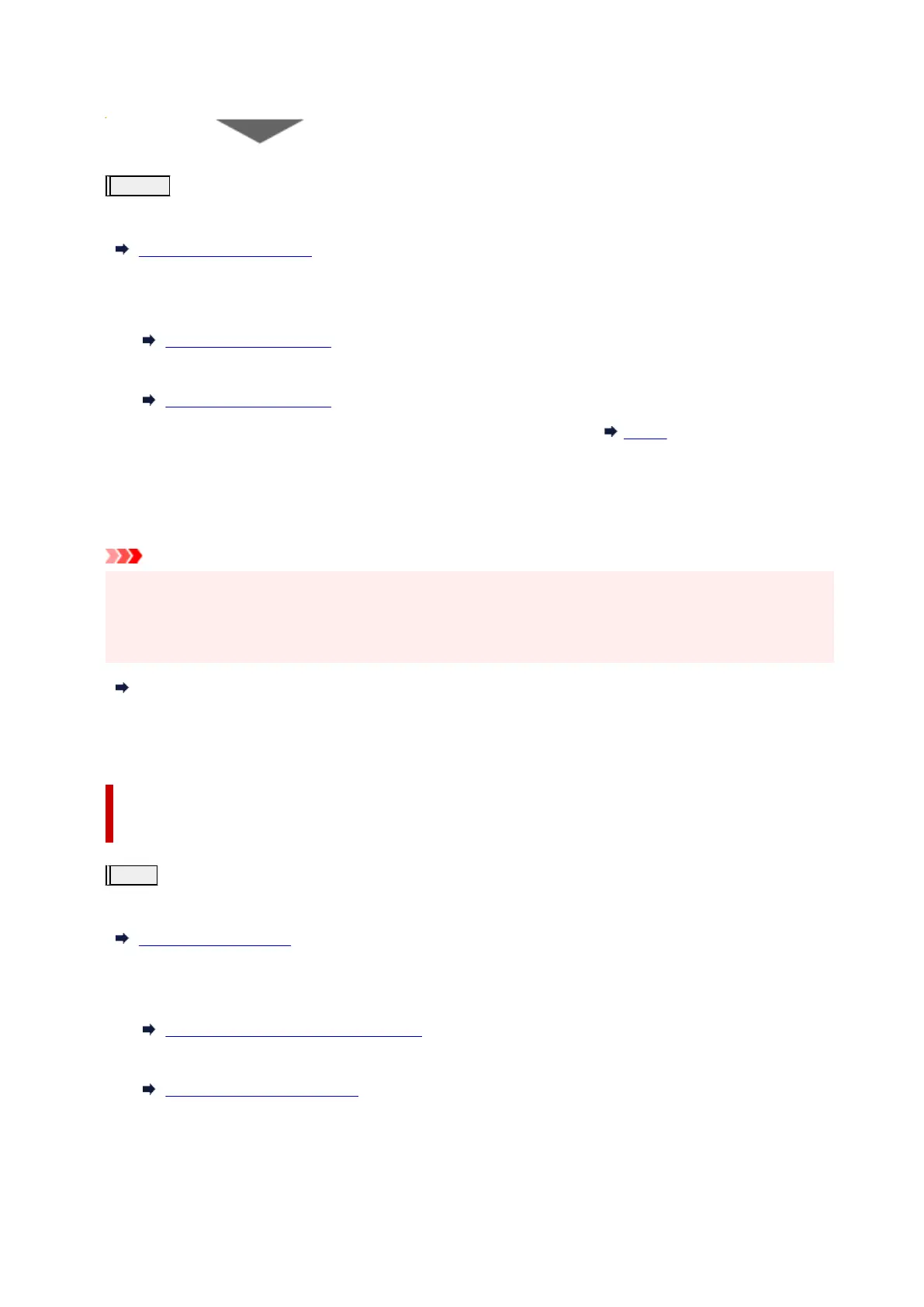
If the problem is not resolved after performing from step 1 to step 3 twice:
Step 4
Clean the print head deeply.
From the printer
Deep Print Head Cleaning
From the computer
•
For Windows:
•
Cleaning the Print Heads
•
For macOS:
•
Cleaning the Print Heads
After deep print head cleaning, print and examine the nozzle check pattern: Step 1
When you have performed the procedure until step 4 and the problem has not been resolved, turn off the
power and clean the print head deeply again after 24 hours.
If the problem is still not resolved, replace ink in print head.
Important
•
Replace ink in print head consumes a great amount of ink. Frequent replace ink in print head can rapidly
•
consume ink, so replace ink in print head only when necessary.
•
Be sure to check the remaining ink level before replacing ink in print head.
•
Replace Ink in Print Head
If the nozzle check pattern is not printed correctly even after replacing ink in print head, see Check Installation
of Print Head.
When the Print Results Are Not Even such as the Ruled Lines Are
Misaligned:
Step
Align the print head.
From the printer
Aligning the Print Head
From the computer
•
For Windows:
•
Adjusting Print Head Position Manually
• For macOS:•
Adjusting Print Head Position
112
Bekijk gratis de handleiding van Canon PIXMA G3180, stel vragen en lees de antwoorden op veelvoorkomende problemen, of gebruik onze assistent om sneller informatie in de handleiding te vinden of uitleg te krijgen over specifieke functies.
Productinformatie
| Merk | Canon |
| Model | PIXMA G3180 |
| Categorie | Printer |
| Taal | Nederlands |
| Grootte | 51158 MB |







