Handleiding
Je bekijkt pagina 81 van 704
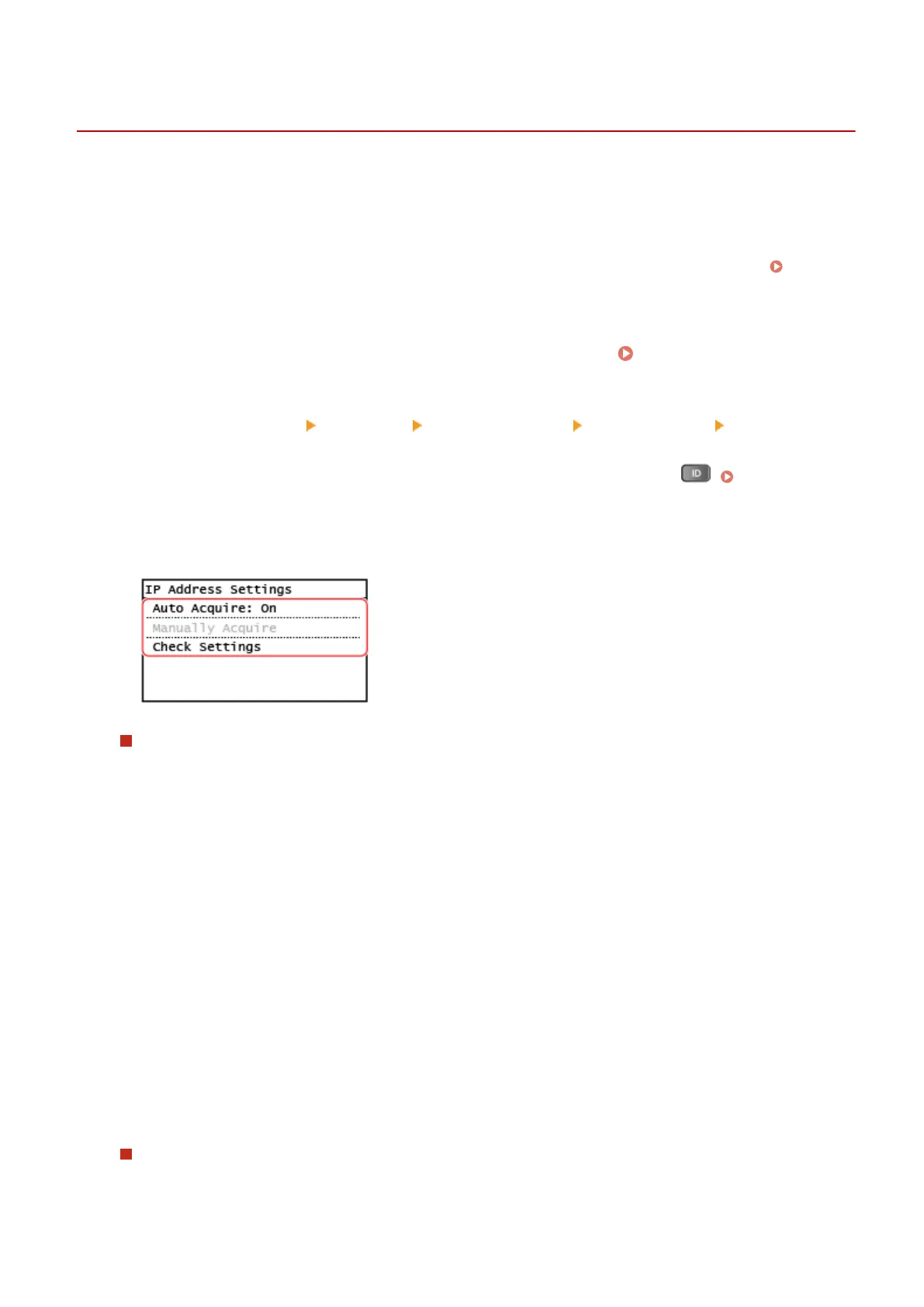
Setting IPv4 Addresses
929S-01R
The machine's IPv4 address can either be assigned automatically using DHCP or entered manually.
By default, the IPv4 addr
ess is set automatically when connected to a wired or wireless LAN, but you can set it or
change it manually according to your usage environment and purpose.
This section describes how to congure the settings using the control panel.
You can also set the IPv4 address using Remote UI from a computer after it has been set on the machine.
Managing
the Machine from a Computer (Remote UI)(P. 404)
Administrator privileges are r
equired. The machine must be restarted to apply the settings.
1
On the control panel, press [Menu] in the [Home] screen.
[Home] Screen(P. 114)
2
Press [Preferences] [Network] [TCP/IP Settings] [IPv4 Settings] [IP Address
Settings].
If the login screen appears, enter the System Manager ID and PIN, and then press . Logging In to the
Machine(P. 126)
3
Set the IP address.
When Manually Setting the IP Address
1
Press [Auto Acquire].
➠ The [Auto Acquir
e] screen is displayed.
2
Set [Select Protocol] to [Off].
3
Set [Auto IP] to [Off].
4
Press [Apply].
➠ The [IP Addr
ess Settings] screen is displayed.
5
Press [Manually Acquire].
➠ The IP addr
ess input screen is displayed.
6
Enter the IP address, and press [Apply].
7
Enter the subnet mask, and press [Apply].
8
Enter the gateway address, and press [Apply].
When Assigning an IP Address Automatically
1
Press [Auto Acquire].
Setting Up
71
Bekijk gratis de handleiding van Canon imageRUNNER 2224N, stel vragen en lees de antwoorden op veelvoorkomende problemen, of gebruik onze assistent om sneller informatie in de handleiding te vinden of uitleg te krijgen over specifieke functies.
Productinformatie
| Merk | Canon |
| Model | imageRUNNER 2224N |
| Categorie | Printer |
| Taal | Nederlands |
| Grootte | 68244 MB |







