Handleiding
Je bekijkt pagina 74 van 704
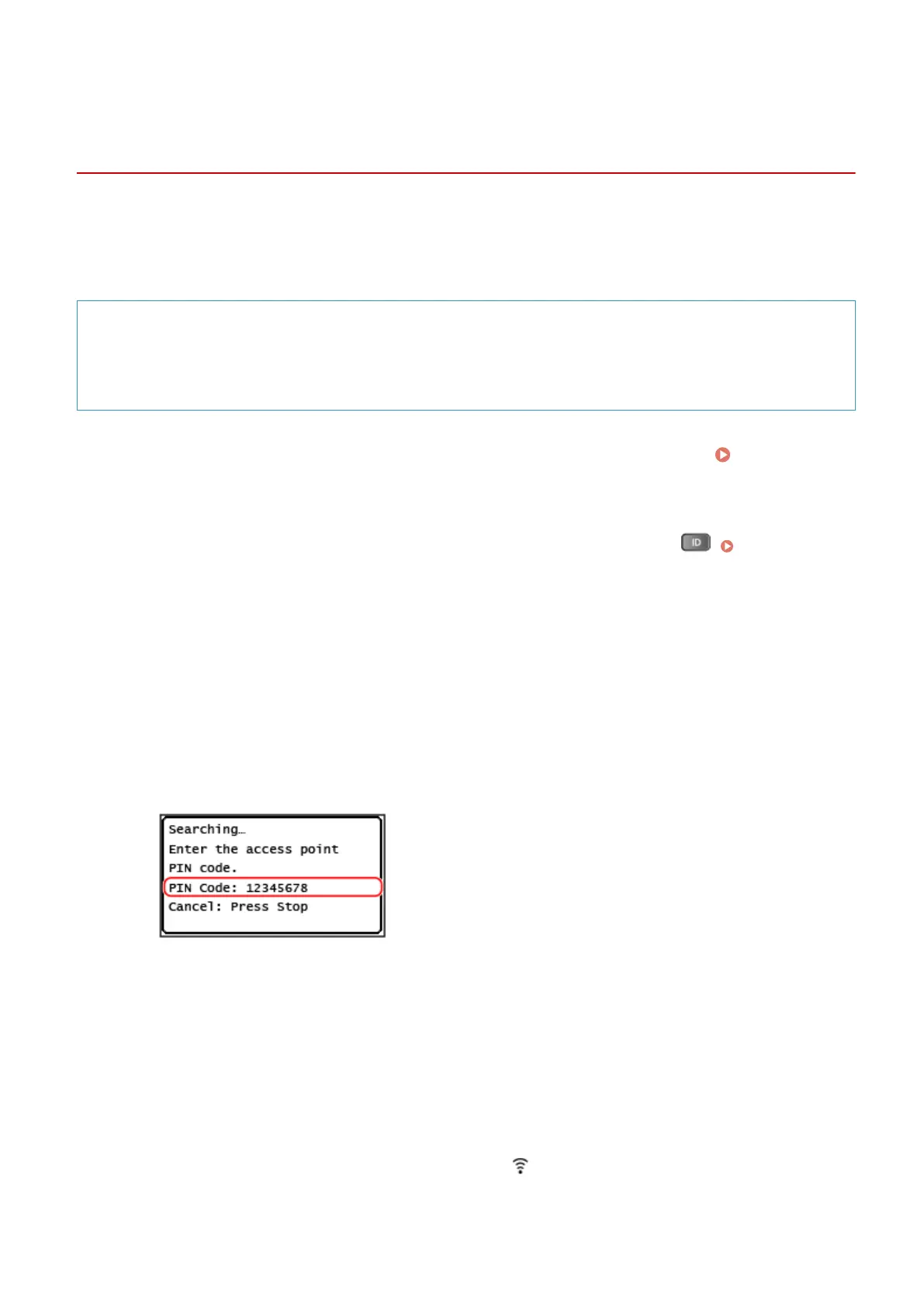
Connecting to a Wireless LAN by Entering a PIN Code
(WPS PIN Code Mode)
929S-01J
When the wireless LAN router supports WPS PIN code mode, you can establish a connection by registering a PIN code
generated on the machine to the wireless LAN r
outer. Use a computer to register the PIN code.
Administrator privileges are required to connect to a wireless LAN.
Required Preparations
● Access the wir
eless LAN router from a computer, and enable registration of a WPS PIN code.
* For details on ho
w to register a WPS PIN code, see the manual of your wireless LAN router.
1
On the control panel, press [Wireless LAN Set.] in the [Home] screen. [Home]
Screen(P. 114)
➠ The [Select Network] screen is displayed.
● If the login screen appears, enter the System Manager ID and PIN, and then press . Logging In to the
Machine(P. 126)
● If the message [Enable the wireless LAN?] appears, press [Yes].
● If the message [Cannot
nd the access point.] appears, press [Close].
2
Press [Other Connections].
3
Press [WPS PIN Code Mode].
➠ A PIN code is gener
ated.
Once this screen is displayed, you must register the WPS PIN code to the wireless LAN router within 10
minutes.
4
Access the wireless LAN router from a computer, and register the WPS PIN code to
the r
outer.
5
When [Connected.] appears on the control panel, wait a few minutes.
➠ When the machine is connected to the wireless LAN, [ ] appears on the [Home] screen and screen of
each function.
By default, an IP address is set automatically.
To use a specic IP address, set this manually.
Setting Up
64
Bekijk gratis de handleiding van Canon imageRUNNER 2224N, stel vragen en lees de antwoorden op veelvoorkomende problemen, of gebruik onze assistent om sneller informatie in de handleiding te vinden of uitleg te krijgen over specifieke functies.
Productinformatie
| Merk | Canon |
| Model | imageRUNNER 2224N |
| Categorie | Printer |
| Taal | Nederlands |
| Grootte | 68244 MB |







