Handleiding
Je bekijkt pagina 196 van 704
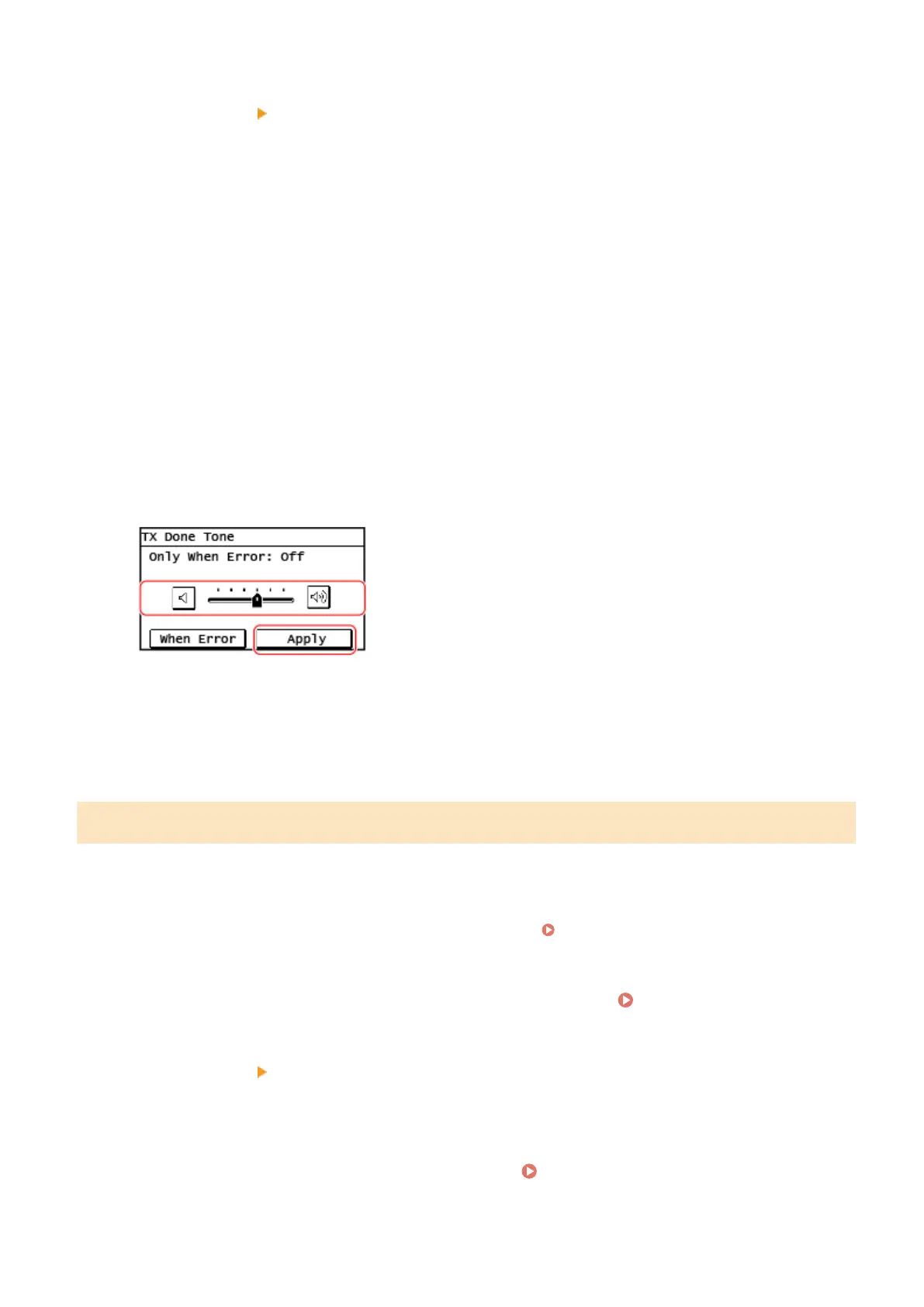
2
[Preferences]
[Volume Settings].
➠ The [Volume Settings] screen is displayed.
3
Select the item whose volume you want to adjust.
[Ring Tone]
Adjust the volume of the sound notifying you of incoming faxes.
[TX Done Tone]
Adjust the volume of the sound notifying you that sending of a fax is complete.
[RX Done Tone]
Adjust the volume of the sound notifying you that r
eceiving of a fax is complete.
[Scanning Done Tone]
Adjust the volume of the sound notifying you that scanning of a fax original is complete.
4
Drag the slider to the left or right to adjust the volume, and press [Apply].
➠ The volume is adjusted.
● Dragging the slider to the right increases the volume.
● Dragging the slider to the far left mutes the sound.
● To emit a completion sound only when an error occurs, pr
ess [When Error] and set to [On].
Setting the Notication Sounds for Operations and Statuses
You can also set whether the machine emits sounds notifying you of operations and statuses, such as when operating
the control panel and errors ar
e detected.
This section describes how to congure the settings using the control panel.
You can also congure the settings using Remote UI from a computer.
Managing the Machine from a Computer
(Remote UI)(P. 404)
1
On the control panel, press [Menu] in the [Home] screen.
[Home] Screen(P. 114)
2
[Preferences] [Volume Settings].
➠ The [Volume Settings] screen is displayed.
3
Set whether notication sounds are emitted. [Volume Settings] Screen(P. 189)
To emit notication sounds, select the item and press [On].
Basic Operations
186
Bekijk gratis de handleiding van Canon imageRUNNER 2224N, stel vragen en lees de antwoorden op veelvoorkomende problemen, of gebruik onze assistent om sneller informatie in de handleiding te vinden of uitleg te krijgen over specifieke functies.
Productinformatie
| Merk | Canon |
| Model | imageRUNNER 2224N |
| Categorie | Printer |
| Taal | Nederlands |
| Grootte | 68244 MB |







