Handleiding
Je bekijkt pagina 192 van 704
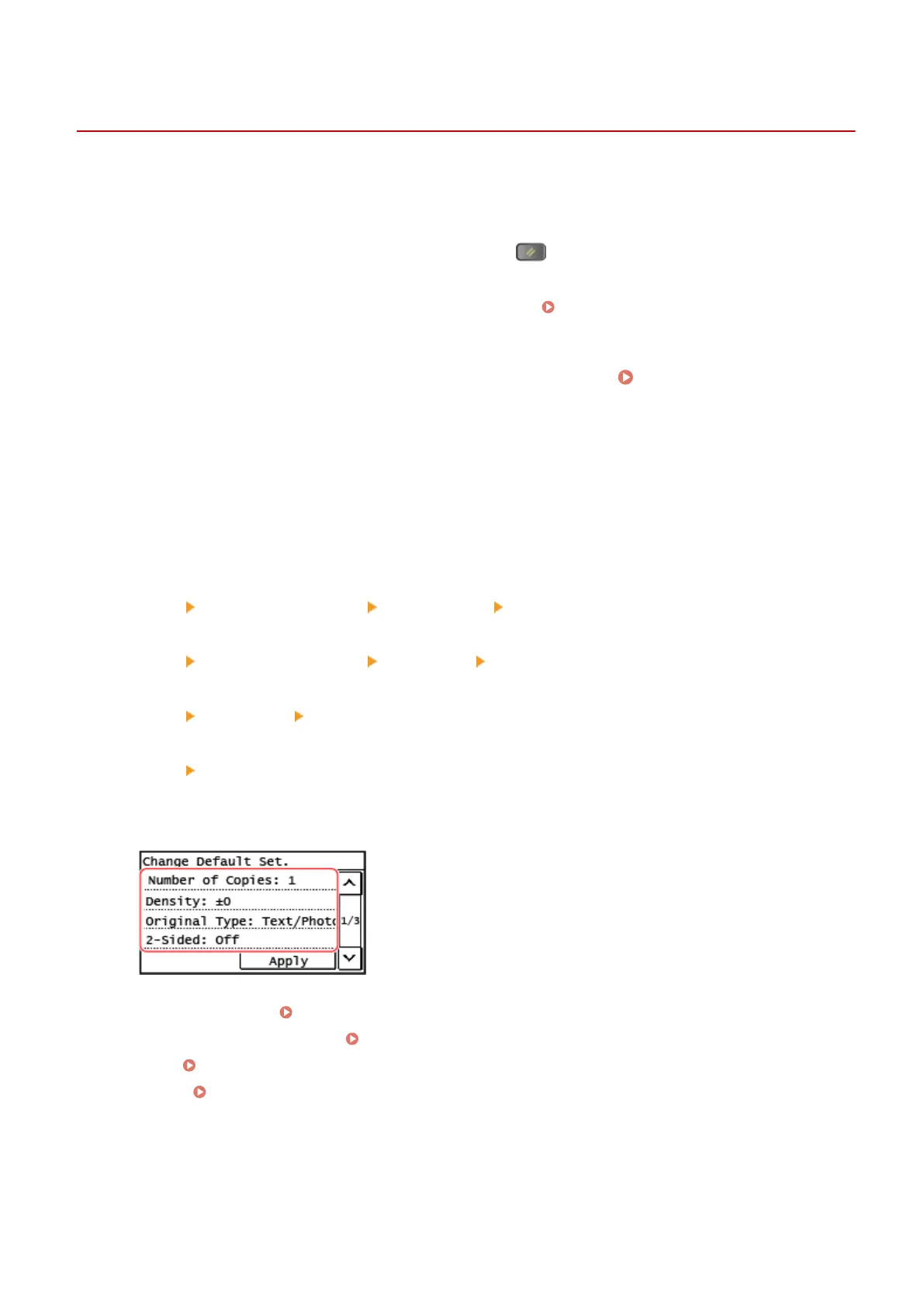
Changing the Default Settings
929S-042
You can change the default settings for scan, copy, and other functions called up using the control panel.
By conguring the settings as standard or to save paper, for e
xample, you can increase work eciency and reduce
costs.
You can also reset the settings to the settings set here by pressing
on any function screen.
This section describes ho
w to congur
e the settings using the contr
ol panel.
Y
ou can also congur
e the settings using Remote UI fr
om a computer.
Managing the Machine from a Computer
(Remote UI)(P. 404)
1
On the control panel, press [Menu] in the [Home] scr
een.
[Home] Screen(P. 114)
2
Press [Function Settings].
3
Select the default setting item you want to change.
Select from the following items according to the function you want to change.
Scan (Send E-mail)
[Send] [Scan and Send Settings] [E-Mail Settings] [Change Default Settings]
Scan (Save to Shared Folder)
[Send] [Scan and Send Settings] [File Settings] [Change Default Settings]
Fax
[Send] [Fax Settings] [Change Default Settings]
Copy
[Copy] [Change Default Settings]
4
Select the setting items to change, and change the default settings.
For details about the setting items of each function, see the following:
● Scan (Send E-Mail) [Change Default Settings](P. 491)
● Scan (Save to Shared Folder) [Change Default Settings](P. 493)
● Fax [Change Default Settings](P. 496)
● Copy [Change Default Settings](P. 473)
5
Press [Apply].
➠ The default settings ar
e changed.
Basic Oper
ations
182
Bekijk gratis de handleiding van Canon imageRUNNER 2224N, stel vragen en lees de antwoorden op veelvoorkomende problemen, of gebruik onze assistent om sneller informatie in de handleiding te vinden of uitleg te krijgen over specifieke functies.
Productinformatie
| Merk | Canon |
| Model | imageRUNNER 2224N |
| Categorie | Printer |
| Taal | Nederlands |
| Grootte | 68244 MB |







