Handleiding
Je bekijkt pagina 136 van 704
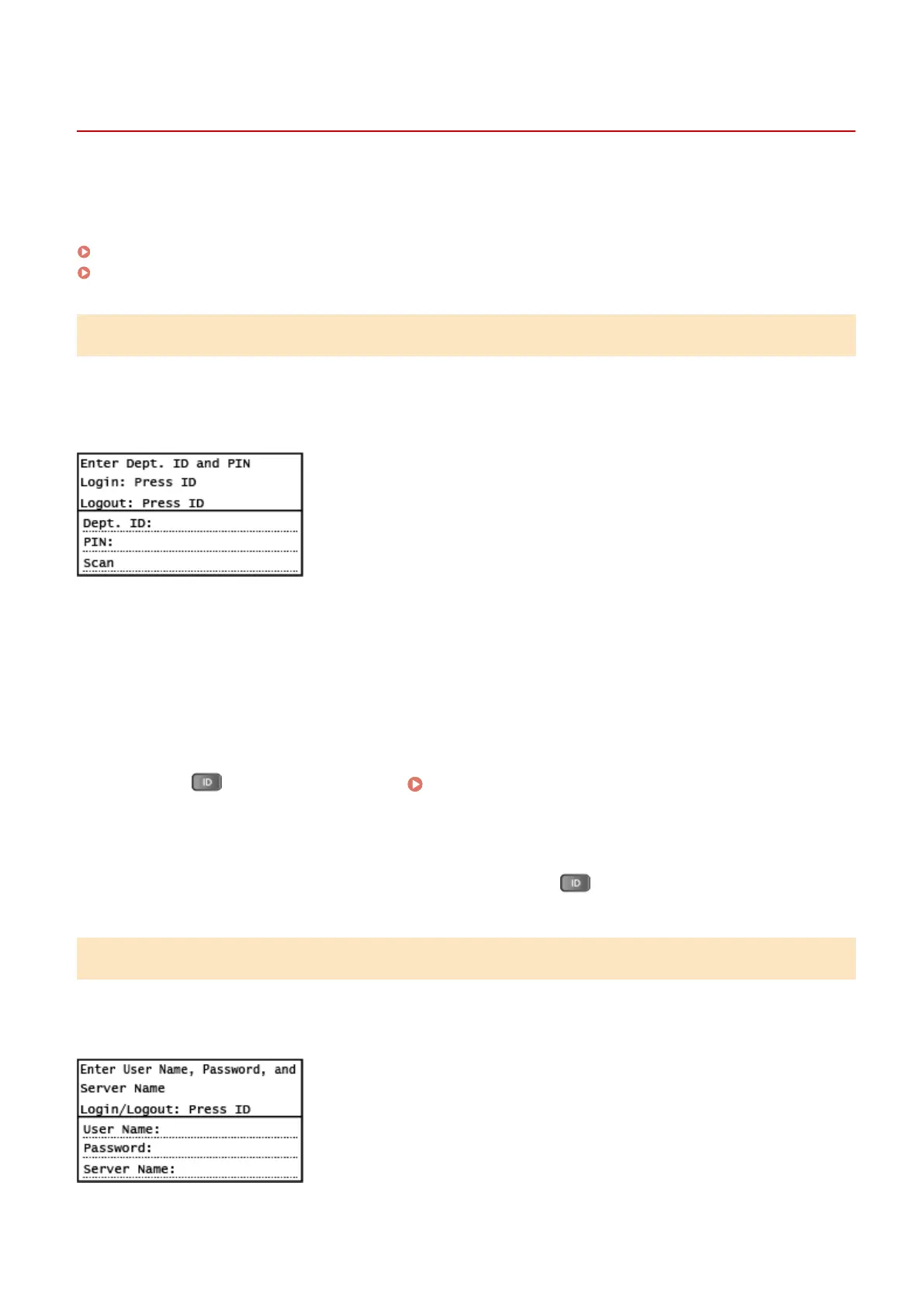
Logging In to the Machine
929S-02W
When the login screen is displayed on the control panel, enter the required login information to perform
authentication. When authentication is successful, the screen changes, and you can continue oper
ations.
Depending on the set authentication function, the displayed login screen varies.
Logging In (Department ID Management, System Manager ID)(P. 126)
Logging In (Authenticated Sending)(P. 126)
Logging In (Department ID Management, System Manager ID)
When Department ID Management is set up, the following login screen is displayed. Enter the Department ID to log in.
If a PIN is set, enter the PIN.
When the System Manager ID is set, the login screen is displayed for operations that require administrator privileges.
Enter the System Manager ID and PIN to log in.
1
Enter the Department ID or System Manager ID.
2
Enter the PIN.
If a PIN is not set, you can skip this step. Proceed to Step 3.
3
Press
on the control panel. Control Panel(P. 20)
➠ When authentication is successful, the [Home] screen or other screen is displayed.
4
When you have completed your operations, press
on the control panel.
Logging In (Authenticated Sending)
When authenticated sending (LDAP Server Authentication) is set, the Login for Authenticated Sending screen is
displayed when performing scan and fax operations. Enter the user name and password managed with the LDAP
server to log in.
Basic Operations
126
Bekijk gratis de handleiding van Canon imageRUNNER 2224N, stel vragen en lees de antwoorden op veelvoorkomende problemen, of gebruik onze assistent om sneller informatie in de handleiding te vinden of uitleg te krijgen over specifieke functies.
Productinformatie
| Merk | Canon |
| Model | imageRUNNER 2224N |
| Categorie | Printer |
| Taal | Nederlands |
| Grootte | 68244 MB |







