Handleiding
Je bekijkt pagina 49 van 59
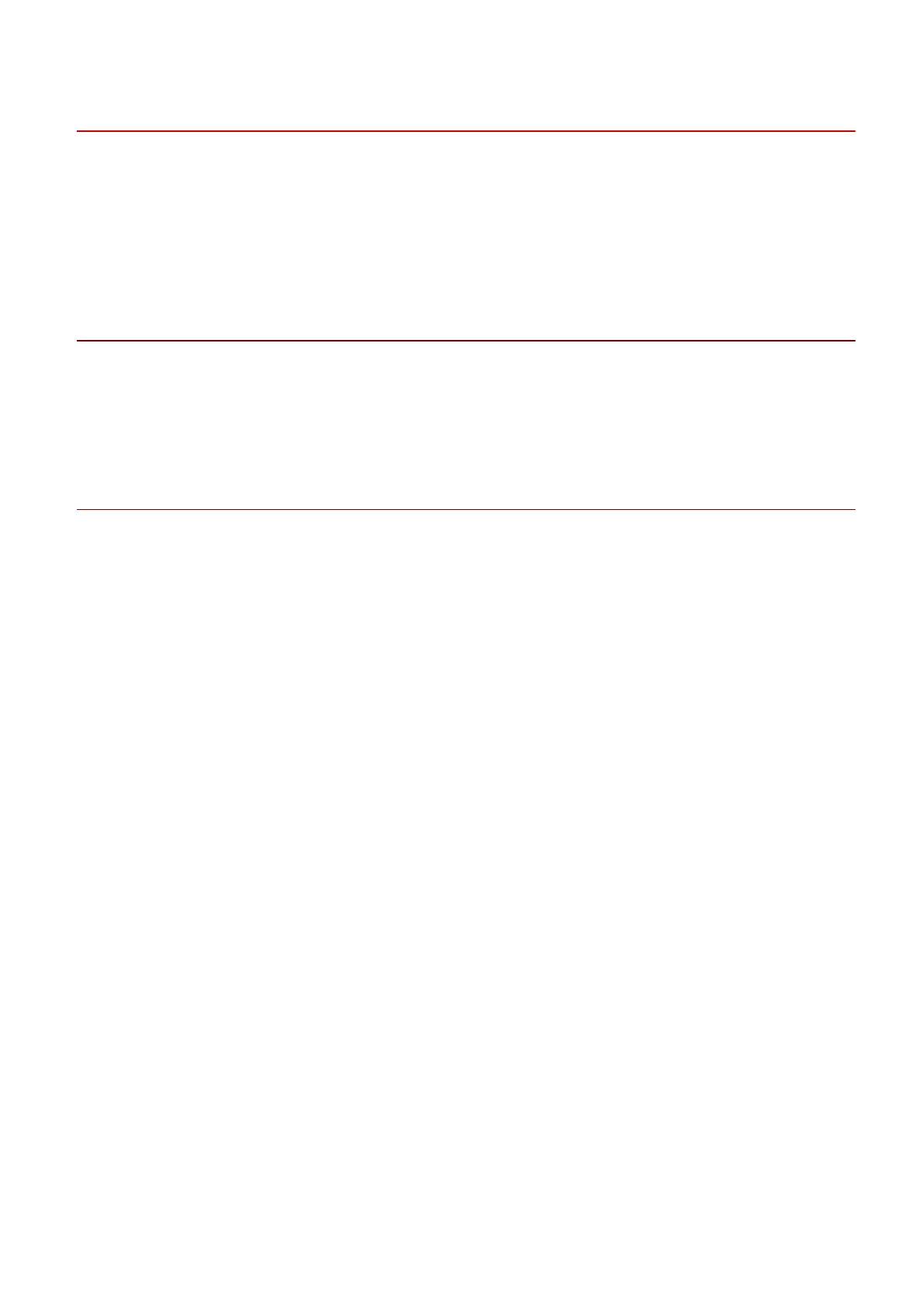
Uninstalling the MF Driver
This explains the procedure for uninstalling the MF driver. Perform this procedure if an MF driver has become
unnecessary.
There are two methods for uninstalling: uninstalling from Windows, and using the uninstaller. If you cannot nd
the MF driver in the Windows screen, you can uninstall using the uninstaller.
Prerequisites
● MF driver installation
● When starting the computer, log on as a member of Administrators.
● [Desktop] screen display (when using Windows 8.1/Server 2012/Server 2012 R2)
Procedures
To Uninstall from Windows
1
Start the uninstaller of the driver.
In Windows 10/Server 2016/Server 2019
(1) Display [Settings] > [Apps] or [System] > [Apps & features].
(2) Select the driver you want to uninstall →click [Uninstall].
In operating systems other than the above
(1) Display [Control Panel] > [Programs] > [Uninstall a program].
(2) Select the driver you want to uninstall → click [Uninstall/Change].
If you cannot nd the MF driver when selecting the driver, uninstall it according to the procedure in " To
Uninstall Using the Uninstall File(P. 47) ."
2
When the uninstaller is displayed, click [Uninstall].
3
If the conrm deletion message is displayed, click [Yes].
To Uninstall Using the Uninstall File
Uninstall the driver with the uninstall le in the accompanying DVD-ROM or downloaded driver folder.
1
Double-click one of the following les.
● When using the le in the folder of the installed driver
Use the [DelDrv.exe] le corresponding to the driver in the following folder.
Uninstallation
47
Bekijk gratis de handleiding van Canon imageRUNNER 2224, stel vragen en lees de antwoorden op veelvoorkomende problemen, of gebruik onze assistent om sneller informatie in de handleiding te vinden of uitleg te krijgen over specifieke functies.
Productinformatie
| Merk | Canon |
| Model | imageRUNNER 2224 |
| Categorie | Printer |
| Taal | Nederlands |
| Grootte | 6497 MB |







