Handleiding
Je bekijkt pagina 37 van 59
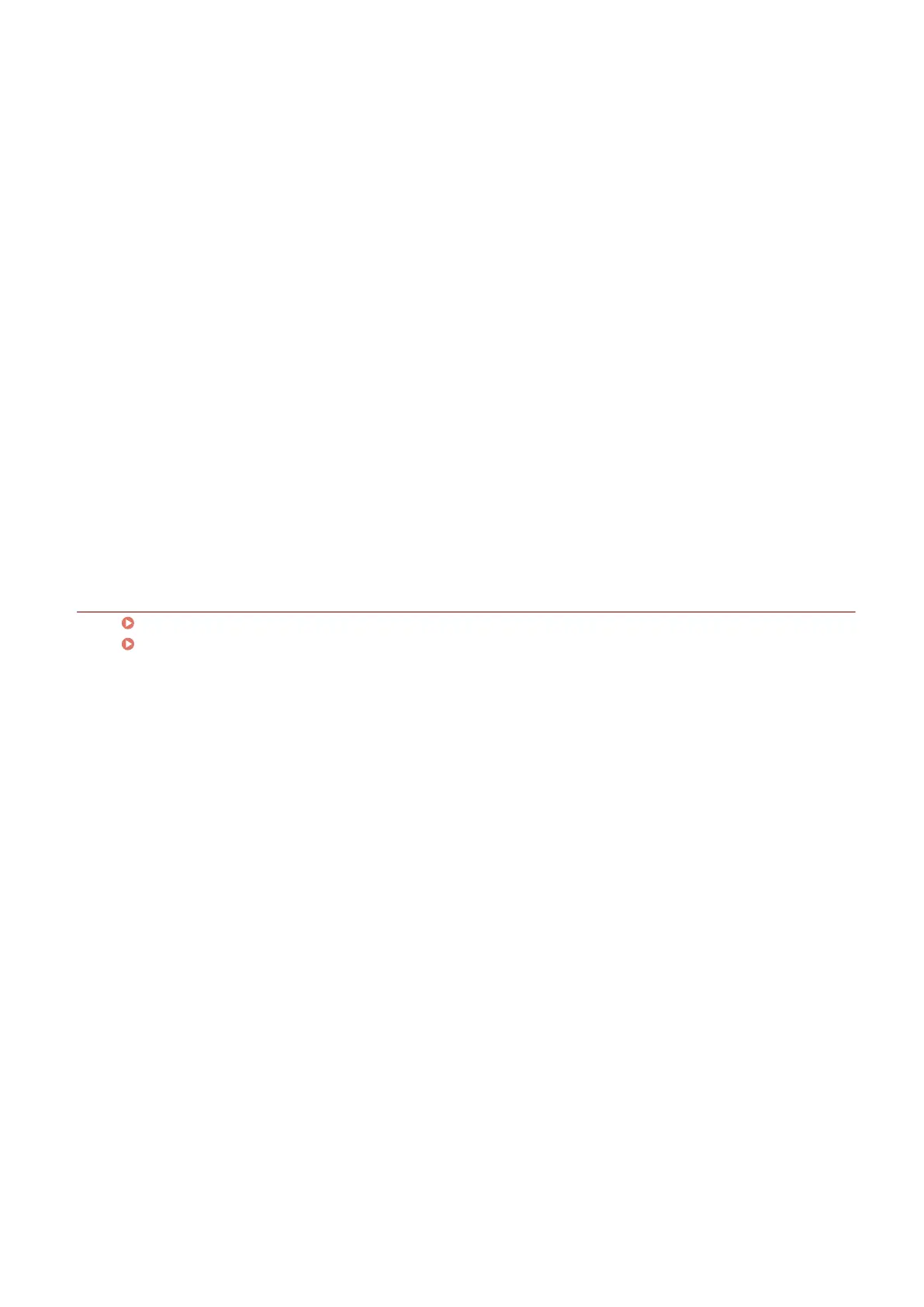
● Select the [Conrm Settings] screen > [Use as Shared Printer] or [Use as Shared Fax] (when you want to use
the computer you are installing to as a print server).
7
Check the settings → click [Start].
8
Setting the default printer and test printing.
When setting as a default driver: select the driver → click [Next]
When test printing: select the check box of the driver
9
Click [Exit].
If installed correctly, an MF driver icon is displayed in the locations shown next. If the icon is not displayed,
uninstall the MF driver and reinstall it.
For a printer driver or fax driver:
Windows Control Panel > [Devices and Printers].
For a scanner driver:
Windows Control Panel > [Scanners and Cameras].
Related Topics
About the MF Driver and MF Scan Utility(P. 9)
Uninstalling the MF Driver(P. 47)
Installation Using the Installer
35
Bekijk gratis de handleiding van Canon imageRUNNER 2224, stel vragen en lees de antwoorden op veelvoorkomende problemen, of gebruik onze assistent om sneller informatie in de handleiding te vinden of uitleg te krijgen over specifieke functies.
Productinformatie
| Merk | Canon |
| Model | imageRUNNER 2224 |
| Categorie | Printer |
| Taal | Nederlands |
| Grootte | 6497 MB |







