Handleiding
Je bekijkt pagina 28 van 59
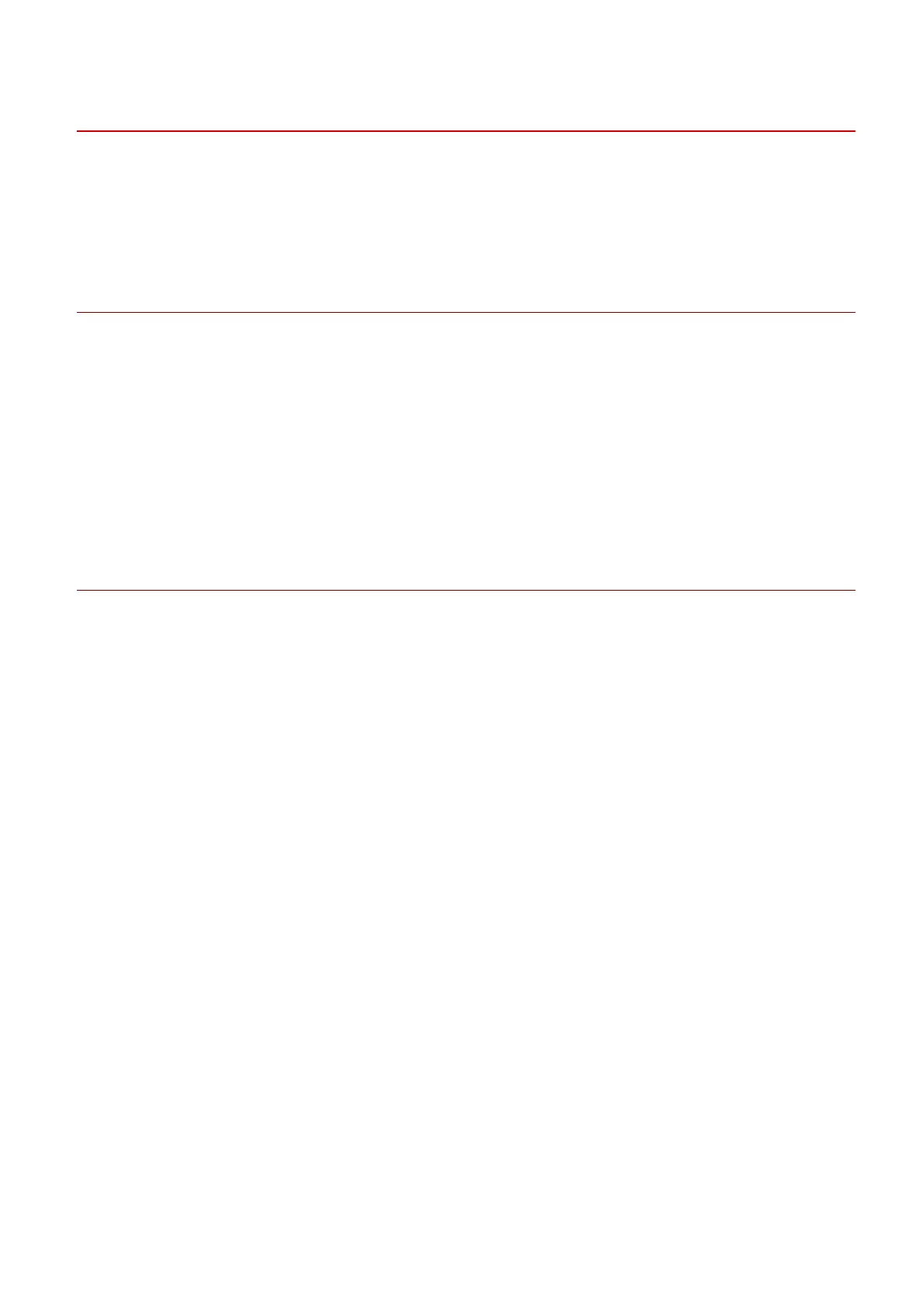
[Easy Installation] From the DVD-ROM (USB Connection)
This explains the procedure for installing for a device connected by USB with [Easy Installation] from the
supplied DVD-ROM. In this procedure, as well as the MF driver, standard software and electronic manuals are
installed.
Prerequisites
● System Requirements(P. 15)
● Installation Preparations and Precautions(P. 16)
● When starting the computer, log on as a member of Administrators.
● [Desktop] screen display (when using Windows 8.1/Server 2012/Server 2012 R2)
● The USB cable is not connected
Connect the USB cable according to the instructions in the screen. If you connected the USB cable and
installed, disconnect the USB cable and reinstall. Also, the USB cable is not supplied with this product.
Prepare it separately.
Procedures
1
Turn off the device.
2
Set the DVD-ROM in the computer → click [Easy Installation].
If the DVD-ROM menu is not displayed, click the subsequent "Open details."
In the following procedure, start the installer. For the DVD-ROM drive name, enter "D:."
● If a message prompting you to insert a DVD-ROM is displayed or if Windows Explorer is displayed: Execute
[MInst.exe].
● If nothing is displayed: [Run] > enter [D:\MInst.exe] > execute [MInst.exe].
3
If the [Select the Type of Connection] screen is displayed, select [USB Connection] →
click [Next].
4
Click [Install].
5
Read the license agreement → click [Yes].
6
Select a language → click [Next].
7
When the following screen appears, connect the device and computer with a USB cable
→ turn on the device.
Installation Using the Installer
26
Bekijk gratis de handleiding van Canon imageRUNNER 2224, stel vragen en lees de antwoorden op veelvoorkomende problemen, of gebruik onze assistent om sneller informatie in de handleiding te vinden of uitleg te krijgen over specifieke functies.
Productinformatie
| Merk | Canon |
| Model | imageRUNNER 2224 |
| Categorie | Printer |
| Taal | Nederlands |
| Grootte | 6497 MB |







