Handleiding
Je bekijkt pagina 26 van 59
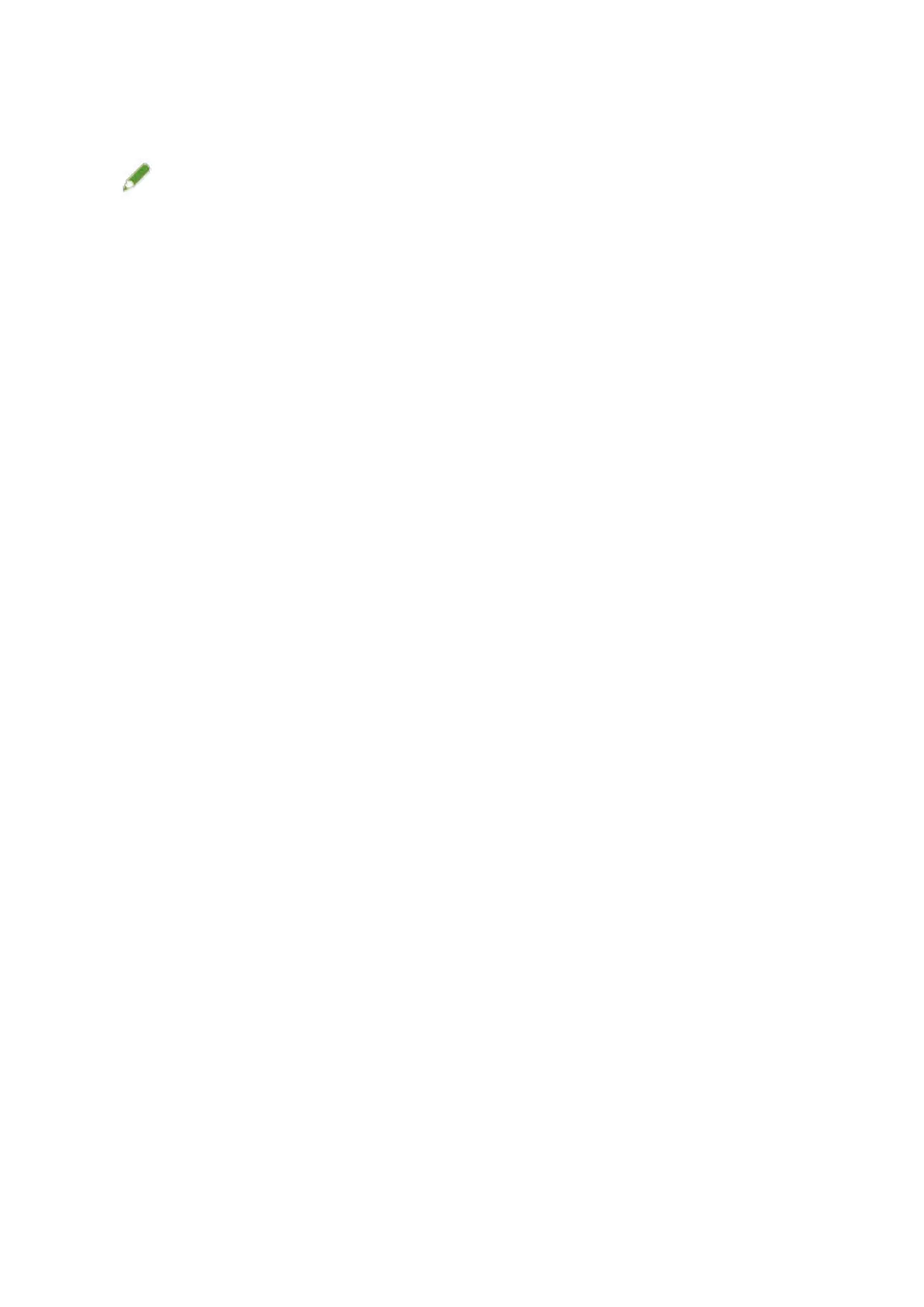
Select this check box to create a shortcut containing the device name on the desktop. The shortcut can be
clicked to operate the device in a Web browser using the Remote UI. For languages not supported by the
Remote UI, the Remote UI is displayed in English. This check box is selected by default when the installer is
started.
NOTE
● If the device is not displayed in [Device List], check the connection state between the computer and device
and the IP address settings, and click [Update Device List]. If the device is still not displayed, click [Search by
IP Address] → enter the IP address of the device → click [OK]. For the IP address conrmation method, refer
to the manual of the device.
● The shortcut to the Remote UI on the desktop is not deleted when the driver is uninstalled. Delete it manually
if required.
● If the IP address of the device is changed after creating the shortcut to the Remote UI, the Remote UI will no
longer be able to be opened from the shortcut.
7
Select the driver to install → click [Next] → set as required.
If a list of drivers corresponding to the page description language is displayed after selecting a printer driver in
the [Select Driver] screen, select the driver you are going to use.
If you want to use the install destination computer as a print server, select the following.
● Select the [Select Driver] screen > [Canon Driver Information Assist Service].
● Select the [Conrm Settings] screen > [Use as Shared Printer] or [Use as Shared Fax].
8
Check the settings → click [Start].
9
Setting the default printer and test printing.
When setting as a default driver: select the driver → click [Next]
When test printing: select the check box of the driver
10
Click [Exit].
11
If you selected MF Scan Utility, check the instructions on the screen → select a
language and click [Next] if you want to continue with the installation.
12
Install the software according to the instructions on the screen → click [Next].
13
Eject the DVD-ROM, select [Restart Computer Now (Recommended)], and click
[Restart].
If installed correctly, an MF driver or software icon is displayed in the locations shown next. If the icon is not
displayed, uninstall the MF driver or software and reinstall it.
For a printer driver or fax driver:
Windows Control Panel > [Devices and Printers].
For a scanner driver:
Windows Control Panel > [Scanners and Cameras].
Installation Using the Installer
24
Bekijk gratis de handleiding van Canon imageRUNNER 2224, stel vragen en lees de antwoorden op veelvoorkomende problemen, of gebruik onze assistent om sneller informatie in de handleiding te vinden of uitleg te krijgen over specifieke functies.
Productinformatie
| Merk | Canon |
| Model | imageRUNNER 2224 |
| Categorie | Printer |
| Taal | Nederlands |
| Grootte | 6497 MB |







