Handleiding
Je bekijkt pagina 23 van 59
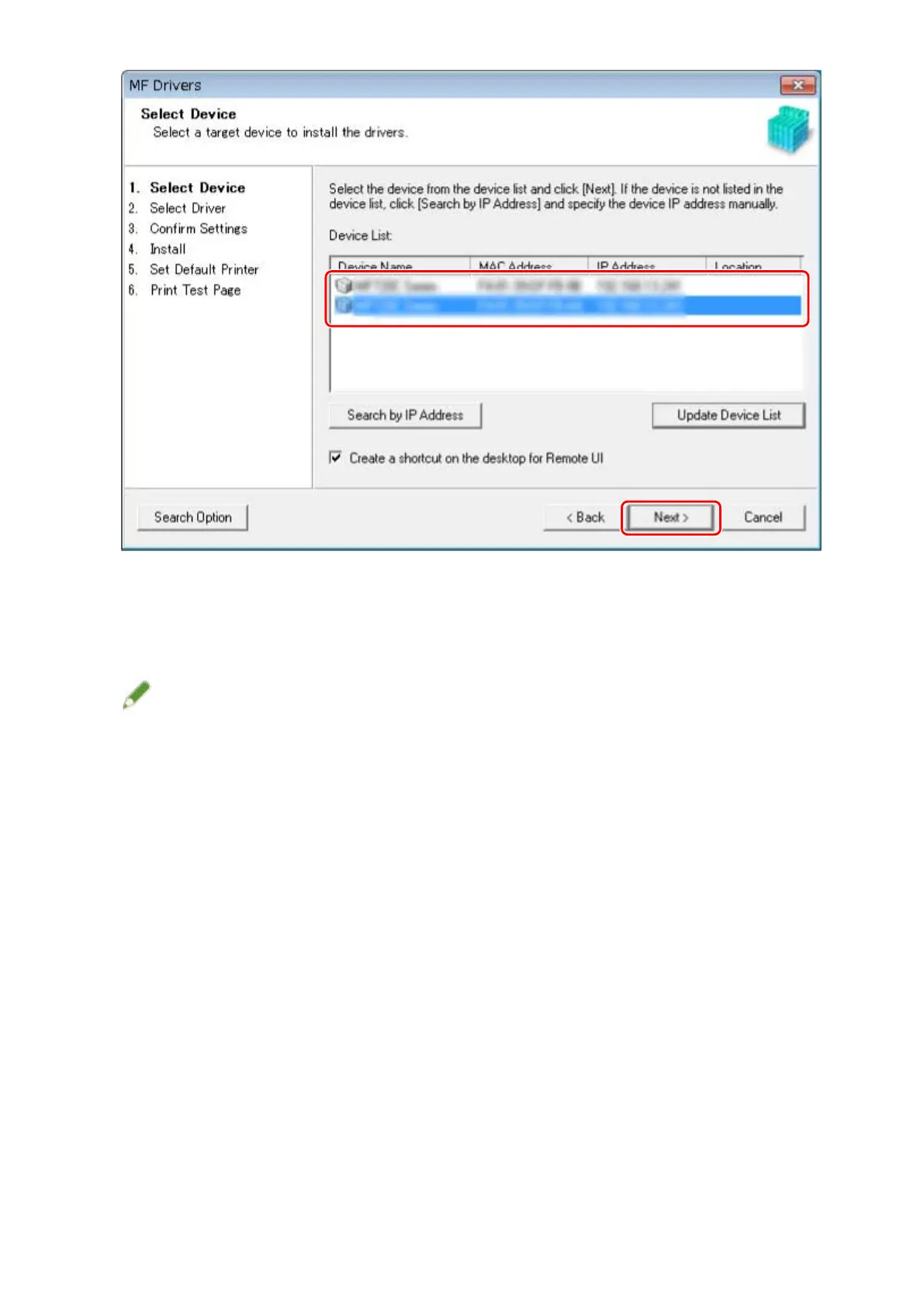
[Create a shortcut on the desktop for Remote UI]:
Select this check box to create a shortcut containing the device name on the desktop. The shortcut can be
clicked to operate the device in a Web browser using the Remote UI. For languages not supported by the
Remote UI, the Remote UI is displayed in English. This check box is selected by default when the installer is
started.
NOTE
● If the device is not displayed in [Device List], check the connection state between the computer and device
and the IP address settings, and click [Update Device List]. If the device is still not displayed, click [Search by
IP Address] → enter the IP address of the device → click [OK]. For the IP address conrmation method, refer
to the manual of the device.
● The shortcut to the Remote UI on the desktop is not deleted when the driver is uninstalled. Delete it manually
if required.
● If the IP address of the device is changed after creating the shortcut to the Remote UI, the Remote UI will no
longer be able to be opened from the shortcut.
7
Check the settings → click [Start].
8
Install the software according to the instructions on the screen.
9
Eject the DVD-ROM, select [Restart Computer Now (Recommended)], and click
[Restart].
If installed correctly, an MF driver or software icon is displayed in the locations shown next. If the icon is not
displayed, uninstall the MF driver or software and reinstall it.
For a printer driver or fax driver:
Windows Control Panel > [Devices and Printers].
Installation Using the Installer
21
Bekijk gratis de handleiding van Canon imageRUNNER 2224, stel vragen en lees de antwoorden op veelvoorkomende problemen, of gebruik onze assistent om sneller informatie in de handleiding te vinden of uitleg te krijgen over specifieke functies.
Productinformatie
| Merk | Canon |
| Model | imageRUNNER 2224 |
| Categorie | Printer |
| Taal | Nederlands |
| Grootte | 6497 MB |







