Handleiding
Je bekijkt pagina 14 van 52
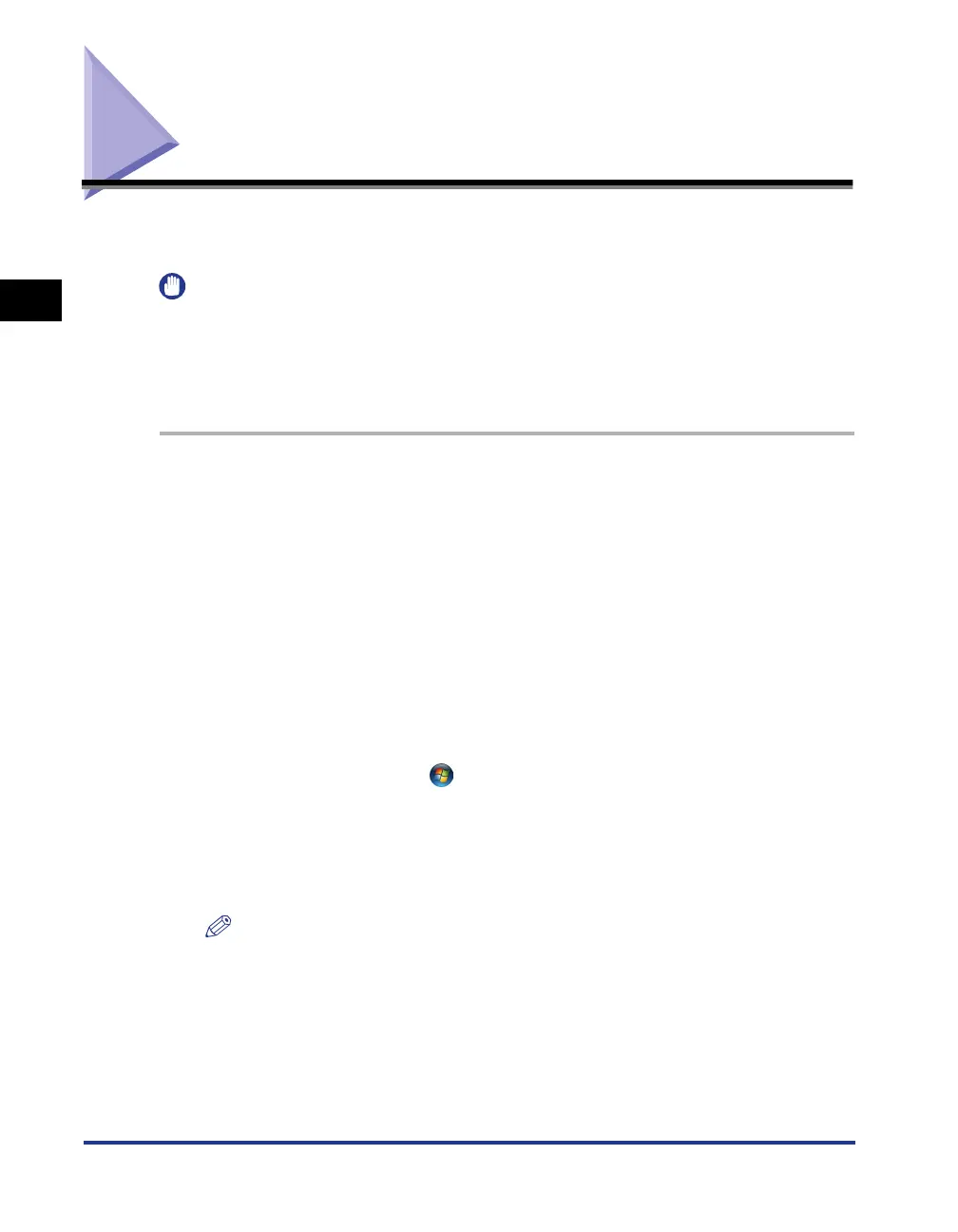
Installation Procedure
2-2
Installation
2
Installation Procedure
Follow the procedure below to install Network ScanGear. This installs the ScanGear Tool and
the Network ScanGear driver at the same time.
IMPORTANT
•
If you want to install the software under Windows 2000/XP/Server 2003, you must log on as an
Administrator.
•
If the User Account Control dialog box appears in Windows Vista, perform the following operations.
-For Administrator users, click Allow or Continue.
-For Standard users, enter the required Administrator password, then click OK button.
1
Start Windows.
2
Insert the Software CD-ROM into the CD-ROM drive, then wait for the
installation process to start.
For Windows 98/Me/2000/XP/Server 2003:
If nothing happens, double-click the My Computer icon, the CD-ROM drive icon, then the
MInst.exe icon to start the installation process.
For Windows Vista:
If the AutoPlay dialog box appears, click Run MInst.exe.
If Windows Explorer opens, double-click the MInst.exe icon.
If nothing happens, on the [ ] (Start) menu, click Computer, then double-click the CD-
ROM icon.
If you cannot find the MInst.exe icon on your CD-ROM:
1. Double-click the following folders: Network_ScanGear, driver, uk_eng, DISK1.
2. Double-click the Setup.exe icon to start the installation process, then proceed to step 5.
NOTE
•
Depending on the software or the operating system you are using, a screen for selecting the
language to be used for the installer may be displayed before installing.
Bekijk gratis de handleiding van Canon imageRUNNER 2200i, stel vragen en lees de antwoorden op veelvoorkomende problemen, of gebruik onze assistent om sneller informatie in de handleiding te vinden of uitleg te krijgen over specifieke functies.
Productinformatie
| Merk | Canon |
| Model | imageRUNNER 2200i |
| Categorie | Printer |
| Taal | Nederlands |
| Grootte | 4621 MB |







